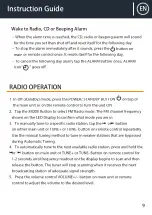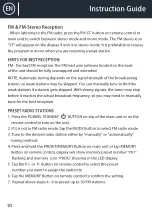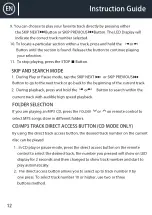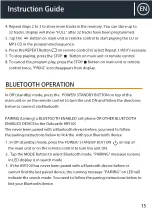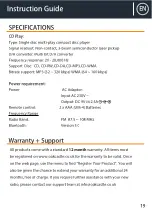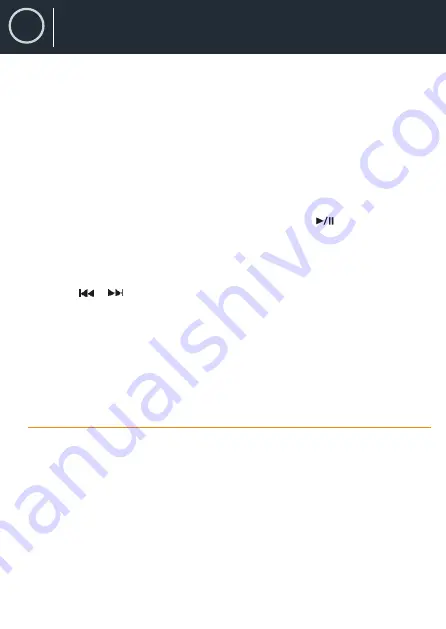
AUXILIARY INPUT OPERATION
EN
Instruction Guide
16
• Turn on the Bluetooth function of your Bluetooth device and enable the
search or scan function to find the O
ak
castle HIFI100.
• Select " O
a
kcastle HIFI100 " from the device list when it appears on your
device screen. If required, enter the pass code “0000” to pair (link) the
your device.
4.
After successfully pairing (linking), display will change to show “BT AUDIO”
steadily, the Bluetooth icon also will show in display. You can begin playing
music from your Bluetooth device wirelessly to the speaker.
5. After selecting your favo
u
rite song, press
PLAY/PAUSE
Button on the
unit or remote control to play or pause the song.
6. Press the volume control on main unit or remote control to adjust to the
desired volume level.
7. Press or Button on main unit or remote control to skip to previous
or next song.
8. If you want to pair another Bluetooth enabled device, press and hold
the PAIR Button for 2 seconds or turn off the Bluetooth function of device
currently paired the repeat step 3 above.
This unit features an auxiliary audio signal input jack for connecting external
audio devices like MP3 players, Digital Audio Device and listen to them
through the speakers of this unit.
1. Use an audio cable (not included) with one 3.5 mm stereo plug on each
end of the cable.
2. Plug one end into the AUDIO IN JACK on main unit and the other end
of the cable into the Line-out Jack or Headphone Jack of your external
audio device.
steadily. You can begin playing music from your Bluetooth device
wirelessly to the speaker.
If you want to pair another Bluetooth enabled device, press and hold the
BT PAIR Button on remote control or PAIRING button on main unit for 2
seconds or turn off the Bluetooth function of device currently paired then
repeat step 3 above.