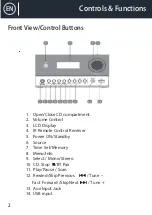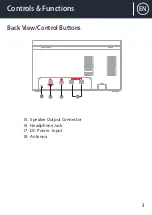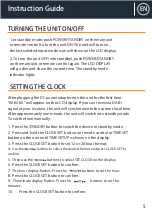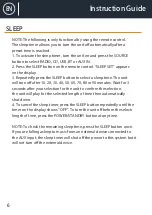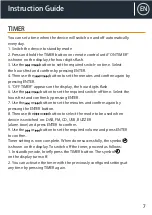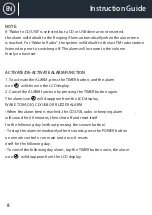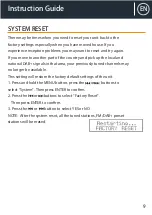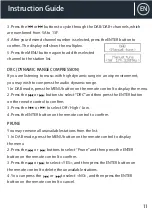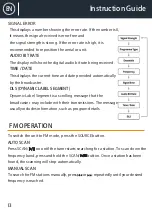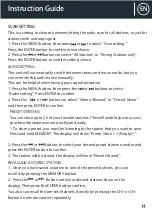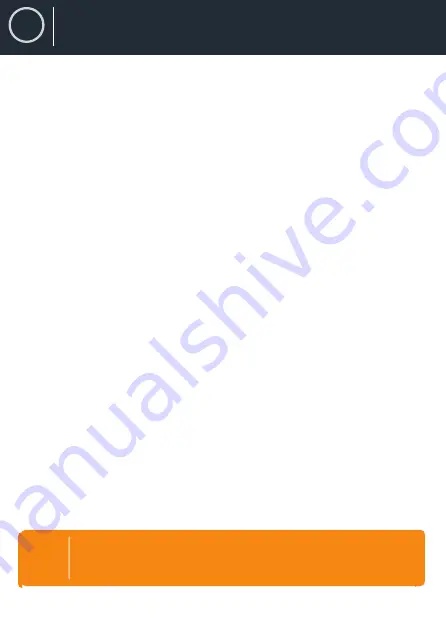
EN
Contents
3
EN
Contents
EN
Box Contents
Controls & Functions
..................................................................................
..................................................................................
..................................................................................
..................................................................................
..................................................................................
..................................................................................
..................................................................................
..................................................................................
..................................................................................
..................................................................................
..................................................................................
..................................................................................
..................................................................................
..................................................................................
..................................................................................
..................................................................................
..................................................................................
..................................................................................
Instruction Guide
Register your product for a FREE
3-
Y
ear warranty at
www.oakcastle.co.uk
Contents
3
Y
ear
W
arranty
EN
Turning The Unit On/
O
ff
Setting The Clock
Sleep
Timer
System Reset
DAB+ Operation
DAB Display Modes
F
M
Operation
F
M
Display Modes
CD /USB Operation
BT Operation
Preset EQ
Mute
Using The
Auxiliary
Input
Specifications
Wa Support
Safety Information
................................................................................................
..................................................................................
1
2
5
5
5
6
7
9
10
12
13
15
15
18
19
19
19
19
20
21