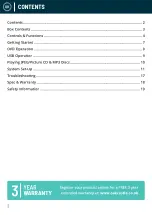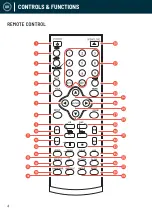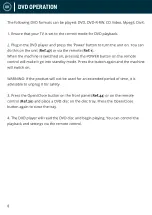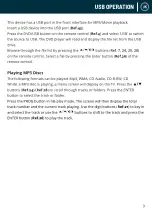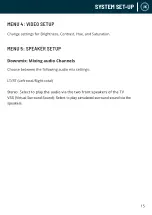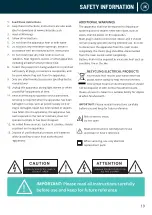5
UK
CONTROLS & FUNCTIONS
CONTROLS & FUNCTIONS
1.
On/Off
2.
OSD
3.
Step: Press to turn play picture by
picture on/off.
4.
Press to switch between DVD/USB.
5.
Mute/Unmute
6.
Title
7.
Left (<)
8.
Setup: Press for setup menu
9.
L/R: Use for VCD or CD discs. Press to
select left or right channel, or stereo
10.
Previous (I<<): In DVD mode, press to
go to previous chapter. With SVCD, VCD,
CD, MP3 discs, press to go to previous
track.
11.
Volume down (-)
12.
Next (>>I): In DVD mode, press to go to
next chapter. With SVCD, VCD, CD, MP3
discs, press to go to next track.
13.
Play/Pause
14.
Video: Switch to video output mode
(cvbs.yuv.rgb)
15.
Programme (See page 7)
16.
Repeat: Press repeatedly in DVD mode
to scroll through: repeat a title, chapter,
track or go to the beginning. In SVCD,
VCD or CD mode: track repeat, all repeat
or repeat cancel.
17.
PBC: Playback control
18.
Language: Press to select on-screen
display language options
19.
Subtitle: Press to turn subtitles on
20.
Open/Close DVD Tray
21.
0-9/10+: While playing DVD/VCD/CD/
MP3 discs, use key to select desired
track/chapter in menu selection.
22.
Time: Press to manually set up the time
on the DVD player display unit
23.
Return to main DVD title menu
24.
Navigate up
25.
Right (>)
26.
Enter/Confirm
27.
Zoom: Press to zoom in, press again
to zoom out. Use arrow keys to move
picture.
28.
Navigate down
29.
N/P: Press to switch the TV system
between NTSC and PAL.
30.
Rewind (<<)
31.
Volume up (+)
32.
Fast Forward (>>)
33.
Stop
34.
A-B: Press to repeat certain sections.
Press button on start point (A) and the
end point (B) to select section. Cancel by
pressing button a third time.
35.
Clear: Press to clear input selections
36.
Slow: Press to select slow speed playing.
37.
Return: Return to VCD menu.
38.
Reset: Reset DVD player settings
39.
Angle: Change angle in DVD mode
Summary of Contents for Vision
Page 1: ...VISION U S E R M A N U A L...
Page 20: ...WWW OAKCASTLE CO UK...