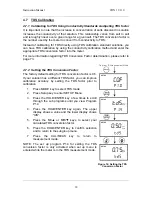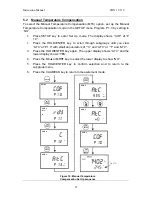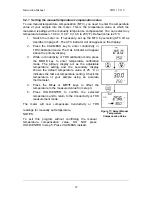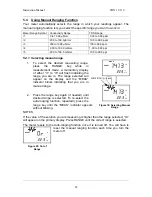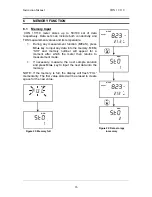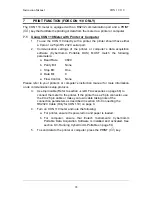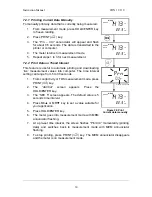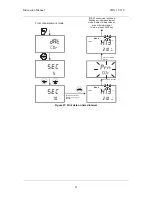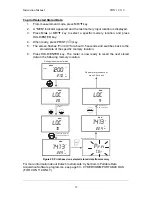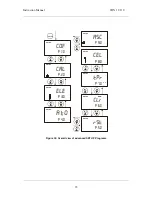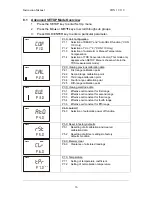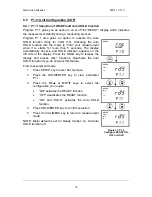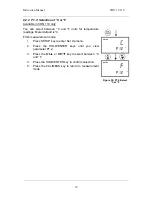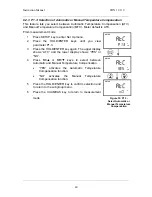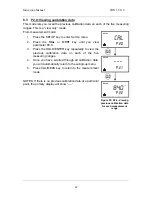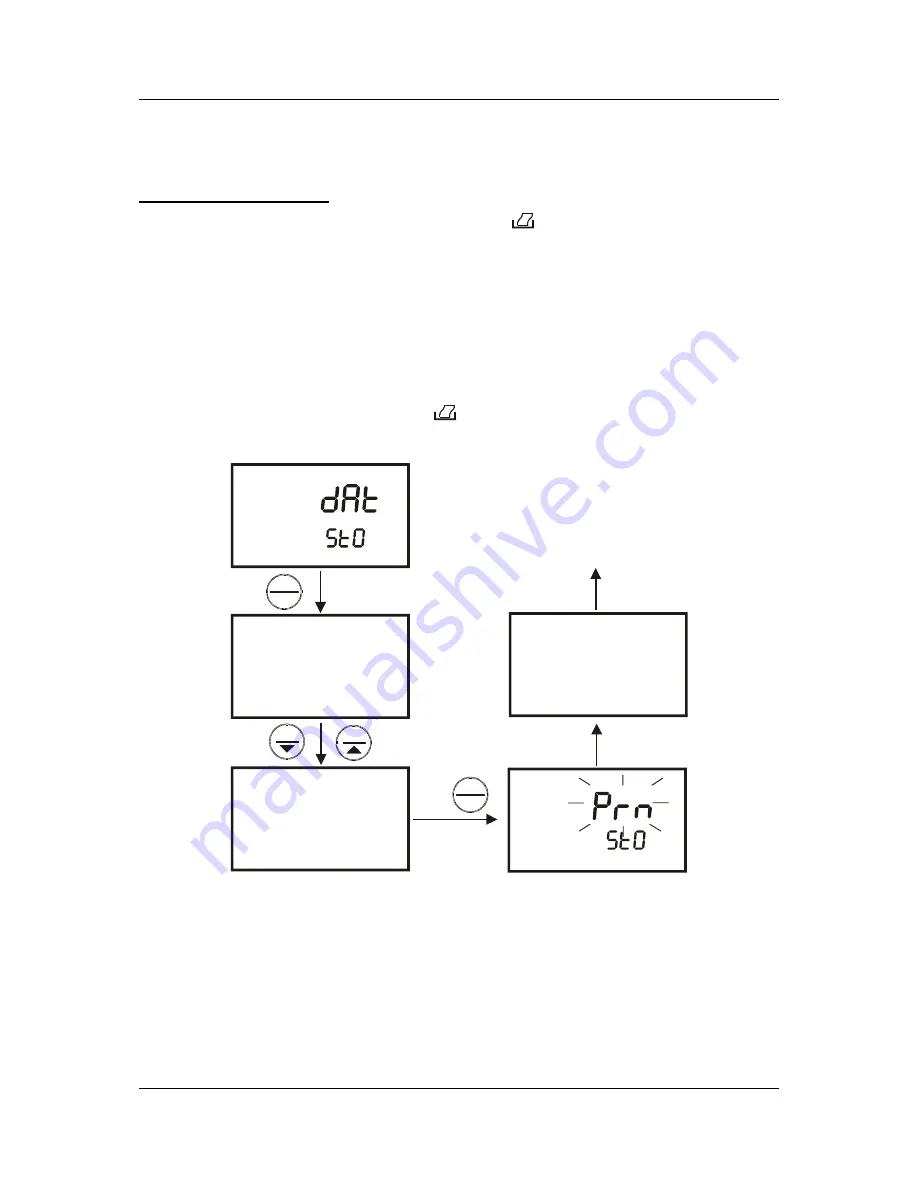
Instruction Manual
CON 11/110
32
7.2.3 Print Data from Stored Memory
The CON 110 meter can print data that is stored in the memory. You can print out all
stored data or selected data based on its memory location.
To Print All Stored Data
1. From
measurement
mode, press PRINT (
) key.
2. Use
MI/
▲
or MR/
▼
key, select “dAt – StO” option and press HOLD/ENTER
key.
3. At the “SEC – 0” option, use MI/
▲
or MR/
▼
key to select number of seconds
to print each data stored data. This setting gives flexibility to match the meter
to a printer’s or computer’s ability to accept data.
4. Press HOLD/ENTER key. The “Prn” primary display will flash until all data is
printed.
5. To stop printing, press PRINT (
) key and exit to measurement mode.
NOTE: All stored memory will remain in the meter after printing.
0
10
sec
sec
ENTER
HOLD
ENTER
HOLD
MI
MR
Flash until all stored
data are downloaded.
Set timed interval to
download stored data
to printer or computer
"Prn" display will keep flashing
until all stored data are printed. .
To stop, press PRINT key
MEAS
READY
21.0
1413
°C
µ
S
ATC
Figure 28: Print all stored data