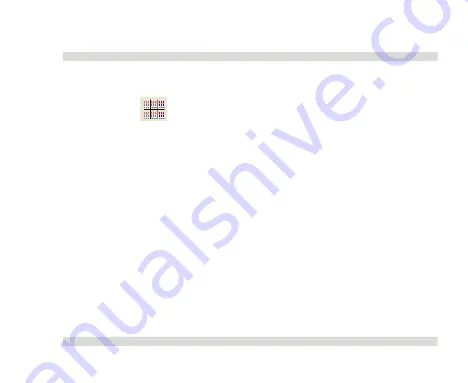
OaktonLog Plus
Chapter 2
113
2.3.2.
Meters View
Click
Meters
on the main toolbar to switch to Meters view.
In Meters view (the default view), the data for each OaktonLog is
displayed in a separate window in meters. The number of active
meters in the window corresponds to the number of active sensors
in each OaktonLog. the meters are updated every time MicroLab
Plus receives new data.
If an OaktonLog is inactive the corresponding window becomes
gray and disabled.
There are six OaktonLog windows in each display. If you are using
more than six OaktonLogs, you can manually scroll to the other
displays, or let MicroLab Plus do this automatically.
Summary of Contents for TempLog
Page 1: ...TempLog RH TempLog User Guide Seventh Edition First Print Printed in July 2006...
Page 2: ......
Page 15: ...Software 205 Hardware 209 Appendix A Figures 210 Index 211...
Page 16: ......
Page 19: ...OaktonLog Chapter 1 19 Chapter 1 OaktonLog...
Page 27: ...OaktonLog Chapter 1 27 Run Cyclic Run Timer Run Stop Mode...
Page 97: ...OaktonLog Plus Chapter 2 97 Chapter 2 OaktonLog Plus...
Page 155: ...OaktonLog Plus Chapter 2 155 6 Click Default to restore the original values...
Page 166: ...Chapter 3 The Cradle 166 Chapter 3 The Cradle...
Page 187: ...External Magnet Antenna Chapter 5 187 Antenna jumper...
















































