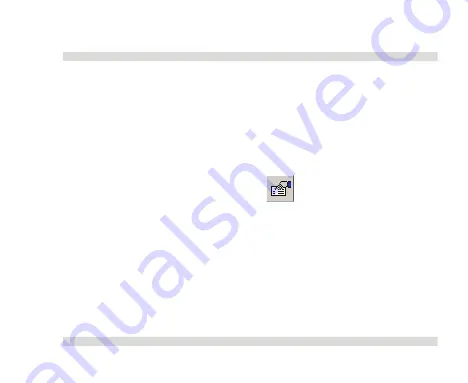
OaktonLog
Chapter
1
59
8.
Format the graph
You can change a data line’s color, style or width. You can also
add markers that represent the data points on the graph and format
their style and color.
The Y-axis color matches the corresponding plot’s color and will
change accordingly. The time axis color can be changed separately:
•
Click
Graph properties
on the graph
toolbar to open the Graph Properties dialog
box.
•
Select the
Lines
tab, then select the plot or axis
you want to format in the
select
plot
drop list.
•
From here you can format the line’s color, style
and width, as well as the markers’ color and
Summary of Contents for TempLog
Page 1: ...TempLog RH TempLog User Guide Seventh Edition First Print Printed in July 2006...
Page 2: ......
Page 15: ...Software 205 Hardware 209 Appendix A Figures 210 Index 211...
Page 16: ......
Page 19: ...OaktonLog Chapter 1 19 Chapter 1 OaktonLog...
Page 27: ...OaktonLog Chapter 1 27 Run Cyclic Run Timer Run Stop Mode...
Page 97: ...OaktonLog Plus Chapter 2 97 Chapter 2 OaktonLog Plus...
Page 155: ...OaktonLog Plus Chapter 2 155 6 Click Default to restore the original values...
Page 166: ...Chapter 3 The Cradle 166 Chapter 3 The Cradle...
Page 187: ...External Magnet Antenna Chapter 5 187 Antenna jumper...
















































