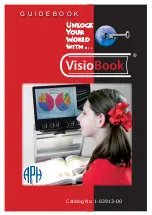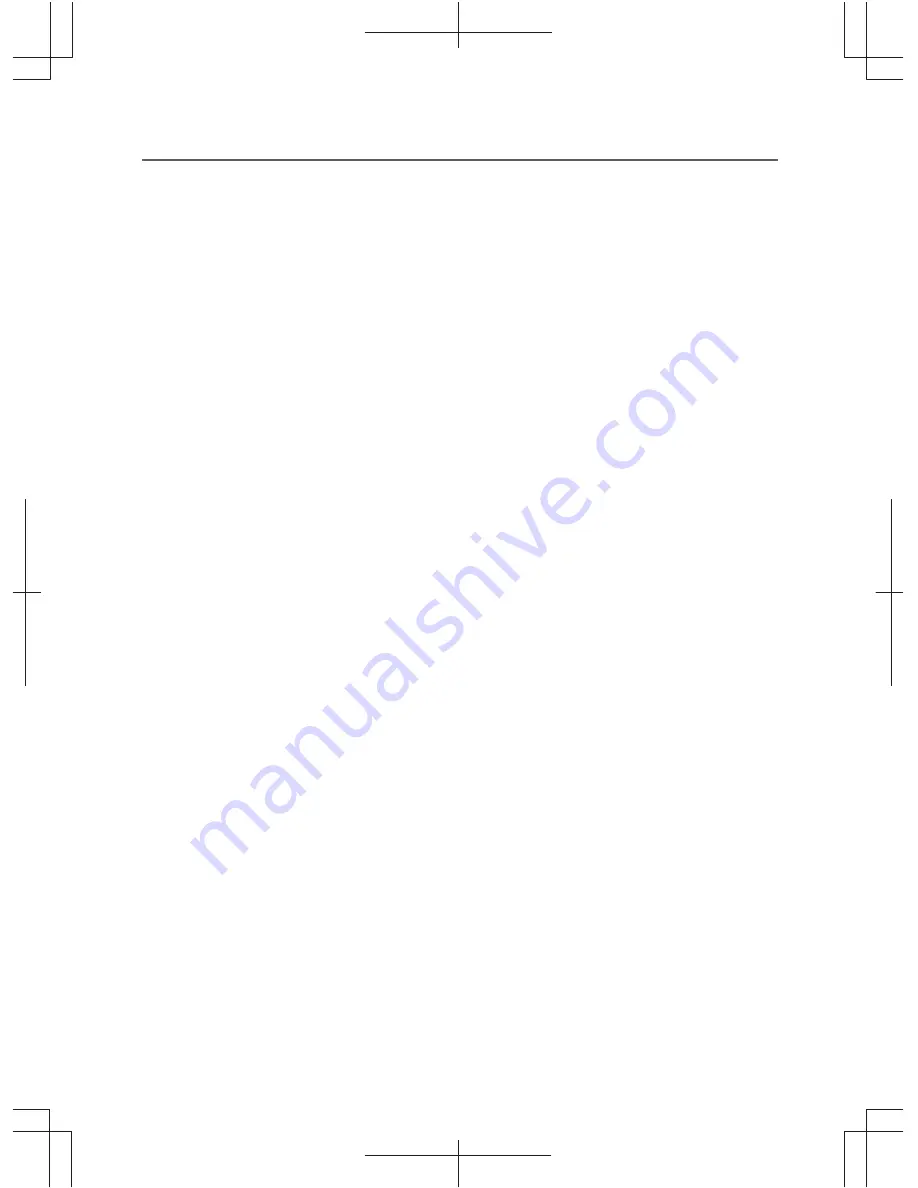
ViSee™ Portable Digital Video Magnifier
●Supports the function of voice prompt which is simple to operate and
convenient for visually impaired people;
●Supports the adjustable backlight which can make eyes comfortable
and protect eyes at the same time; the backlight can be adjusted and
turned off, which makes it suitable for reading materials on the phone,
tablet PC and other electronic devices.
●Supports the storage function which can help users easily store and
replay key materials.
●Supports the memory function; which can automatically save all the
last settings and remember the
users’ usage habitats.
●Supports AV and external high-definition TV through HDMI 1080i60,
which can provide a larger and clearer visual effect.
●Supports the function of flashlight which can provide a temporary
lighting function.
●Adoption of the design of a centered lens, which is more suitable for
the normal usage habitats.
●Adoption of high-capacity detachable battery with an extreme power
saving design, which provides about 4 hours of battery life.
●Adoption of intelligent power saving design enables automatically shut
down in 2 minutes after the screen is static and has no operation,
energy-saving and eco-friendly;
Through new algorithm, new design and new appearance, this device
will bring you a new, smooth, high-definition and portable experience!
Packaging Accessories
●Portable digital video Magnifier
1 PCS
●Lithium battery
1 PCS
●Video output cable
●HDMI Cable
(
Optional
)
1 PCS
1 PCS
●Manual
●Sling
1 PCS
1 PCS
●USB charging cable
1 PCS
●Protection cover
1 PCS
●AC power adapter
1 PCS
●Wiping cloth
1 PCS
3