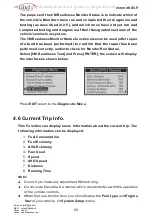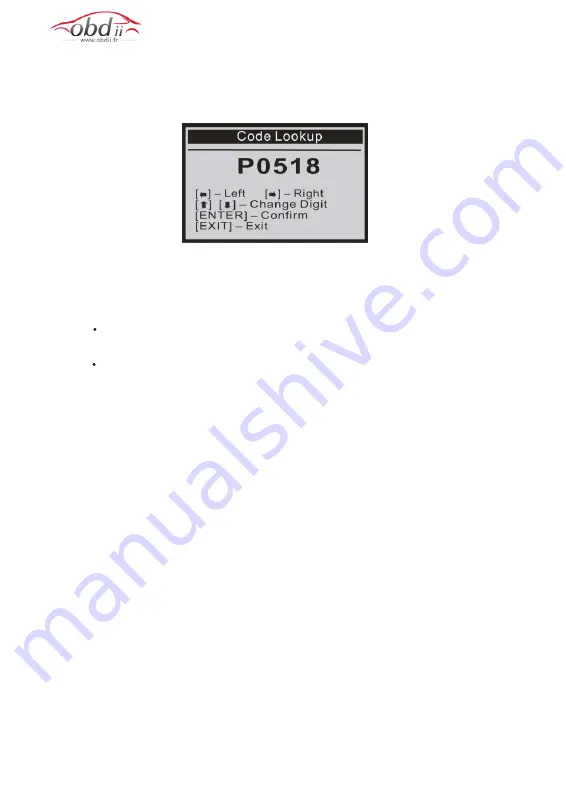
2) From the
Code Lookup
menu, use the
LEFT/RIGHT
button to move to the
desired character, use the
UP/DOWN
button to change the selected digit/
character and press the
ENTER
button to confirm.
3) View the DTC definition on screen. Wh en the DTC definition covers mo re than
one screen, use the
LEFT/RIGHT
button to view additional information on
previous/next screen(s).
For manufacturer specific codes, you'll need to select a vehicle make
on an additional screen to look for DTC definitions.
If definition could not be found (SAE or Manufacturer Specific), the scan
tool displays "DTC definition not found! Please refer to vehicle service"
manual!"
4) To exit to the Main Menu, press the
EXIT
button.
3.5 System Setup
The scan tool allows you to make the following adjustments and settings:
1)
Select Language
: Selects the desired language.
2)
Adjust Contrast
: Adjusts the contrast of the LCD display.
3)
Unit of Measure
: Sets the unit of measure to English or Metric.
4)
Fuel Type
: Select vehicle Fuel Type.
5)
Engine Liter
: Setup up vehicle engine liter.
6)
Beep Set
: Turns
ON/OFF
beep.
To enter the setup menu mode
From the keyboard
: Press the
EXIT
button to enter the
System Setup
menu. Follow the instructions to make adjustments and program settings
as described in the following setup options.
11
Email: sales01@obdii.fr
MSN: sales01@obdii.fr
Skype: obdii.fr
Yahoo: obdiifr@yahoo.com
www.obdii.fr
All manuals and user guides at all-guides.com