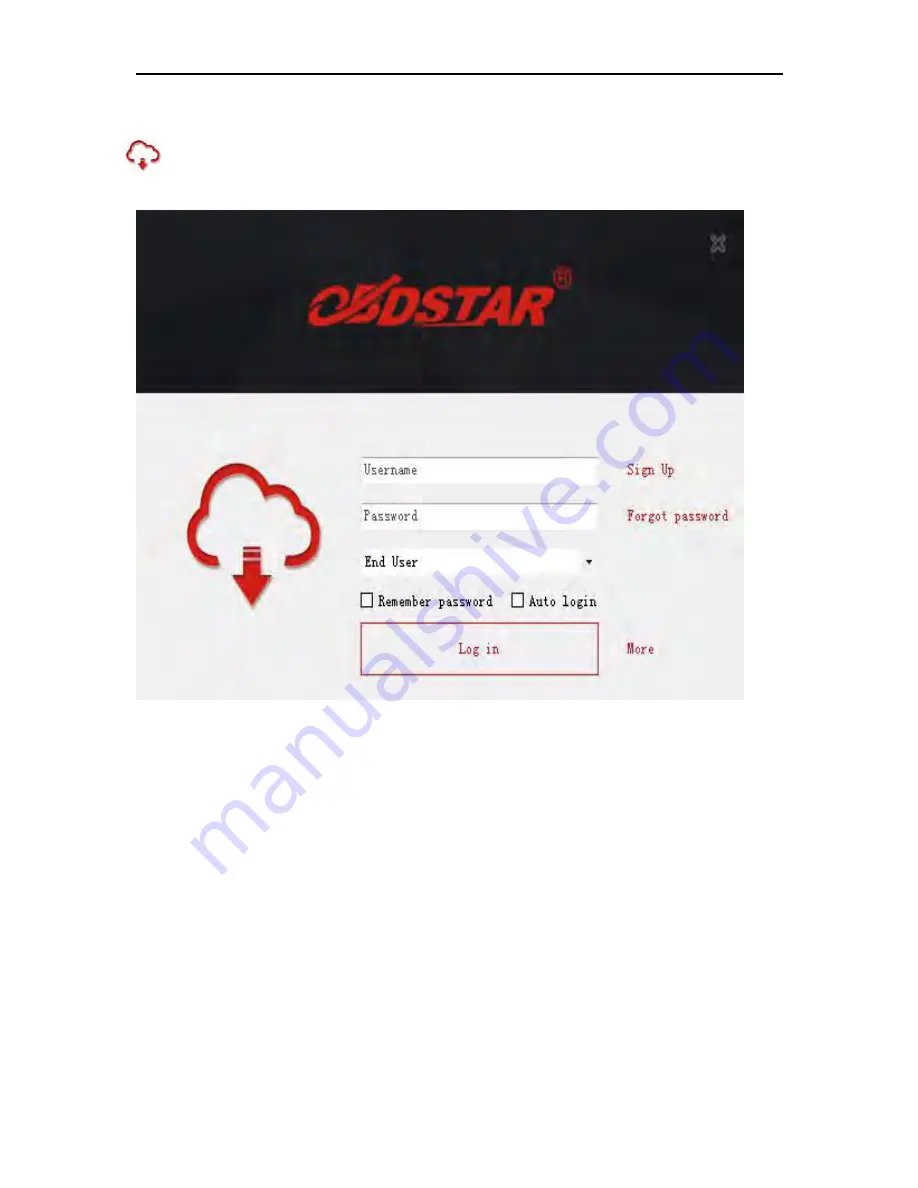Reviews:
No comments
Related manuals for X-100 PRO

V70MA
Brand: Acer Pages: 12

EVB
Brand: Hailo Pages: 22

U8598
Brand: Biostar Pages: 54

G586IPC
Brand: DFI Pages: 60

PCI-7020
Brand: Advantech Pages: 90

GA-C847N-D
Brand: Gigabyte Pages: 44

EVK-NORA-W10
Brand: Ublox Pages: 22

GA-N650SLI-DS4L
Brand: Gigabyte Pages: 100

MPG B550I GAMING EDGE WIFI
Brand: MSI Pages: 69

EK66
Brand: Apex Digital Pages: 7

NA121
Brand: LiteOn Pages: 38

EVB-LAN9252-SPI
Brand: Microchip Technology Pages: 22

S7120
Brand: TYAN Pages: 172

AcerPower 3000
Brand: Acer Pages: 27

370LXB
Brand: Acer Pages: 20

700ed
Brand: Acer Pages: 16

12000
Brand: Acer Pages: 30

486
Brand: Acer Pages: 26