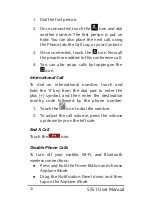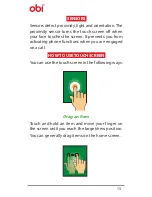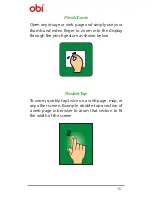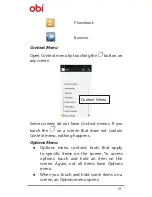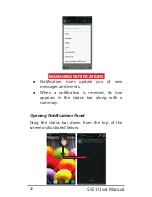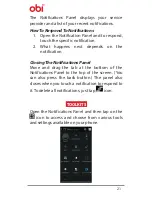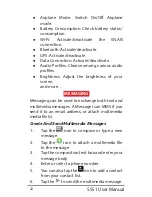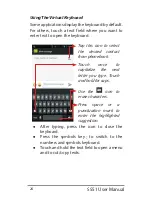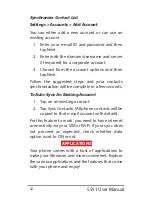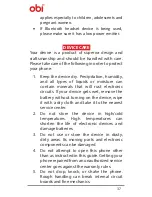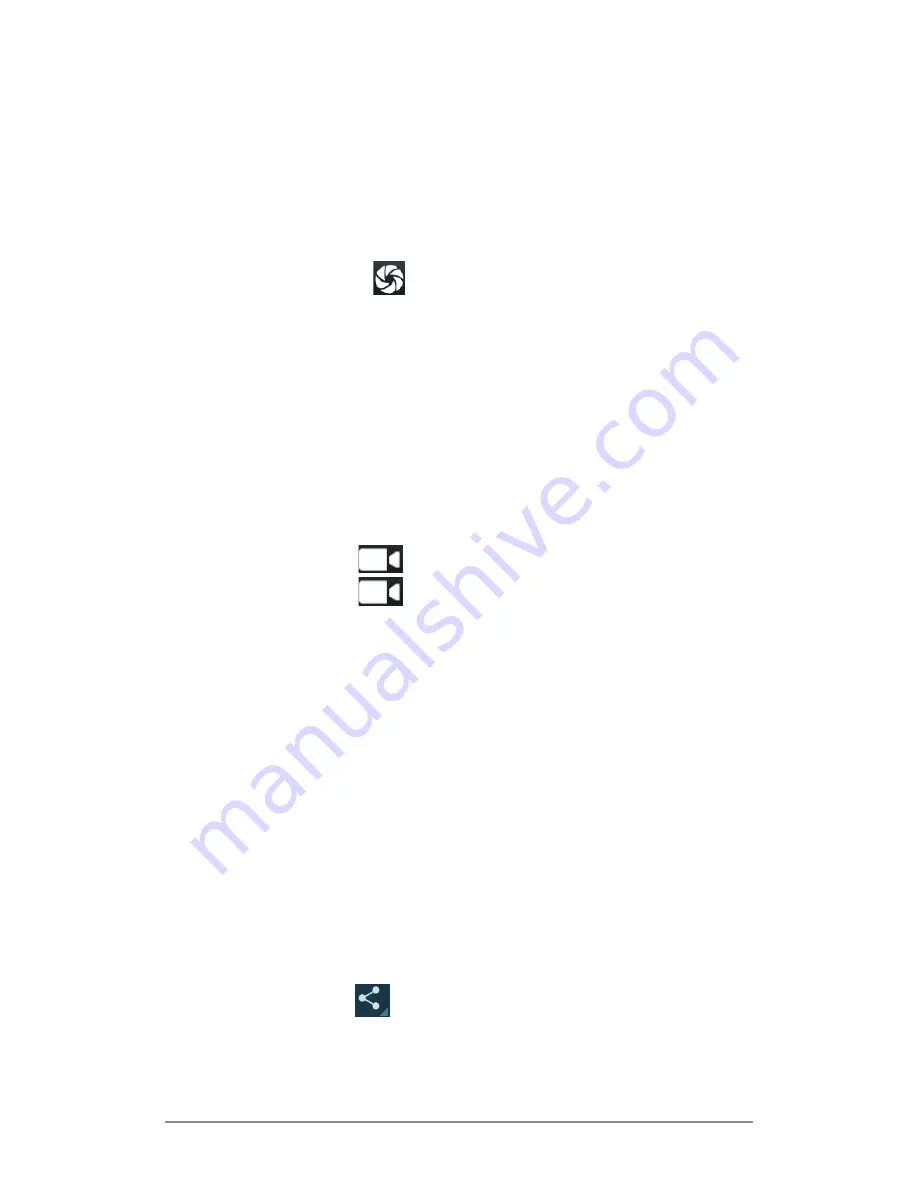
S551 User Manual
26
Click A Picture Or Video
Tap the
Camera icon in the main menu. And,
z
Adjust the exposure and other settings to
your liking.
z
Point the lens to your subject.
z
Touch the icon on the screen to take
photos.
Shoot Videos
z
Adjust the quality, effect, and other settings
to your liking.
z
Point the lens to the scene you want to
capture.
z
Touch the
icon to start recording.
z
Touch the
again icon to stop recording.
Gallery
It is used to view pictures, play videos and share
files.
z
Touch the
Gallery icon in the main menu or in
the
Camera mode .
z
Touch an album to open and view its
contents.
z
Touch and hold a picture or a video that is
to be shared. You can select multiple files at
once.
z
Touch the
icon and share using Bluetooth/
messaging/e-mail etc.
Summary of Contents for S450
Page 1: ...S551 User Manual ...