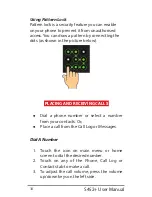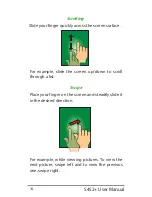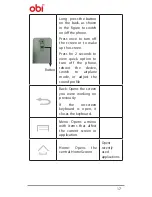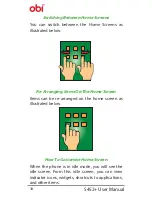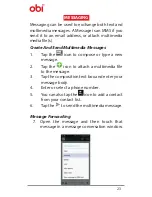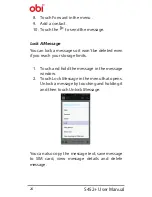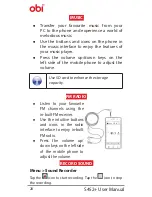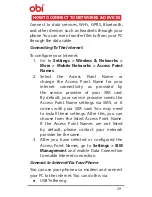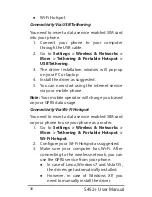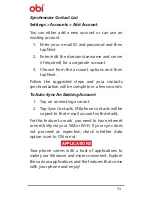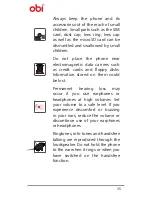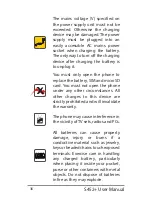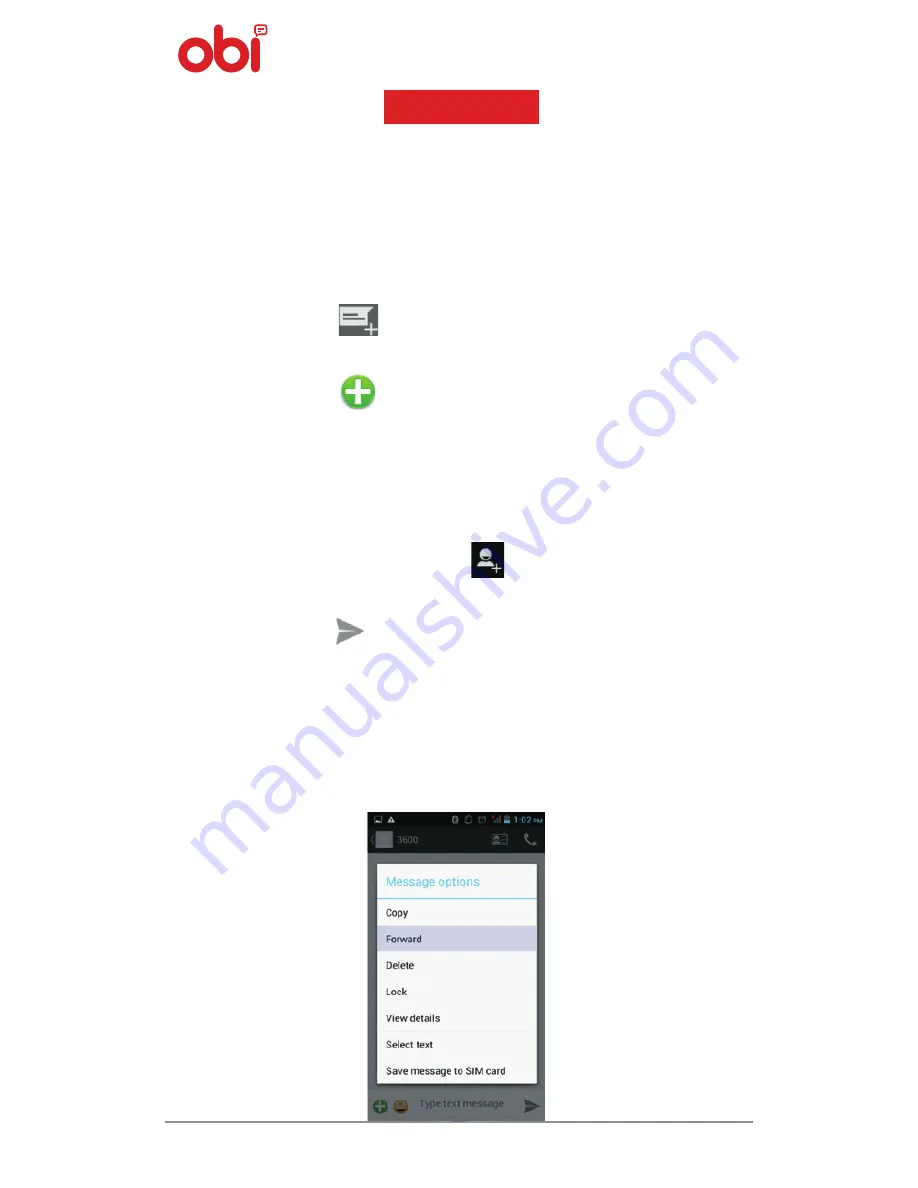
23
MESSAGING
Messaging can be used to exchange both text and
multimedia messages. A Message is an MMS if you
send it to an email address, or attach multimedia
media file(s).
Create And Send Multimedia Messages
1.
Tap the
icon to compose or type a new
message.
2.
Tap the
icon to attach a multimedia file
to the message.
3.
Tap the composition text box and enter your
message body.
4.
Enter or select a phone number.
5.
You can also tap the
icon to add a contact
from your contact list.
6.
Tap the to send the multimedia message.
Message Forwarding
7. Open the message and then touch that
message in a message conversation window.
Summary of Contents for S452+
Page 1: ...S452 User Manual ...