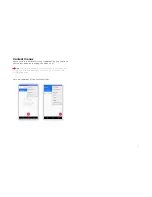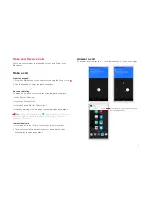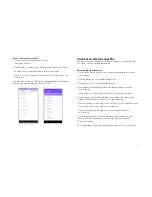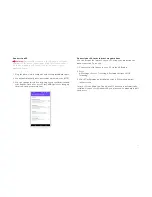7
The Multi-touch Display Screen
Your Obi Worldphone features a multi-touch display which
provides a faster and more intuitive way to navigate through
lists and menus. The controls on the multi-touch display change
dynamically, depending on the task you are performing:
Selection:
To select an icon on the screen, touch the icon with
your fingertip.
• Some features require you to touch and hold the icon to select.
• Some features require you to touch and swipe the icon to the
left or right.
Zoom in or out:
To zoom in/out on a picture when viewed in full
screen, web page, or map:
• To zoom out: Place two fingers on the screen at once and pinch
them together.
• To zoom in: Place two fingers on the screen at once and spread
them apart.
The Home screen
The Home screen is your starting point to access all the features
on your phone. You can customize the Home screen by adding
applications, shortcuts, widgets, or by changing the wallpaper.
Note:
Apps and services that send or receive data over a
cellular network may incur additional fees. Contact your carrier
for information about your service plan and fees.
Touch and hold an empty
spot to change wallpaper.
Swipe left or right to change
the desktop screen. You can
also add or delete screen panels.
Touch an icon to launch the
corresponding application.
The status bar shows the time,
signal strength, battery status,
and notifications.