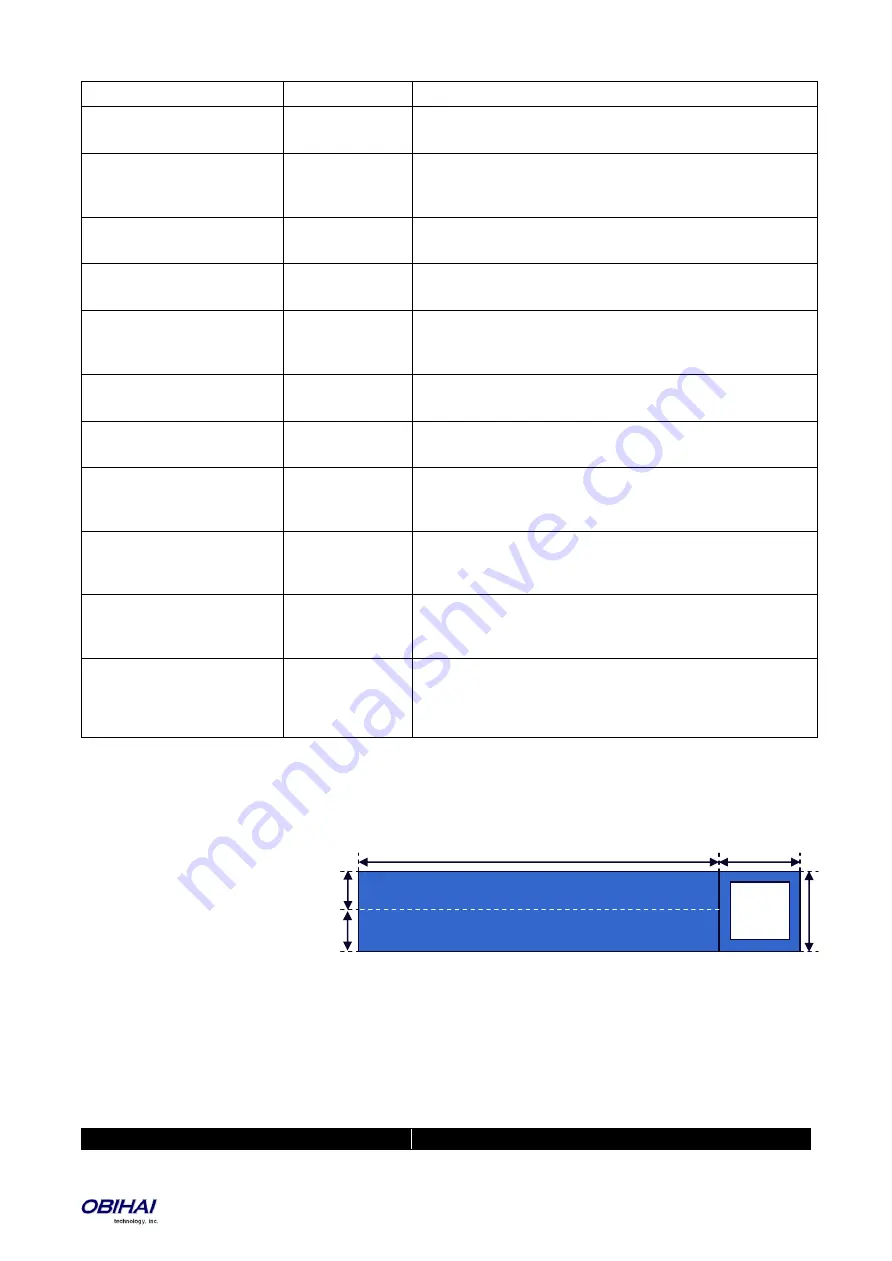
Copyright 2010-2017 Obihai Technology, Inc.
124
obile
IP Phone
–
Soft Keys
–
Soft Key Sets
Ringing
Incoming call ringing. Default is
answer,reject,ignore
IP Phone
–
Soft Keys
–
Soft Key Sets
CallError
Outgoing call error encountered, such as called party busy or not found.
Default is
end,,,newcall
IP Phone
–
Soft Keys
–
Soft Key Sets
XferTrying
Trying to call the transfer target. Default is
end
IP Phone
–
Soft Keys
–
Soft Key Sets
XferRinging
Transfer target is ringing. Default is
end,,xfer.now
IP Phone
–
Soft Keys
–
Soft Key Sets
XferConnected
Connected with the transfer target, including the case when the call is Holding.
Default is:
end,hold,resume,xfer.now
IP Phone
–
Soft Keys
–
Soft Key Sets
ConfTrying
Trying to call the new conferee
end
IP Phone
–
Soft Keys
–
Soft Key Sets
ConfRinging
Conferee is ringing. Default is
end,,conf.now
IP Phone
–
Soft Keys
–
Soft Key Sets
ConfConnected
Connected with the conferee, including the case when the call is Holding.
Default is
end,hold,resume,conf.now
IP Phone
–
Soft Keys
–
Soft Key Sets
Conferencing
A virtual call item representing all the conferee calls in a conference call. All
conferee calls by definition are in the Connected state. Default is:
end,split,newcall
IP Phone
–
Soft Keys
–
Soft Key Sets
NetServices
The soft keys at the top level of the Network Services app where one of the
available SP services is highlighted. Default is:
ns.bci,ns.dnd,ns.cfa,ns.bac,ns.acd
IP Phone
–
Soft Keys
–
Soft Key Sets
BLFCall
The soft keys to present when user press+hold a BLF key to bring up a list of
calls on the monitored extension. Default is:
blf.call,blf.answer,blf.pickup,blf.barge,blf.coach,bl
f.monitor
Line Key Window Customization
A Line Key Window (a.k.a. Screen Tile) is a 160Wx34H-pixel area next to each Line Key on the screen. As shown in the
picture above, this window is divided into three non-overlapping regions: Text Line 1, Text Line 2, and Icon. The
information shown in the window depends on the function assigned to the corresponding line key (which is a feature
key) and the current state of the assigned function.
The information shown on Text Line 1 and 2 can be customized for the following feature key functions: Call
Appearance, Speed Dial, Busy Lamp Field, and Action URL, with the following parameters:
Parameter Group
Parameter
Description
128
32
34
17
17
(Icon)
30
30
(Text Line 1)
(Text Line 2)
















































