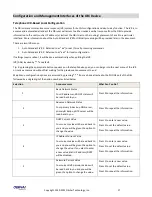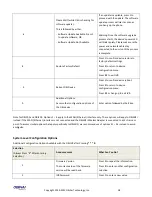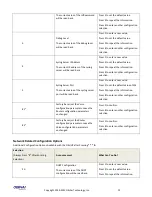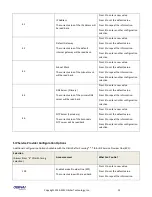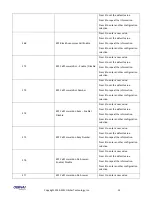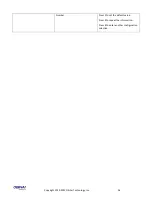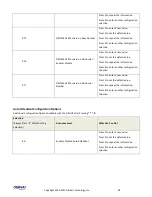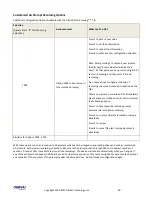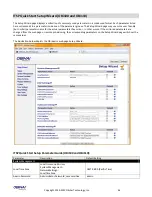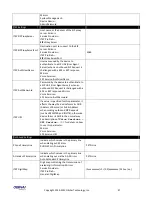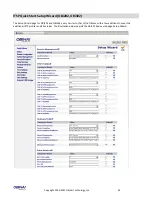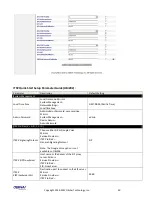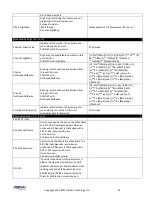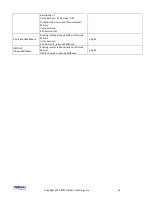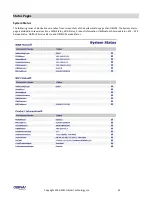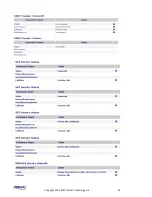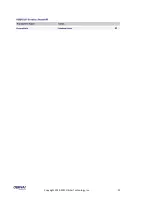Copyright 2010-2013 Obihai Technology, Inc.
41
Web Server-Based Local Configuration
The OBi device has an integrated device management web server which can be
accessed from a PC or similar device using a browser. Although all popular browsers
are tested for compatibility with the OBi device management web server, there may be
inconsistencies which arise from time to time. Please contact
support@obihai.com
if
you have any questions about the OBi device management web server and how it
appears in your browser window.
Access the OBi Device Management Web Page:
1.
From a phone attached to the OBi, dial
* * *
to access the OBi Config
Attendant.
2.
Choose “
1
” to hear the IP Address of the OBi read back to you. Write this
down.
3.
Enter the OBi IP Address in a local PC web browser address field:
4.
When prompted, enter “admin” for user name and “admin” for password.
When you access the OBi device management web page, you will be prompted for a
user name and password. There are two levels of access to the OBi web page – User
Level and Admin Level. The default “user name / password” for User Level access is
“user / user”. The default “user name / password” for Admin Level access is “admin /
admin”. The Admin and/or User passwords may have been changed using the OBi
device web page, provisioning by a service provider or via the OBiTALK web portal
(Admin only). Please be sure you have access to the correct Admin or User password
before you attempt to log on to the OBi Device Management Web Page.
The OBi device management web page is organized into sections to allow for a manageable and compartmentalized
approach to configuring the many hundreds of parameters available on the OBi device. Use the expandable / collapsible
menu tree on the left side of the page to easily navigate the various configuration parameter sections of the OBi device.
IMPORTANT: Every configuration page must be submitted individually after changes made on the
page. Otherwise those changes will be discarded once you navigate to another page. Most changes
will require a reboot of the unit (by clicking the reboot button for instance) to take effect. However,
you may reboot the unit just once after you have made and submitted all the necessary changes on
all the pages.
When the device is operating in router mode (OBi202/OBi302 only), the built-in web server may be accessed from the LAN
side or the WAN side. While access from the LAN side is always allowed, for security reasons, the access from the WAN side
may be disabled by configuration. In fact, the WAN side access to the web server is disabled by default. You can enable this
option on the device web page (from the LAN side), or by using the device configuration IVR (* * * 0 option 30) from an
attached telephone.
Summary of Contents for OBi100
Page 54: ...Copyright 2010 2013 Obihai Technology Inc 54...
Page 55: ...Copyright 2010 2013 Obihai Technology Inc 55...
Page 58: ...Copyright 2010 2013 Obihai Technology Inc 58...
Page 75: ...Copyright 2010 2013 Obihai Technology Inc 75...
Page 100: ...Copyright 2010 2013 Obihai Technology Inc 100...
Page 109: ...Copyright 2010 2013 Obihai Technology Inc 109 SP1 SP2 SP3 and SP4 Services...
Page 126: ...Copyright 2010 2013 Obihai Technology Inc 126...
Page 135: ...Copyright 2010 2013 Obihai Technology Inc 135...
Page 140: ...Copyright 2010 2013 Obihai Technology Inc 140...
Page 157: ...Copyright 2010 2013 Obihai Technology Inc 157...
Page 158: ...Copyright 2010 2013 Obihai Technology Inc 158...
Page 159: ...Copyright 2010 2013 Obihai Technology Inc 159...
Page 174: ...Copyright 2010 2013 Obihai Technology Inc 174...
Page 185: ...Copyright 2010 2013 Obihai Technology Inc 185...