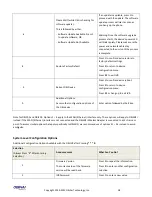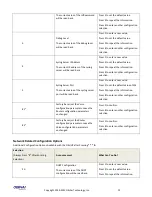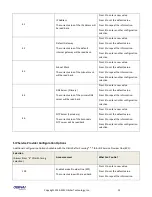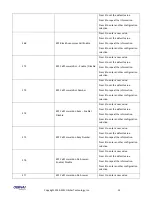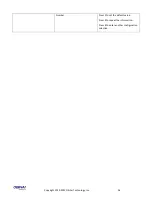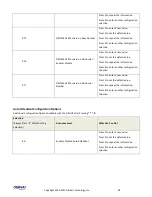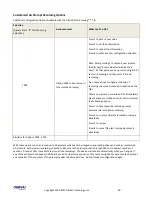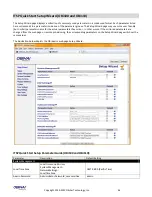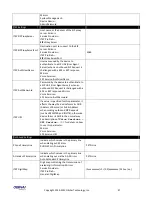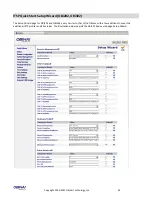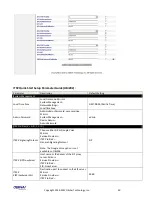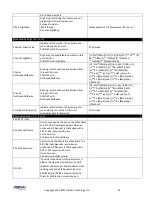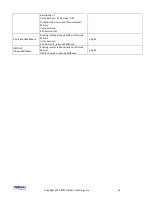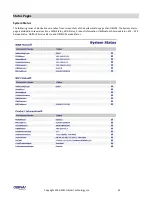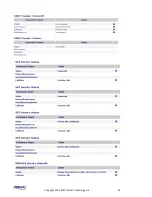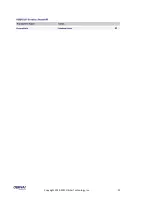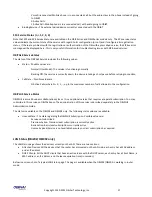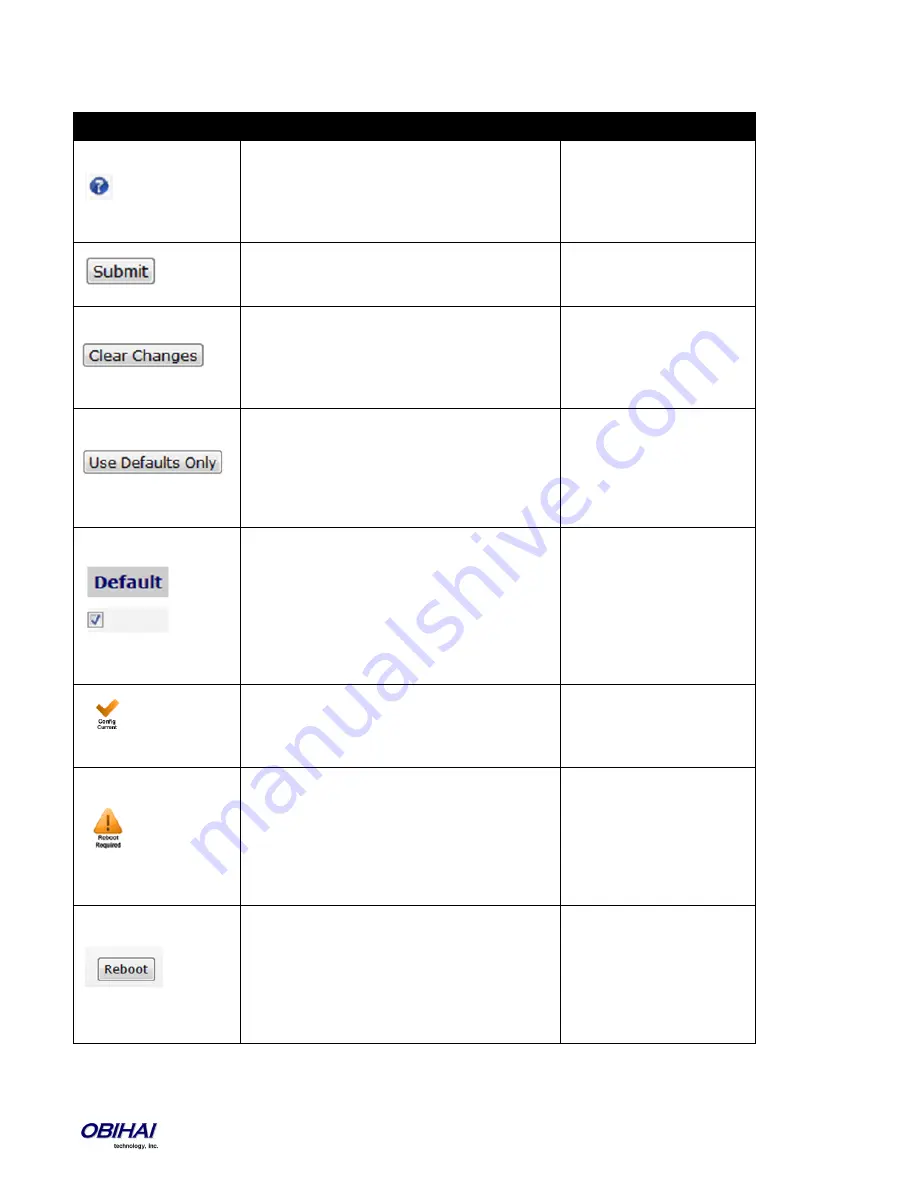
Copyright 2010-2013 Obihai Technology, Inc.
42
Web Page Conventions and Icons & Buttons:
Icon / Button
Description
Remark
This icon indicates that there is more information
available which might describe the workings,
limits or thresholds for the parameter to which it
is adjacent. You can mouse over this icon to
reveal this information.
When a modification has been made to a
parameter on a page, the Submit button MUST
be clicked before proceeding to another page.
If you make changes to a parameter on a page
and you do not want to keep them for
submission, click the “Clear Changes” button to
revert back to the parameter setting present
before the most recent change was entered.
Click the “Use Defaults Only” button if you want
to revert all parameters on a given page to their
Default settings. If you want to revert just one or
two parameters on a page to default settings you
should use the Default check box found on the
right side of the parameter. See next Item.
You will be prompted to
confirm that you want all the
parameters on the page to
revert back to system
default settings.
When you wish to modify a parameter away from
its default setting, you should un-check the
‘Default’ box. This will open the parameter field
for access and modification. If there is a non-
default setting in a parameter field and you want
to revert that parameter back to its default
setting, check the “Default” box and the default
setting will appear.
Default value of a parameter
may be changed with a
firmware upgrade. Leaving a
parameter at default setting
allows the device to use
proper default value with
the firmware currently
installed in the device
This icon indicates that the configuration
currently programmed on the OBi device is “set”
and “running”. No reboot is necessary if you
have submitted configuration modifications.
This icon does not indicate
the currently running
configuration is working
properly.
After Submitting changes to a web page on the
OBi, the “Reboot Required” icon may appear. In
order for the modifications to run, you will need
to reboot the OBi.
You can continue to make
modifications to OBi
parameters – on separate
pages if necessary – before
you reboot and ”set” the
modifications in the running
system.
The “Reboot” button is used when the “Reboot
Required” icon appears indicating the OBi device
requires a reboot to invoke one or more
parameter modifications.
When performing a System
Configuration Reset, the
Reboot button does not
need to be pressed. The OBi
will reboot automatically
when the “Reset” button is
selected.
Summary of Contents for OBi100
Page 54: ...Copyright 2010 2013 Obihai Technology Inc 54...
Page 55: ...Copyright 2010 2013 Obihai Technology Inc 55...
Page 58: ...Copyright 2010 2013 Obihai Technology Inc 58...
Page 75: ...Copyright 2010 2013 Obihai Technology Inc 75...
Page 100: ...Copyright 2010 2013 Obihai Technology Inc 100...
Page 109: ...Copyright 2010 2013 Obihai Technology Inc 109 SP1 SP2 SP3 and SP4 Services...
Page 126: ...Copyright 2010 2013 Obihai Technology Inc 126...
Page 135: ...Copyright 2010 2013 Obihai Technology Inc 135...
Page 140: ...Copyright 2010 2013 Obihai Technology Inc 140...
Page 157: ...Copyright 2010 2013 Obihai Technology Inc 157...
Page 158: ...Copyright 2010 2013 Obihai Technology Inc 158...
Page 159: ...Copyright 2010 2013 Obihai Technology Inc 159...
Page 174: ...Copyright 2010 2013 Obihai Technology Inc 174...
Page 185: ...Copyright 2010 2013 Obihai Technology Inc 185...