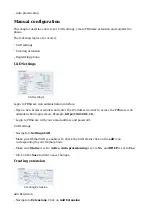Phone Settings
Login to phone web administration interface.
Open a new browser window and enter your phone IP address in order to access the phone
■
web administration interface login screen. Example: http://192.168.1.22.
Login to phone web administration interface with your username and password. Please note,
■
factory default login details are username: admin and password: admin.
Click on IP Phone.
■
Click on Programmable Keys.
■
Configure 1 to 19 Line Keys from the list.
■
Function: Select Busy Lamp Field.
Number: Enter user extension. Example: 1005
Name: Enter user name or extension number. Example: 1005
Click on Submit button to save changes.
■
Additional Configuration Template
If You want to include some additional UAD configuration for Obihai OBi1032, just add fields to
User Agent General Auto Provisioning Template in Settings -> UAD -> Obihai OBi1032
menu, or add them directly to the extension in UAD Auto Provisioning Template section.
Dynamic Auto Provisioning
✔
---> Fully functional
★
---> Needs manual adjustment
✘
---> Not Functional