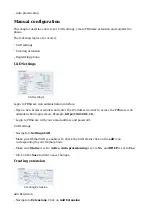Select Obihai phone model from the UAD select box.
■
Select Location: Local or Remote.
■
Local is for all extensions registered on the LAN and Remote is for all extensions
registered from remote networks, WAN, Internet etc.
Click on the Next step button.
■
Extension values
Enter values into the required field text boxes.
REQUIRED FIELDS:
Name
■
Enter a name for the extension being created. Example: John Smith.
■
Enter the e-mail address associated with this extension. This e-mail address will receive all
system notification messages. Example: john.smith@bicomsystems.com
Auto Provisioning
■
Set to Yes.
MAC Address
■
Enter Obihai phone MAC address. Example: 9CADEF123456. MAC address can be found
at the back of the phone.
Click on the Save button.
■
Registering Phone
This chapter describes how to register Obihai phone using DHCP, TFTP or HTTP.
The following topics are covered:
DHCP
■
TFTP or HTTP
■
DHCP
Configure DHCP
Make sure your DHCP router is configured to use option 66 to automatically instruct phones
■