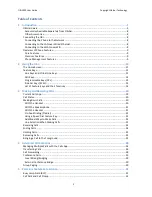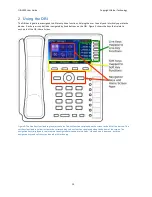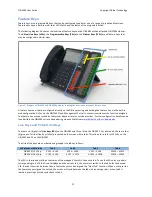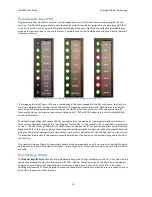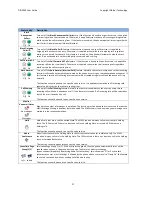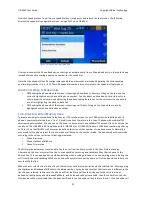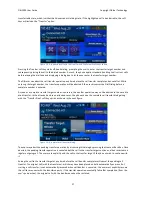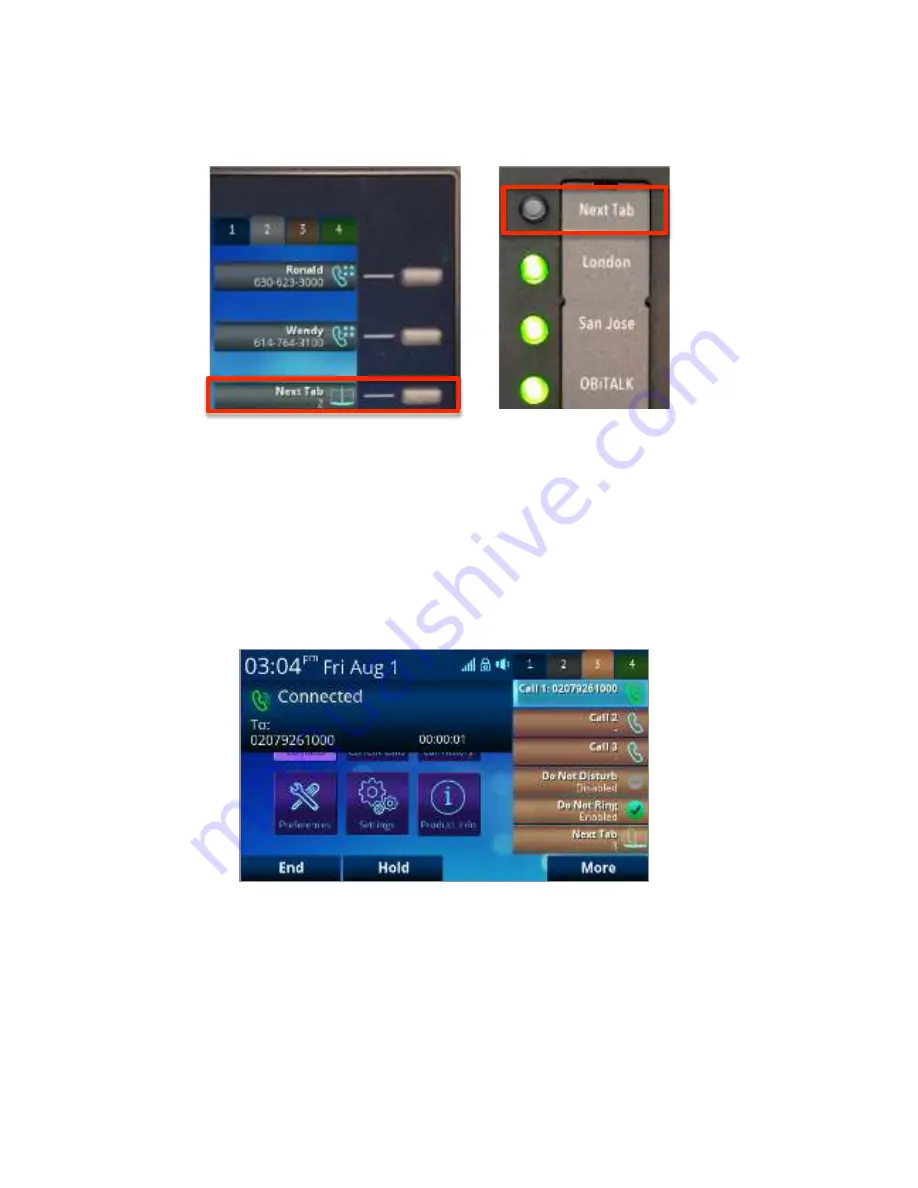
OBi1000 User Guide
Copyright Obihai Technology
13
There are two approaches you can take to assigning the next tab feature key – a VLK may be used within each tab to
carry the function or it can be assigned to a programmable key. Figure 8 shows the two approaches side-‐by-‐side.
As a feature key, a VLK is different from the other keys in that it also has an associated window area on the screen
along the right edge next to the physical Line Key. This is called a
Virtual Line Key Window (VLKW)
. VLKs are
arranged into tabs, displayed across the top right of the screen, with the active tab highlighted. Only the VLKW of
the VLKs that are on the current tab are visible. A VLKW provides additional feature key function-‐dependent
information. For example, if the key is assigned the "Call Appearance" function, its VLKW will show the call peer's
name or number during a call, with an icon or background color that also reflects the call state. This is further
illustrated in figure 9.
Figure 8: Tab 3 active with a call in progress on VLK 13, which is the first line
key of tab 3 on the OBi1062. Note the active VLKW is highlighted and the icon
shows a call is in progress.
Figure 8: The example on the left shows mapping the last VLK of each tab to the next tab
function, in this case we show VLK6 on tab 2 on an OBi1032. The example on the right shows
PK1 mapped to the next tab function