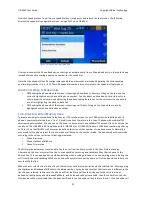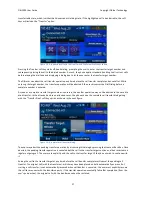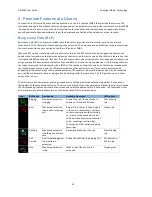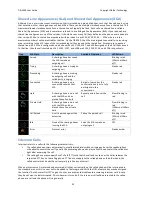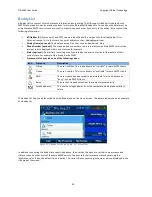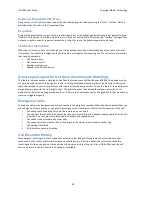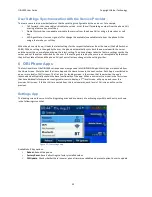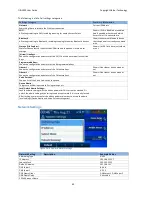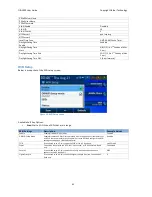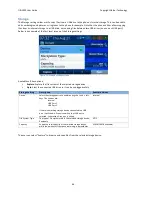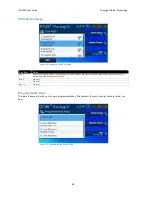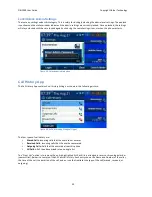OBi1000 User Guide
Copyright Obihai Technology
35
Figure 24: Setting my presence from the GUI
The user sets their status by pressing the “MyStatus” soft key -‐ the default status is
{blank}
. Below is an example of
the screen shown after pressing “MyStatus”. It shows a history of status messages that the user has entered before,
with the current user status message shown in the title area of the screen. The user can edit or remove an old status
message, or add new ones. They can select a different message from the list, or clear the current status by pressing
the “Clear” soft key.
Figure 25: Setting my status from the GUI
Note that whenever the phone is in use (i.e., off-‐hook), the phone automatically sets the user status to “
On the
phone
”, with
presence = DND
. It restores to the last user set presence and status when the phone returns to idle.
Expanded Buddy List
An Expanded Buddy List may include additional contacts that do not have presence information. For those contacts,
you will not see a presence icon in the respective entry in the buddy list display. This is just a matter of convenience
so that you can have all your contacts consolidated in one list, with or without presence information.
Buddy Groups
A Buddy List may be divided into groups such as “Friends”, “Co-‐workers” and so on. A contact may belong to more
than one group or no group at all. By default, all contacts in a Buddy List are in the “All” group. Most Buddy List
implementations also allow the user to tag a contact as “Favorite” (or “Starred”). The phone treats this as the
“Favorite” Group – in addition, the user may define custom groups.