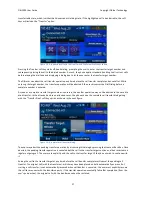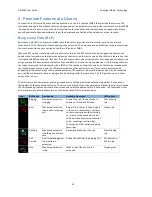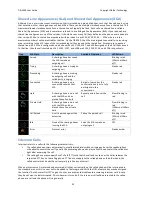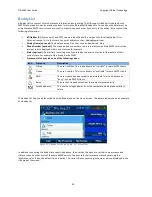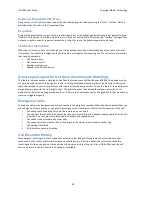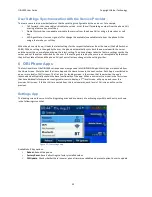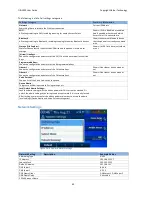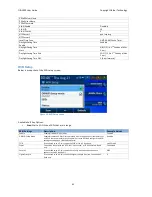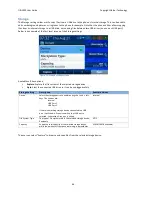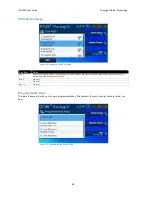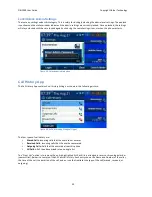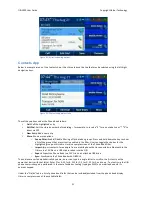OBi1000 User Guide
Copyright Obihai Technology
39
User Settings Synchronization with the Service Provider
There are some service provider features that have settings configurable by the end-‐user. For example,
•
Call Forward: User can enable or disable the service, or set the call forwarding number from the phone GUI,
or using a feature key or soft key
•
Do Not Disturb: User can enable or disable the service from the phone GUI or using a feature key or soft
key
•
ACD Agent State: User can sign on/off or change the available/unavailable state from the phone GUI or
using a feature key or soft key
When the phone starts up, it loads the latest settings for the respective features from the server (the Soft Switch or
PABX). When a setting is changed by the user, the phone automatically syncs back the new value with the server
and the server then normally sends down the latest setting. The phone always takes the feature settings sent by the
server and not the values submitted by the user. If the settings entered by the user are not acceptable by the server,
they will not take effect and the phone GUI will not reflect any changes in the settings either.
6
OBi Phone Apps
The functionalities of the OBi1000 series phones are organized into OBiPHONE Apps. Most Apps are launched from
the Home Screen. We talk about the Home App and the Home Screen in the next section. Each App is manifested as
one or more levels of GUI screens. The first level, or landing screen, is the screen that shows when the app is
launched and will typically contain the base functionality of the app. When a user selects an item in the first screen
that has additional information or configurable items to display, a 2
nd
level screen, will pop up and cover the
previous GUI screen. If further GUI are nested from this level onwards, each level of GUI screen will cover the
previous.
Settings App
The landing screen shows a list of settings categories and a summary of each category within each entry, as shown
in the following screenshot.
Figure 27: The settings app
Available Soft Key options:
•
Reboot
: Reboot the phone
•
Factory Reset
: Revert all settings to factory installed values
•
FW Update
: Check whether there is newer phone firmware available and present option to user to update