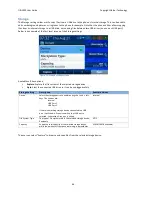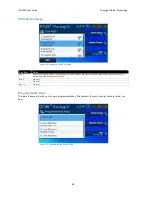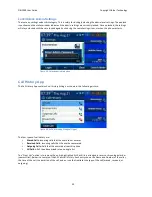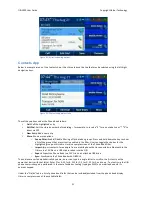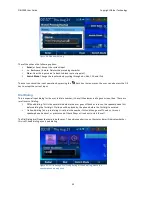OBi1000 User Guide
Copyright Obihai Technology
58
Ringtone Picker
This app allows the user to select a ringtone from a list of ringtone files stored in an internal folder. The soft sey
offers options to let the user play or stop the highlighted ringtone
Figure 54: Ringtone browser
Adding a Background Picture to the Phone
You can select the background picture to show on the phone using the User Preferences App. The picture is selected
from among the pictures stored in the phone’s internal storage. To add you own pictures to the phone to be used as
background picture, follow these steps:
1.
Copy your picture to a USB memory drive. The picture must be in PNG or JPG/JPEG format. It is preferred to
have a dimension of 480x272; otherwise the phone will resize it to the correct size. Resampling the image
size on your computer before loading onto the phone will yield the best display results and ensure your
wallpaper is displayed crisply.
2.
Connect the USB drive to one of the USB ports on the back of the phone
3.
On the phone GUI, go to Settings and select the Storage item
4.
Under Settings/Storage, highlight the Device option and press > or < until you see the USB Port where the
USB drive is connected (the icon should be green)
5.
Select “Explore” soft key
6.
Highlight the picture file in your USB drive and press “Copy”
7.
Select the “
backgnd
” folder of the Internal device as the destination folder to copy the picture file to
8.
Back to Settings/Storage and press “Eject” before unplugging the USB drive from the phone
Adding a Ringtone File to the Phone
You can select the default ringtone by using the User Preferences App. The ringtone is selected from among the
ringtone files stored on the phone’s internal storage. To add your own ringtones to the phone, follow these steps:
1.
Copy your ringtone file to a USB memory drive. The ringtone must be in WAV format encoded in 16-‐bit
linear PCM mono and sampled at 16000 samples/second (16kHz).
2.
Connect the USB drive to one of the USB ports on the back of the phone
3.
On the phone GUI, go to Settings and select the Storage item
4.
Under Settings/Storage, highlight the Device option and press > or < until you see the USB Port where the
USB drive is connected (the icon should be green)
5.
Select “Explore” soft key
6.
Highlight the ringtone file in your USB drive and press “Copy”
7.
Select the “ringtones” folder of the Internal device as the destination folder to copy the ringtone file to
8.
Back to Settings/Storage and press “Eject” before unplugging the USB drive from the phone