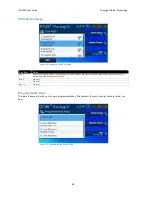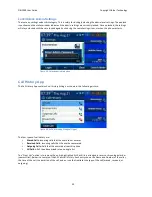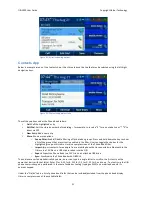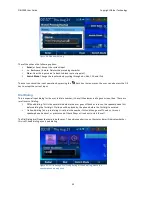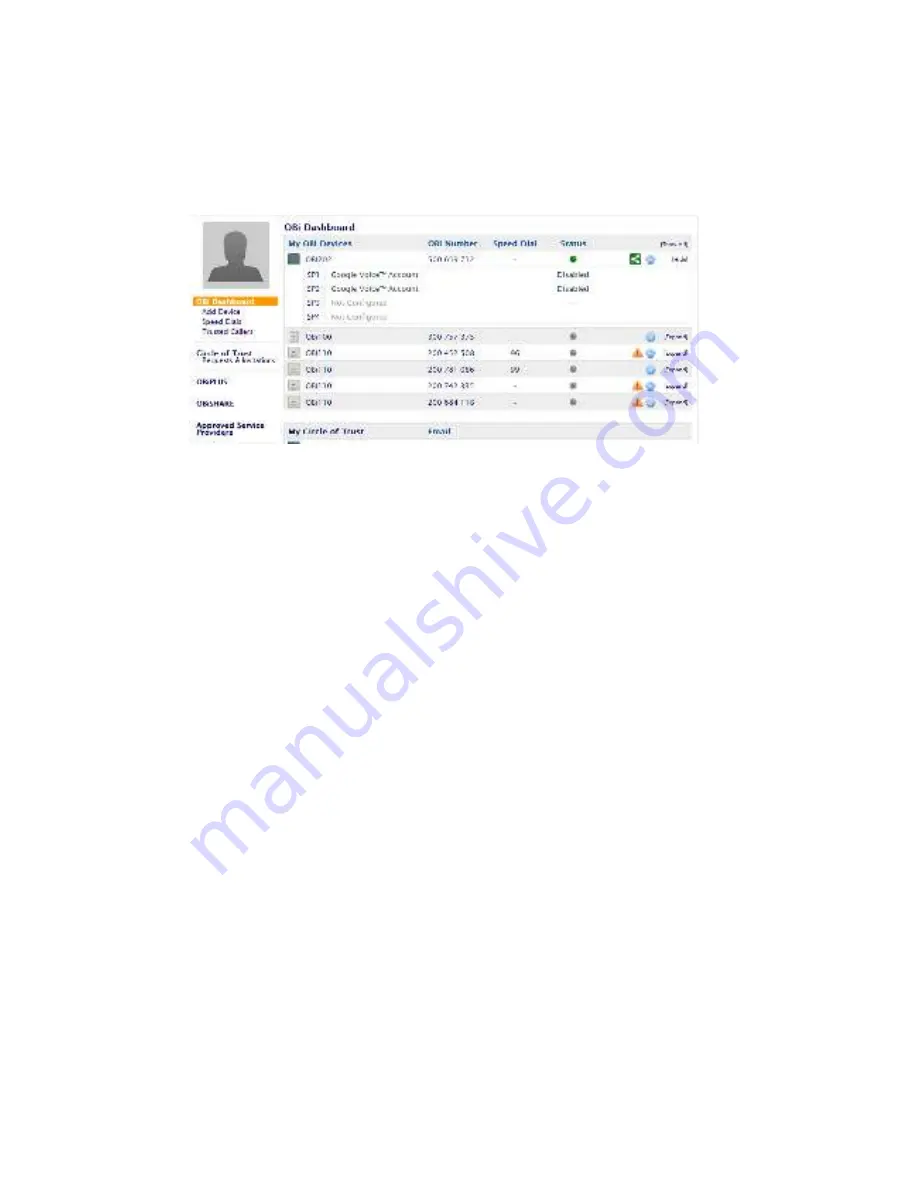
OBi1000 User Guide
Copyright Obihai Technology
61
Adding an OBi Device to your OBiTALK User Account
To add an OBi device to your account for device management, login to your OBiTALK user account, click "Add
Device", and follow the online instructions. To complete the process, you must have your OBi device nearby and
accessible in order to enter some information into the device as a rudimentary form of proof of ownership of the
device.
Figure 56: Snapshot of OBi Dashboard on OBiTALK.com
Factory Reset
You may be able to reset all phone settings to factory default values if permitted by your phone administrator. You
can access the Factory Reset function from the NWP or from the phone GUI under the Settings App.
Another way to force a reset is to press and hold down the Home Key and Cancel Key simultaneously for 10s while
the phone is starting up, when the boot up screen is being shown. This may be the only method to factory reset the
phone in the rare event that the phone’s internal memory is corrupted for any unforeseen reason and the phone
fails to boot up.
Firmware Update
It may be required to occasionally update the firmware on your phone in order to receive new features, feature
enhancements, and bug fixes. The OBi1000 series phones are designed to make firmware update a simple task from
the user's perspective. It can be as simple as pressing a few buttons or fully automated with no user involvement at
all. The easiest way to update the phone’s firmware is by dialing *** then pressing option 6. If a firmware update is
available, the user will be prompted to press 1 to continue and then hang up. After hanging up, the download and
update process should be complete in a couple of minutes over a fast internet connection, but can take much longer
over legacy connectivity such as DSL, T1 and so on. The headset button will start to flash once the firmware
download is complete and the phone prepares to reboot.
It should be noted that firmware update is an administrative feature that may be blocked from the user by the
phone administrator. The methods described hereinafter may not be available at the user level. Consult your
phone's administrator to check if firmware update feature is available to you.
From the Phone GUI
Launch the Settings App from the Main Menu and press the "F/W Update" Soft Key. A message will pop up on the
screen to describe if new firmware is available or not. If new firmware is available, the "Update Now" soft key will
appear. User may select that option to start the update.
You should not power off the phone until the update is completed and the phone rebooted automatically
immediately after.