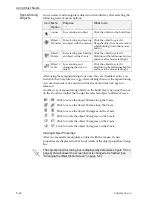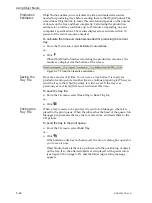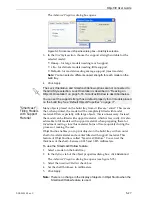Using Objet Studio
5–20
DOC-24000 Rev. C
To set the color indication of objects displayed on the build tray:
1. In
the
Define
Colors
dialog
box,
select
one
of
the
options.
•
Show
color
according
to
material.
•
Show
color
according
to
building
style.
2. Click
OK
.
Note:
This selection has the same effect as toggling the object-color-
display switch.
Figure 5-27: Object-color-display switch
Displaying
Large Files
Very
large
stl
files
can
be
slow
to
display
and
may
be
difficult
to
manipulate
easily
on
the
build
tray.
If
this
is
the
case,
you
can
display
just
an
image
of
the
object
on
the
build
tray
without
loading
the
entire
file.
The
stl
file
itself
is
not
changed,
and
the
complete
file
is
sent
to
the
printer.
To display an image of
stl
files when you place objects on the build tray:
1. From
the
Tools
menu,
select
Options
,
and
display
the
Settings
tab.
Figure 5-28:
Options
dialog box,
Settings
tab
2. In
the
Large
Files
section,
select
Load Partial
.
(
Load Full
is
the
default
setting.)
Before sending a build tray to the printer, or when you perform
tray
validation
, Objet Studio checks if there is a problem with the
stl
files or the
positioning of objects on the tray. If so, the affected objects are displayed
with special colors (see “Tray Validation” on page 5-23).