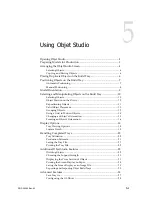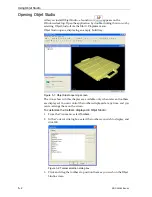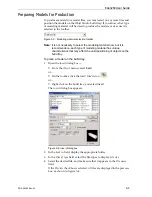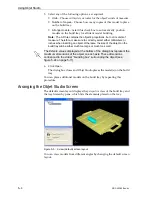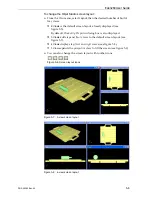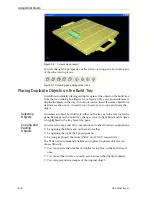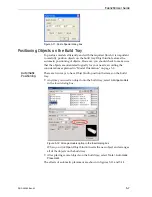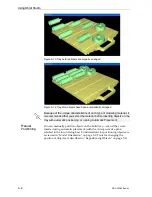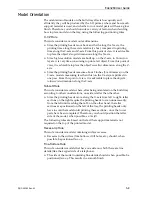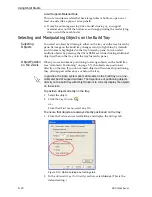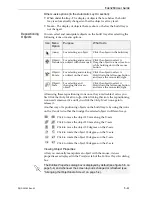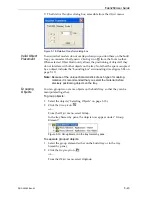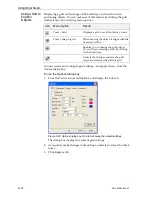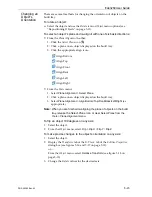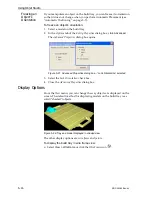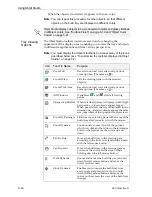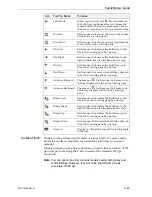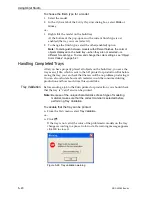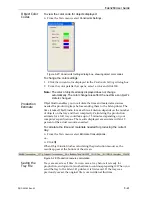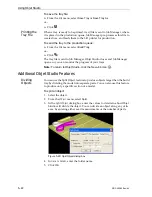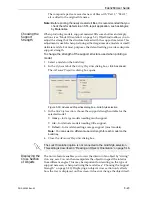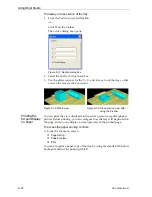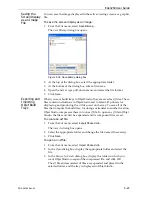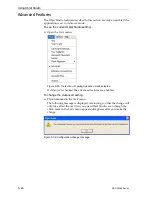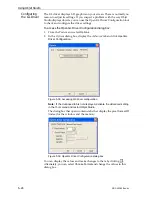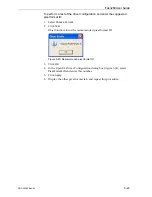DOC-00260 Rev. A1
5–15
Eden260 User Guide
Changing an
Object’s
Orientation
There
are
several
methods
for
changing
the
orientation
of
objects
on
the
build
tray.
To rotate an object:
¾
Select
the
object
and
use
the
Rotate
icon
or
Object
menu
options
(see
11).
To select an object’s plane and re-align it with one of six basic directions:
•
From
the
Plane
Alignment
toolbar:
1. Click
the
Select
Plane
icon
.
2. Click
a
plane
on
an
object
displayed
on
the
build
tray.
3. Click
the
appropriate
align
icon—
•
From
the
Tools
menu:
1. Select
Plane Alignment > Select Plane
.
2. Click
a
plane
on
an
object
displayed
on
the
build
tray.
3. Select
Plane Alignment > Align Bottom/Top/Front/Back/Left/Right
(as
appropriate).
Note:
When you are finished re-aligning the plane of objects on the build
tray, release the
Select Plane
icon or
clear Select Plane from the
Tools > Plane Alignment
menu.
To flip an object 180 degrees on any axis:
1. Select
the
object.
2. From
the
Object
menu,
select
Flip > Flip X / Flip Y / Flip Z
.
To make precise changes to the object’s orientation on any axis:
1. Select
the
object.
2. Display
the
Transform
tab
or
the
R.
Trans.
tab
of
the
Entities
Properties
dialog
box
(see
figures
and
on
or—
From
the
Object
menu,
select
Relative Transform
(see
3. Change
the
Rotate
values
for
the
desired
axis.
Align
Bottom
Align
Top
Align
Front
Align
Back
Align
Left
Align
Right