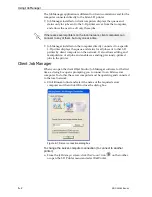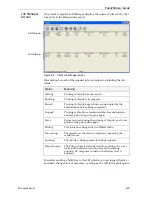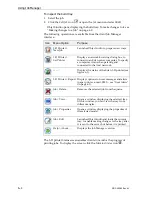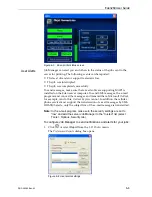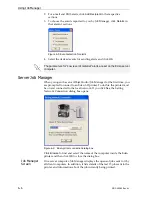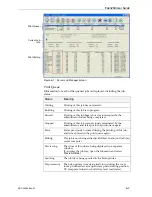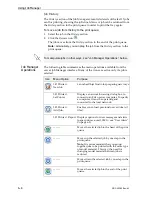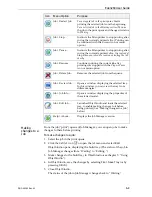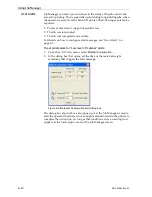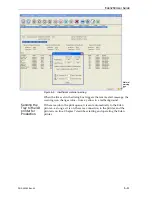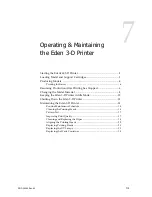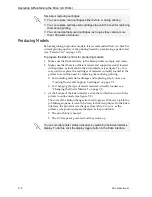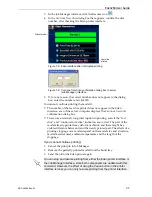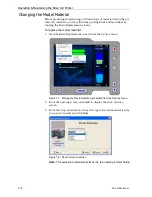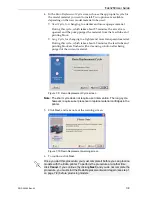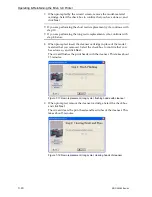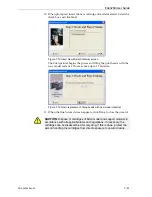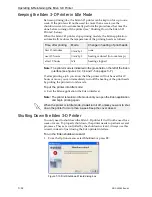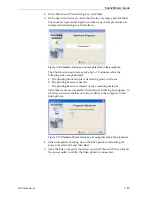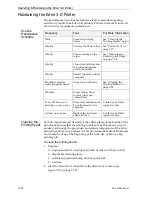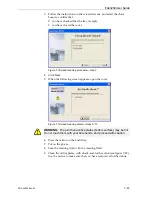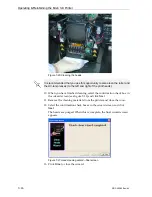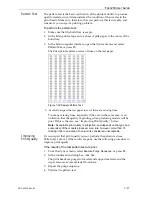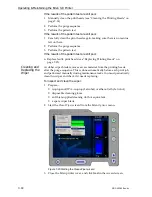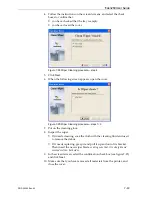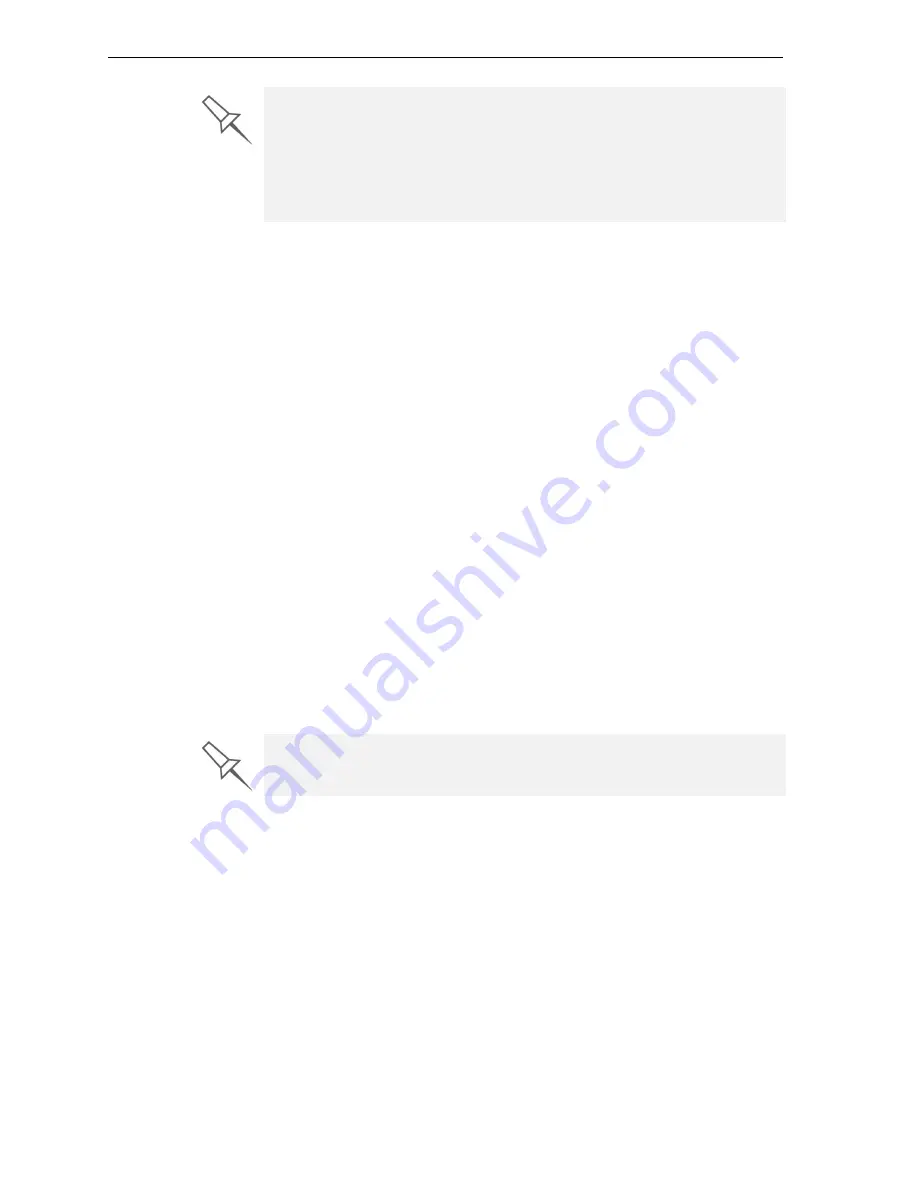
Operating & Maintaining the Eden 3-D Printer
7–4
DOC-00260 Rev. A1
Producing Models
Before
beginning
to
produce
models,
it
is
recommended
that
you
check
the
current
printing
quality
of
the
printing
heads
by
performing
a
pattern
test
(see
17).
To prepare the Eden printer for producing models:
1. Make
sure
that
the
build
tray
in
the
Eden
printer
is
empty
and
clean.
2. Make
sure
that
there
is
sufficient
model
and
support
material
loaded
in
the
printer,
as
indicated
in
the
Eden
interface
(see
You
may
want
to
replace
the
cartridges
of
material
currently
loaded
in
the
printer
to
avoid
the
need
for
replacing
them
during
printing.
•
For
installing
material
cartridges
and
replacing
empty
ones,
see
•
For
changing
the
type
of
model
material
currently
loaded,
see
3. At
the
bottom
of
the
Eden
interface,
click
the
red
button
to
switch
the
printer
to
online
mode
(see
The
color
of
the
button
changes
from
red
to
green.
If
there
is
a
job
in
the
Job
Manager
queue,
it
is
sent
(in
slices)
to
the
Eden
printer.
On
the
Eden
interface,
the
printer
mode
changes
from
Idle
to
Pre
‐
,
as
the
printer’s
components
prepare
themselves
for
production:
•
The
block
is
heated.
•
The
UV
lamps
are
powered
and
they
warm
up.
Tips about replacing cartridges:
•
You can replace resin cartridges either before or during printing.
•
You can replace partially used cartridges to avoid the need for replacing
them during printing.
•
You can load partially used cartridges, as long as they contain more
than 100 grams of material.
You can monitor printer status indicators by switching the Eden interface
display. To do this, click the display toggle button in the Eden interface.