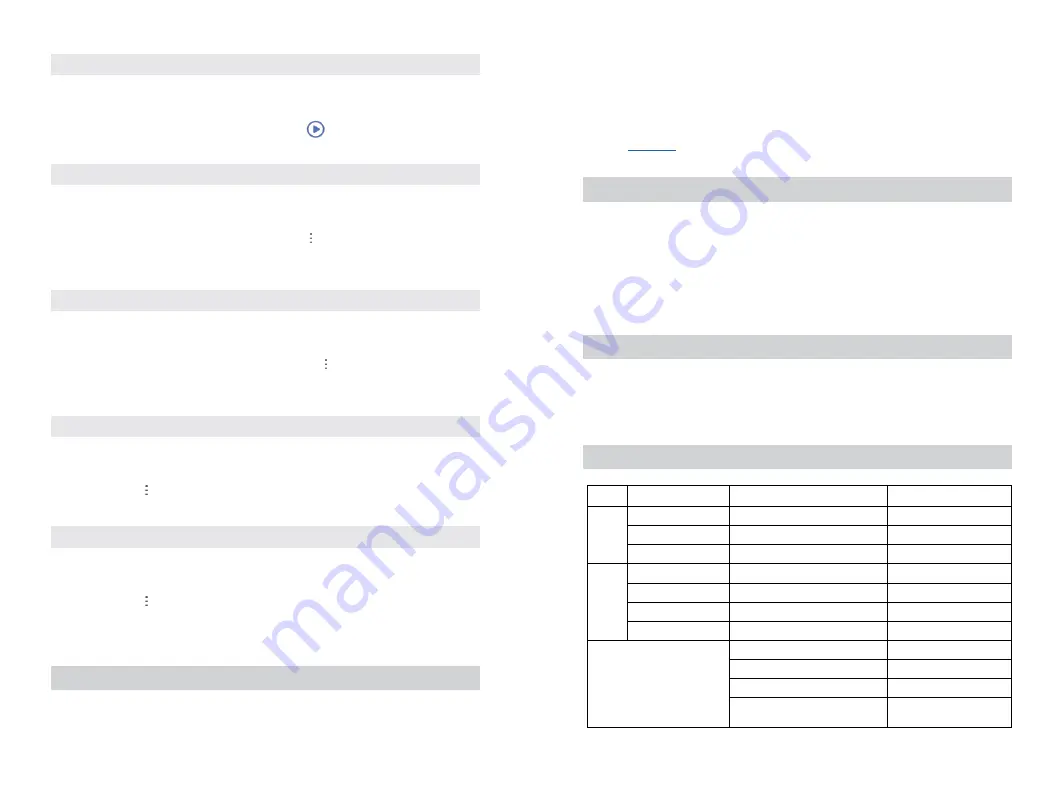
24
25
8.2 RUN THE RULE
Please follow next steps in order to run the rule :
1.
Tap the Rules option in the main menu to open the list of available rules
2.
Choose the rule you want to run and tap the button
on the left side of the rule’s name
3.
Confirm the execution in the new dialog
8.3 EDIT THE RULE
Please follow next steps in order to edit the rule :
1.
Select Rules option in the application’s main menu to open the list of available rules
2.
Choose the rule you want to edit and tap the button next to the rule’s name
3.
From the drop down menu select option Edit
4.
Follow steps 3 to 15 from the section 8.1 to edit the rule
8.4 RENAME THE RULE
Please follow next steps in order to rename the rule :
1.
Select Rules option in the application’s main menu to open the list of available rules
2.
Choose the rule you want to rename and tap the button next to the rule’s name
3.
From the drop down menu select option Rename
4.
In the new dialog insert the new name for your rule and tap the button OK
8.5 DISABLE THE RULE
Please follow next steps in order to disable the rule :
1.
Select Rules option in the application’s main menu
2.
Tap the button next to the rule you want to disable
3.
From the drop down menu select option Disable
8.6 DISABLE THE RULE
Please follow next steps in order to delete the rule :
1.
Select Rules option from the main menu to open the list of available rules
2.
Tap the button next to the rule you want to delete
3.
From the drop down menu select option Delete
4.
Confirm deletion
9. RESET NETWORK CONFIGURATION
In order to reset the network connection settings to factory defaults, please follow next steps:
1.
Press back button 3 times
2.
During the operation, LED will blink red 5 times per second
Reset of network connection settings is followed by reset of the gateway device. If ethernet cable
is connected to the gateway during boot process, gateway will automatically connect to the home
network router via ethernet cable. Otherwise, the gateway will start operating in AP mode as ex-
plained in
10. RESET USER PREFERENCES
This function allows user to reset all user settings ( device information, network configuration,
scenes, etc.).
In order to reset user preferences, please follow next steps:
1.
Press back button 6 times
2.
During the operation, LED will blink red 2 times per second
11. FACTORY RESET
In order to restore your gateway to default factory setting, please follow next steps:
1.
Press back button 9 times
2.
During the operation, LED will blink red once per second
12. BUTTONS/FUNCTIONS
Button
Button Operation
Action
LED indication
FRONT
2 x short press
Open network for device inclusion Blink blue 1x per second
2 x short press
Close network
Light green
4 x short press
Device exclusion
Blink blue 5x per second
BACK
3 x short press
Network reset
Blink red 5x per second
6 x short press
Reset user preferences
Blink red 2x per second
9 x short press
Factory reset
Blink red 1x per second
long press 5 seconds Reboot of the gateway
Blink red for 5 seconds
Normal mode
Light green
No network
Blink blue 5x per second
System error
Light purple
AP mode
Blink blue 1x per second

































