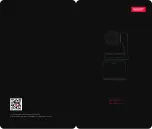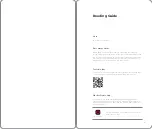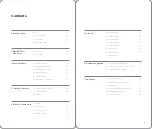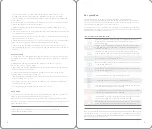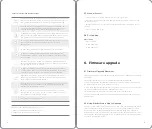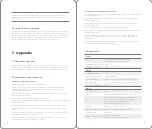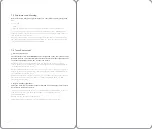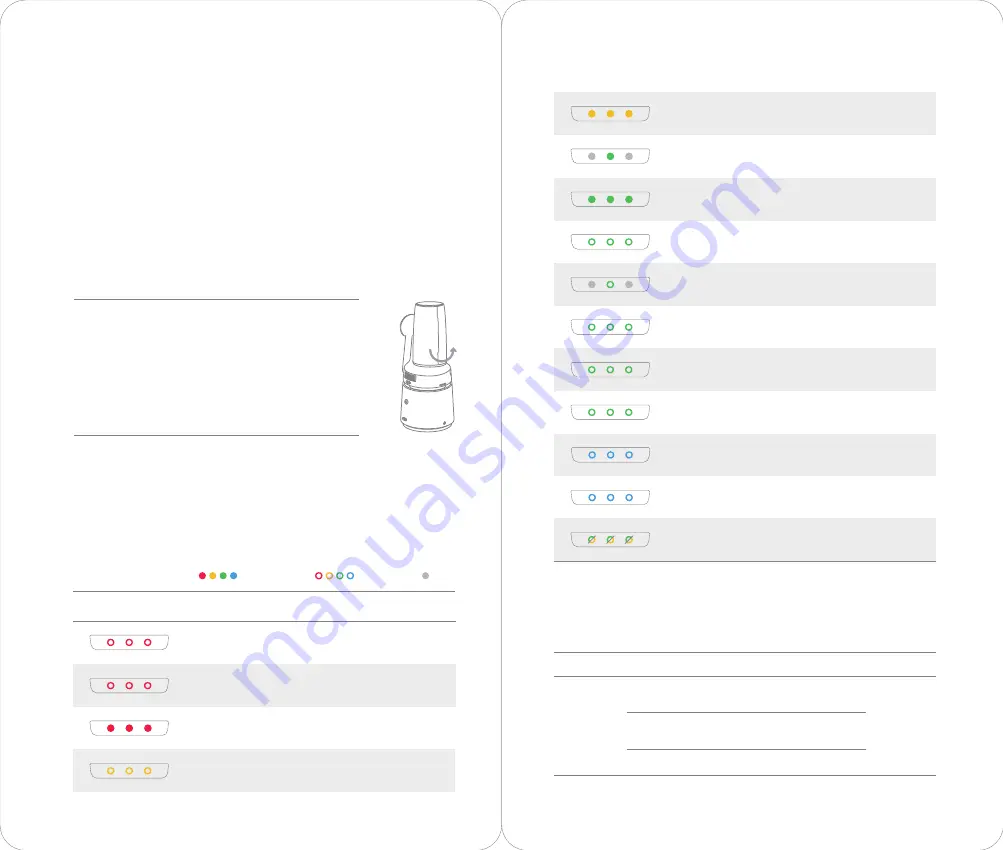
1. The lens can be unlocked before or after the start-up. It is
suggested that the lens should be unlocked before the start-up.
2. If the lens is locked when the camera is turned on, buzzer
from the camera will send out a "beep-beep-beep-beep......"
sound, the indicators will slowly blink giving red light.
Meanwhile, modules except the lens will still work normally.
3. If the lens is unlocked after booting, it needs to be rotated
slightly by hand. Lens will be working when the camera passes
the internal checking.
OBSBOT Tail adopts a 3-axis gimbal with precise control technology on
high-efficiency brushless motor and advanced algorithm to remove the jitter in
movements. The lens protection is enhanced under the independent lens locking
structure. The lens is locked when it is vertically down (as shown below). It can be
unlocked by gently rotating towards the indicators.Regulations when trying to move
the lens: (1). Please don’t unlock it reversely. (2). Please don’t shake the camera when
the lens is unlocked. (3). When carrying the camera, please make sure that the lens is
locked, and the product should be better packed inside the standard leather box for
transporting.
3.1 About Gimbal & Camera
3. Gimbal & Camera
The camera indicator has five statuses: Red indicates warning, yellow or green
indicates setting with flashing for a long time , yellow or green flashing slowly
indicates shooting , blue indicates device system initialization or performing gestures
successfully, and alternating green and yellow indicates calibration or upgrade.
3.2 Camera Indicators
08
09
Tweet mode
D·DD·····
3.3 Buzzer
Error prompt
Category
Explain
Out-of-line or error occurred
in pan/battery/AI/lens, etc.
Directive content
equipment error
SD card error
Upgrade error
SD Card Not Inserted/Stored
Full/SD Card Abnormal
Pitch Ununlocked
All 3 bars on steady yellow indicates a notification, such
as lens still locked indicates target loss and the camera
is in setting status.
The middle bar on steady green indicates target loss
and there is no target.
Steady green middle bar indicates there is no target and
camera is in standby status or upgrade was succesful.
All 3 bars continuously flashing red every 2 seconds
indicates there is a target and the camera is in normal
shooting status.
The middle bar continuously flashing green every 2
seconds indicates there is no target and the camera is in
normal shooting status.
All 3 bars flashing green once indicates the camera is in
shooting or recording video status.
All 3 bars flashing green 3 times every 400ms indicates
shooting under Burst mode.
All 3 bars continuously flashing green every 1 second
indicates count down has started.
Blue flashes of 1, 2, and then 3 bars back to back
indicates device system initialization.
Blue flashes of 1, 2, and then 3 bars and then 1 blue flash
of all 3 bars indicates successfully performed gesture.
Continuous flashes of alternating green and yellow on
all 3 bars indicates an upgrade or calibration is in
progress.
Camera Indicator
Status
Description
Flashing blue
Steady blue
OFF
All 3 bars continuously flashing red every 2 seconds
indicates a warning, such as TF card exception or lens
still locked.
3 bars on steady red indicates device fault, such as
upgrade failed or gimbal fault.
All 3 bars continuously flashing yellow every 2 seconds
indicates shooting but target loss.
All three bars continuously flashing red for eight
seconds, indicates that the device temperature is too
high, then the device will directly shut down.