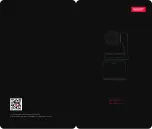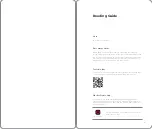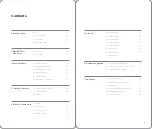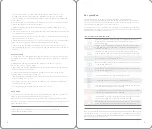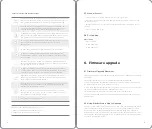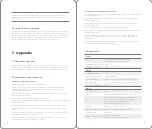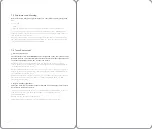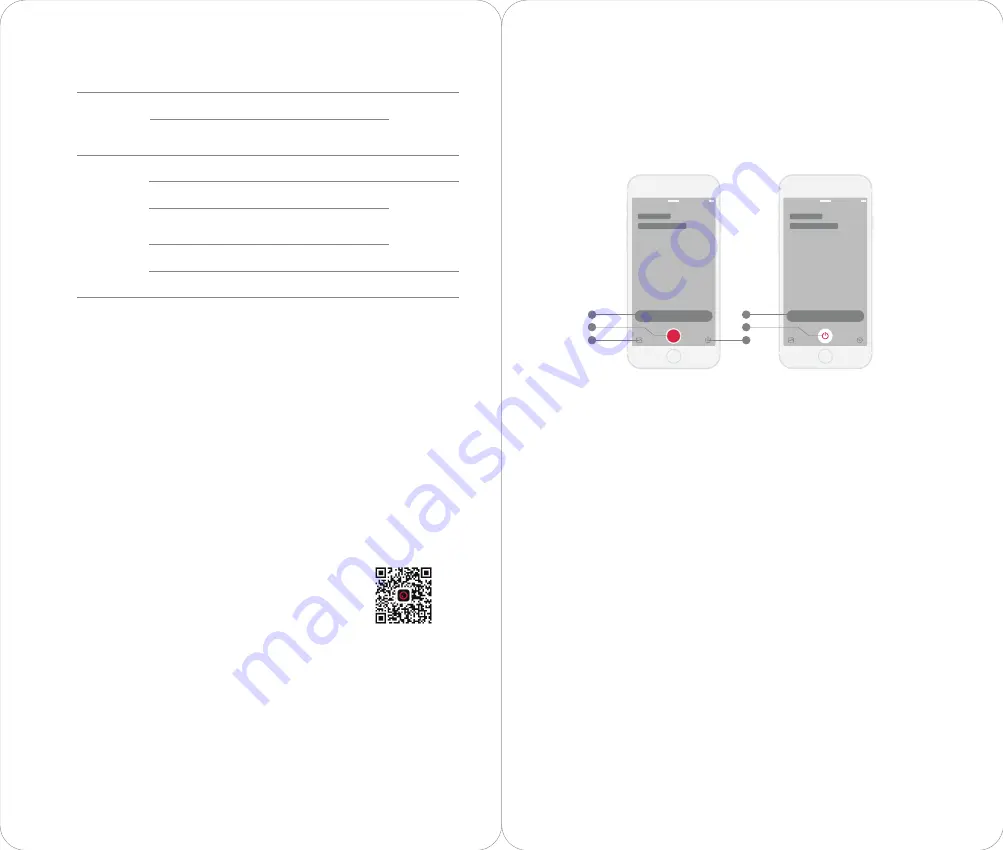
10
11
3. App Settings:
Personal account log-on, personal information input and modification,
master list and basic parameters setting, factory setting restore and feedback, etc.
4. Remote Shutdown:
Connect to the device, click the icon in the main page, click the
shutdown key after the animation is finished, and select "Shut down" to shut down
remotely.
1. Camera album:
In the camera album, you can download the original film, video and
picture playback.
2. Shooting mode:
Choose shooting mode by sliding or clicking: photo shooting,
video recording;
Photo shooting:
Supports single, multiple, continuous photo shooting; supports
intelligent shooting, portrait and landscape mode;
Video:
Supports Normal video, slow motion, intelligent shooting mode.
3. Target selection:
Single person or multiple people can be selected as the shooting
target; the "auto" mode regards the closest person as the target; in the "multi-person"
mode, target tracking starts when the people are in the frame; a long-time touch on
the icon makes the mode switch to “Pet-tracking”, a mode targeting cats and dogs;
4. Shutter/shoot button:
Tap to take photo or start the video recording. Click again to
stop the video recording;
5. LaunchPad:
Triggers a variety of special and interesting special effects by
convenient and fast one-key operation; variety of complex special effects combined
through gestures, making the shooting more creative;
6. Intelligent Settings:
Intelligent capture, intelligent zoom, tracking speed, cloud
platform and other settings;
7. Advanced settings:
Set camera parameters such as recording slow motion video,
white balance, exposure mode, sharpness, anti-flicker, AE Lock, grid, etc.
8. Filters:
Switch a variety of filters to facilitate later film formation;
9. More:
Set shooting angle, picture proportion (only for taking photos), beauty, delay,
mirror, more settings and other functions;
10. Return:
Return to Obsbot Studio App home page.
4.4 App & Camera
1. Connection / Disconnection:
Connect the Tail using WiFi, enter the main interface
after WiFi is successfully connected. Disconnect the device by clicking the button
after exiting the real-time preview interface.
2. App Album:
By entering into the App Album, user can download photos / videos to
mobile phone. In addition, post-editing media can be shared by one-tap operation.
4.3 App Homepage
2
4
连接设备
进入相机
3
3
1
1
The Obsbot Studio App works with OBSBOT Tail to achieve a real time HD preview,
settings of camera and gimbal, AI shooting, Smart capture etc. on mobile devices.
4.1 About
iOS users can download the “Obsbot Studio App” from
App Store.
Android users can download the ”Obsbot Studio App”
from Google Playstore or www.remo-ai.com .
4.2 Installation
4. Obsbot Studio App
D·D
D
D···
D·D·D···
Warning hints
Notification
prompt
Lens not unlocked
Switchgear
Low electricity is
running out
Video start and stop
Photograph
gesture
Delay 3s /1 0s
Photographs (all modes are
triggered manually once)
Delay 3s / 10s to start shooting
Successful gesture recognition
Video start or stop
Turn on or off
Low power (< 10%)
Pitch Ununlocked
iOS / Android
Download Obsbot studio App