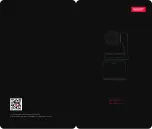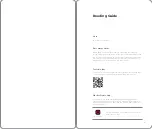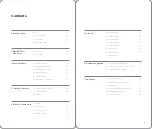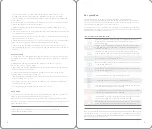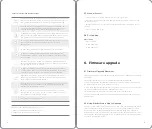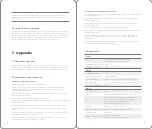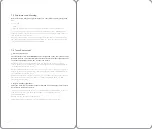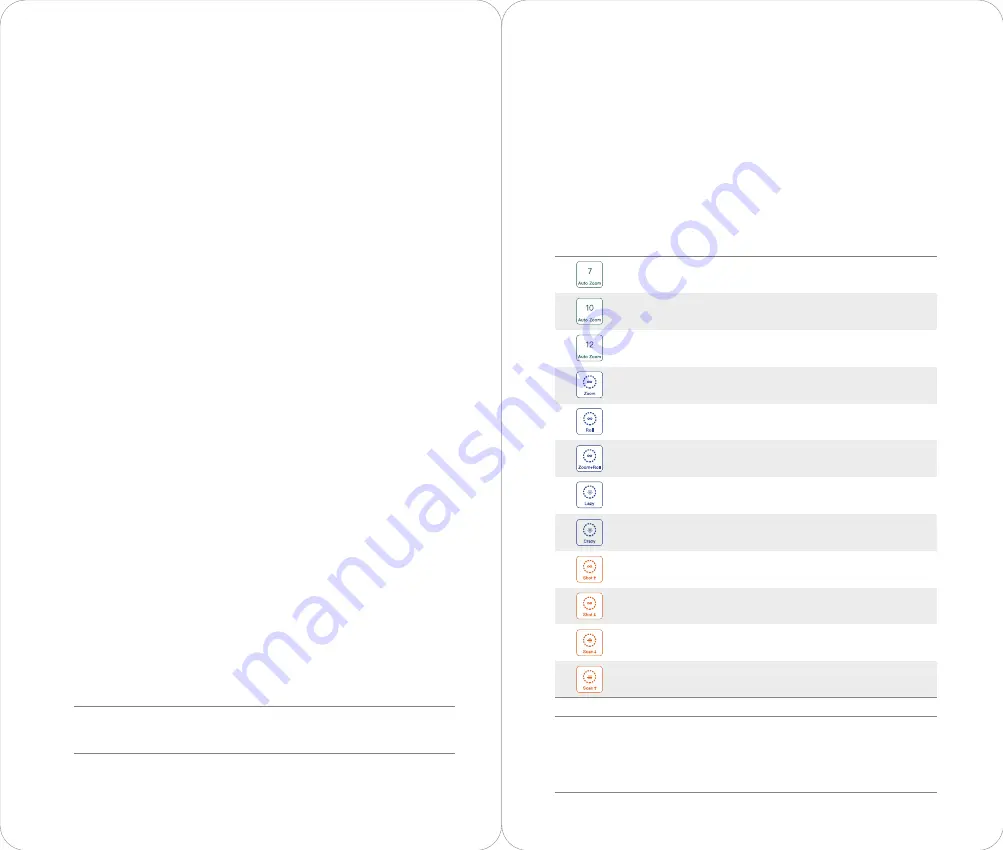
Crazy Mode suits for target that moves fast like tracking pet, target with
skateboarding, or riding bicycle.
5.6 LaunchPad
The LaunchPad, which integrates artificial intelligence and traditional
cinematography, creates a stable, fluid, and easy-to-use shooting concept. With
ingenious visual sense and just a few clicks, user can record video with a variety of
special and interesting effects, convenient and fast.
LaunchPad can only be used in humans tracking mode and cannot be used in pet
tracking mode. It consists of two parts: “Touch and Go” Pad and “Picture Controller”
Pad. There are 24 sub-functions in total.
Advance Setting
a. Slow motion video: The default setting is closed. Start to record slow motion video
by turning the button on. The default setting for slow motion video here is 1080p at
120fps.
b. White balance: Different balance mode can be chosen like auto, cloudy
,
fluorescent
,
sunny
,
filament lamp.
c. Exposure mode: P,S, and M numbers can be changed to set different ISO, Shutter
and EV according to users’ needs.
d. Smart exposure: Automatically adjust the exposure effect according to the
shooting target and shooting environment.
e. Sharpness: Different sharpness mode like weak, soft, normal, clear and sharp can be
chosen according to users’ need.
f. Anti-Flicker: Users can choose to turn on/off the fuction, and choose 50HZ/60HZ
according to their own needs.
g. Auxiliary Setting: AE lock and network can be chosen here.
Photo Mode
Photo Setting: In photo shooting interface, start taking photo and choose between
single picture, multiple pictures and continuous pictures..
More: Choose landscape/landscape mode, frame ,beauty, delay and other setting.
Advance setting: Set white exposure, exposure mode, sharpness, and auxiliary setting
(same as video mode)
a. Smart Capture: Turn on or turn off the smart capture. When turned on, AI
algorithms can automatically capture the highlights according to the trigger
conditions during shooting. The default trigger condition is: expression capture and
action capture.
b. Tracking Speed: There are different speed for users to choose according to different
scenario like lazy, slow, normal, fast and crazy.
a. Gimbal Reset: Simply click the gimbal reset and the gimbal will go back to the
default position.
b. Pan axis lock: Choose whether to follow the target in horizontal direction by turning
on or turning off the yaw axis lock
c. Tilt axis lock: Choose whether to follow the target in vertical direction by turning on
or turning off the pitch axis lock.
d. Gimbal Rage: There are 4 range to choose from which is 72°
,
144°
,
216° and 288°. If
there is no chosen range, the default gimbal range is unrestricted 360° .
e. Composition line: The target’s shooting position can be set when shooting one
target. By dragging the target in the nine patch grid, the target’s position can also be
adjusted.
“Touch and Go” Pad 12 sub-functions:
Note: All of the above functions have four states: Preparation, Execution, Ending and
Closing. These 7 functions of “Zoom”, “Roll”, “Zoom+Roll”, “Upper Body”, “Lower Body”,
“Scan Upward”, “Scan Downward” will be under preparation state when the previous
functions are not completely close.
Crazy Mode: Adjust to the Crazy tracking speed mode.
Upper Body: Zoom to focus and shoot upper body when the target
is locked. If no target, the function is invalid.
Lower Body: Zoom to focus and shoot lower body when the target
is locked. If no target, the function is invalid.
Scan Upward: Focus on lower body first and shoot upwards, when
the target is locked. If no target, the function is invalid.
Scan Downward: Focus on upper body first and shoot downwards,
when the target is locked. If no target, the function is invalid.
7 Auto Zoom: Always keeps the target's 70% body in the frame
when target is locked within the zoom range. If no target, the
function is invalid.
10 Auto Zoom: Always keeps the target's whole body in the frame
when target is locked within the zoom range. If no target, the
function is invalid.
12 Auto Zoom: Always keeps the target's whole body and frame
with 10/12 proportion, when target is locked within the zoom range.
Zoom: Lens keeps zooming in and out.
Roll: Lens keeps rolling clockwise and anticlockwise with reference
to the settled parameters.
Zoom+Roll: Zooming and rolling at the same time, with reference
to the settled parameters.
Lazy Mode: Adjust to the Lazy tracking speed mode
.
14
15