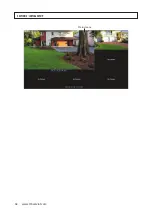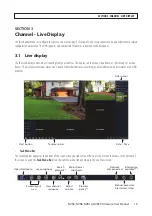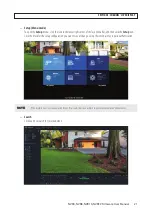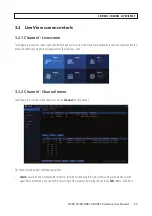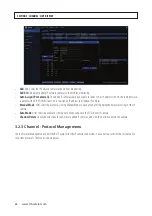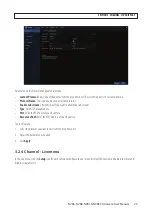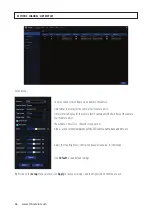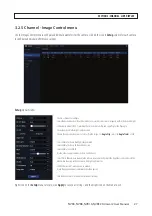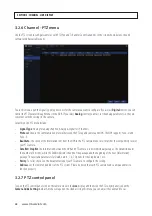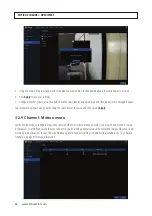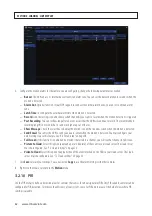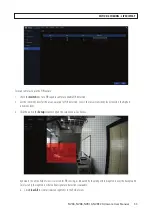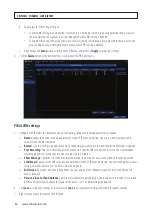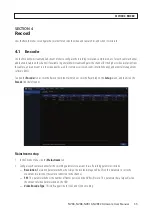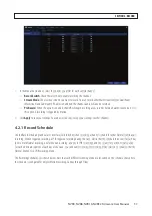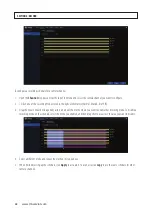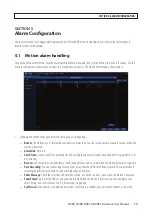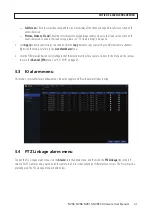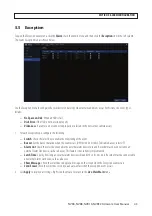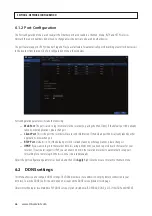31
NVR4, NVR8, NVR16, NVR32 Firmware User Manual
By default, the entire field of view is selected for Motion detection, as indicated by the orange tinted segments over the background.
To configure a camera for motion detection:
1. Check the
Switch
select box to enable Motion Detection for that camera.
2. Open the Sensitivity drop down list to select the sensitivity of detection. Level 1 provides the lowest sensitivity, and level 8
provides the highest sensitivity. Selecting the sensitivity correctly may require testing.
3. Click the icon in the
Setup
column. In the screen that opens, you can select the areas of the camera field of view were you
want to sense for motion. By default, the entire field of view is selected, indicated by the orange tint. For improved efficiency of
your system, click
Clear All
areas, and then drag a rectangle across only the areas where motion is of interest.
Motion detection area (orange highlight)
—
To disable motion detection in an area of the screen where it is being sensed, drag a rectangle with the mouse across the
area, starting on a segment highlighted in orange, where motion detection is enabled.
—
To enable motion detection in an area of the screen where it is not being sensed, drag a rectangle with the mouse across
the area, starting on a segment that is not highlighted, where motion detection is disabled.
4. Right click on the
Setup
screen to return to the
Motion
menu, and then click
Apply
to save your settings.
5. Click the
Alarm
button to open the Motion Alarm menu. Use this menu to configure how the recorder will react to a motion
detection event. The Motion Alarm menu is shown below.
SECTION 3: CHANNEL - LIVE DISPLAY