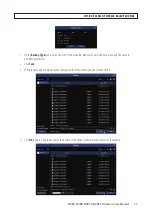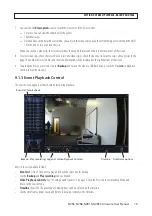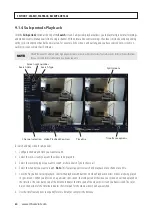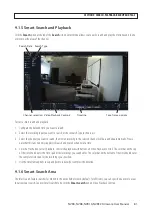87
NVR4, NVR8, NVR16, NVR32 Firmware User Manual
SECTION 10
Remote Login
Use the Web Client to remotely access your NVR at any time via a PC. Before you access the Web Client, you need to ensure that the
internet settings of the NVR are configured properly.
10.1 System Requirements
The minimum requirements for hardware and OS required to run Web Client are given as below.
Item
Minimum
Recommended
CPU
Intel® Core™ i5 CPU
Intel® Core™ i5 CPU or higher
RAM
4GB or more
8GB or more
Hard Drive
500GB or more
1000GB or more
Display RAM
2GB or more
4GB or more
Display Resolution
1280 × 1024
1920 × 1080
OS
Windows 7 or above, Mac OS X® 10.9 or above
DirectX
DirectX 11
Direct3D
Acceleration Function
Ethernet Adapter
10/100/1000M Ethernet Adapter
IE
Microsoft Internet Explorer (Ver. 11, 10, 9, 8). It does not support Microsoft
©
Edge.
Apple Safari
5.1 or above
10.2 Remote login
NOTE
The instructions and screen shots included herein for an initial login to the NVR use a Microsoft Windows 7 system. If using a
Windows 10 or an Apple iOS system, the instructions are similar.
Important notes about remote login:
•
Remote login to the recorder requires Microsoft
©
Internet Explorer
©
(IE).
•
You must install
SurveillancePlugin.exe
to fully use the features of the recorder’s Internet interface. Usually this is only installed
once, but if a newer version is released, a reinstall may be necessary.
•
If your computer is on the same network (router) as your recorder, you can usually use the IP address of the recorder for the IE
URL.
•
The recorder features UPnP. If your router also supports this feature, it may be very easy to setup port forwarding in your router
for access to the recorder from outside the router’s firewall (the Internet).
SECTION 10: REMOTE LOGIN