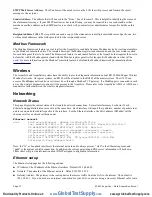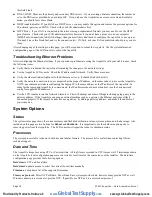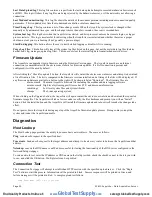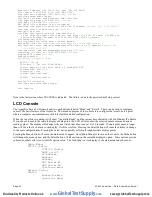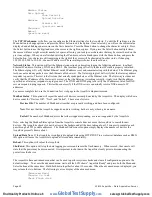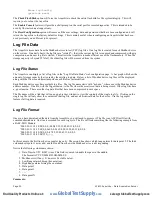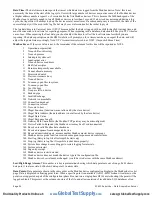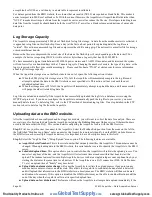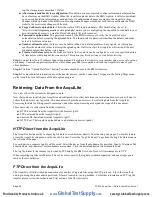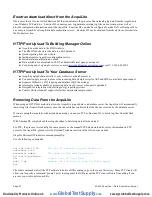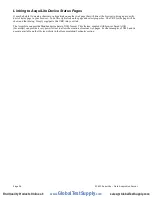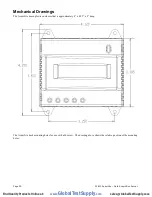Last Data Upload log
: This log file contains a report from the last data upload attempt to remote database/webservers such
as BMO. This log will show if any log files are being rejected by the dabase/webserver, or if the network is not allowing a
connection.
Last Modem Connection log:
This log file shows the details of the modem operation including modem connection quality
parameters. This is updated ever time the modem makes a dialin or dialout connection.
Time Change Log
: This log contains a list of time change events. When the AcquiLite system clock is changed either
manually or by automated time sync, and the change is more than a few seconds, the event is recorded here.
System boot log:
This log shows when the AcquiLite was started, and lists process events such as remote logins, or logger
process restarts. This log is most useful for detecting when the AcquiLite was restarted, and whether there was a proper
shutdown event prior to rebooting (if not, possibly a power outage).
Start/End logging
: This button allows the user to start detailed logging or disable it if it is running.
Purge Log Files
: This button will clear all the system log files listed on this page, but not the meter data log files (deletes
kernel, boot, ftp, messages, upload log files). This does not clear the interval log data from attached meter devices.
Firmware Update
The AcquiLite can upgrade its own firmware using the Firmware Version page. The AcquiLite must have an Internet
connection to communicate with the obvius.com website for firmware updates. If a LAN connection is present and
configured, it will be used by default.
After clicking the “Check for updates” button, the AcquiLite will contact the obvius.com webserver and attempt to download
a list of firmware files. The list is compared to the firmware versions installed, and a listing of the files will be displayed. If
any firmware updates are available, a button to the right will be shown labeled “Download”. The firmware files are :
asarm.cramfs The main AcquiLite firmware file including the modbus and data logging software
usrarm.cramfs High level system support files such as FTP, and timezone information
ramdisk.gz
Low level system files and system libraries
zImage
The Linux operating system.
When clicking on the Upgrade button, the AcquiLite will again contact the obvius.com website and download the requested
firmware image file. The AcquiLite will take a few seconds to verify the file checksum and prompt you with an “Install”
button. Click the install button and the AcquiLite will install the firmware update and reboot itself to make the changes take
effect.
Do not power down the AcquiLite during any step of the AcquiLite firmware update process. Doing so may corrupt the
system and render the AcquiLite unusable.
Diagnostics
Host Lookup
The Host Lookup page provides the ability to do some basic network tests. These are as follows:
Ping
: send an echo request to the specified host.
Traceroute
: Send an echo request to the target address and attempt to locate every router in between the AcquiLite and that
address.
Nslookup
: convert the DNS name to an IP address, useful for testing the functionality of the DNS server configured in the
Network/Setup webpage.
To run a network test, enter the IP address or DNS name in the field provided, check the checkbox next to the test you wish
to use, and click the OK button. Multiple tests can be specified.
Connection Test
The Connection Test page will attempt to establish an HTTP session with the specified upload server. Click the “Begin
Test” button to start this process. Information will be printed in black. Success responses will be printed in Green, and
failure messages will be printed in Red. A sample upload test follows:
Ping localhost [127.0.0.1]:
Success
Page 20
A7810 AcquiLite – Data Acquisition Server
www.
GlobalTestSupply
.com
Find Quality Products Online at:
sales@GlobalTestSupply.com