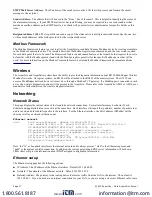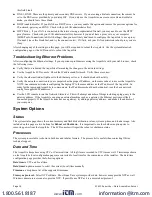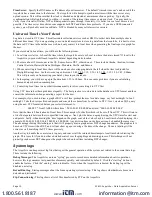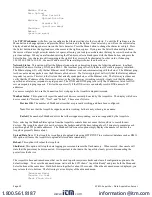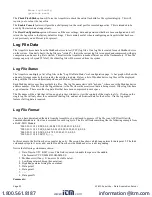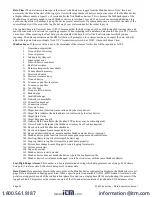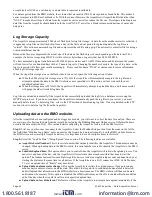AcquiLite Administration Overview
The AcquiLite should now be available on the local area network for you to access using a web browser such as Internet
Explorer or Netscape.
Step 1
- Use your web browser to connect to the AcquiLite by entering
http://192.168.40.50/setup/
Where 192.168.40.50 is the IP address displayed on the on the AcquiLite LCD display.
Step 2
- When prompted, use the following default login information
Login: admin
Password: admin
Step 3
- Your web browser should now display the AcquiLite configuration menu. To the left, a list of configuration options
are available. On the right, a specific configuration page will be shown. The first page is a welcome message with some
system status information. Proceed with the configuration of the AcquiLite using your web browser.
Step 4 -
Click on the
+
mark next to the Accounts menu. Select the Admin account, and click 'Change Password'. All units
are shipped with the same factory default password, and it should be changed to prevent unwanted access.
Step 5 -
Expand the Networking option, and select setup. Verify the addresses are consistent with those in the "Network
Address Worksheet."
Step 6 -
Expand the Modbus option, and select "Device List." You should see an entry for the onboard pulse inputs.
A. Click the device number to the left of the device 250 (onboard pulse inputs).
B. A page with the current device status and readings will be displayed. Click on the 'configure' button at the bottom of
the page.
C. Enter a name for the device in the supplied field.
D. Change any low and high range alarm settings you may need. (optional)
E. Click the 'Save' button at the bottom of the page to save your changes.
F. Repeat these steps for each Modbus device.
Step 7 -
Select the Modbus/Setup menu option. Specify the Modbus Loop Name. This will become the name of the
AcquiLite. This is the name that will appear on the BMO website service (if subscribed). Specify the data logging period.
The default is 15 minutes.
Step 8 –
Decide upon a method of data transfer. (see section later in this document) . If you select the HTTP/Post method to
send data to the BMO website, you can configure this by selecting the “LogFileData, Setup/Upload” page.
A. Make note of the AcquiLite serial number.
B. Select upload options as needed for time of day to upload the data and retry control.
C. Check the checkbox to allow remote configuration. This will allow you to reconfigure the AcquiLite from the
BMO web site without having to connect directly to the AcquiLite.
D. Specify the "Target address to upload data." This is the website address where the AcquiLite will send the collected
data. If you have an in-house data collection service, you should enter the address of your data server in this field.
Obvius also provides a service called Building Manager Online that can collect and report data for you. If you are
using the BMO service, the target address to upload data should be set to
http://www.buildingmanageronline.com/upload.php
E. When configuring the AcquiLite to send data to the BMO site or your own data collection server, the AcquiLite will
authenticate itself with the server by using the serial number and a password. This password must be supplied here,
and can be obtained when you subscribe for the BMO service, or by your database administrator.
F. Click "Apply" to save your changes.
If you select a manual transfer method, remove (blank out) the target address in the Modbus/Upload Data page.
Page 10
A7810 AcquiLite – Data Acquisition Server
www.
.com
information@itm.com
1.800.561.8187