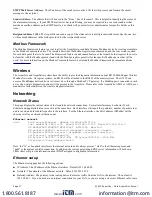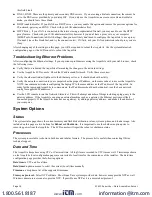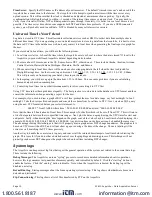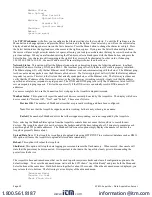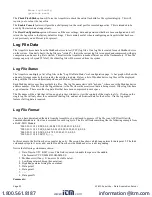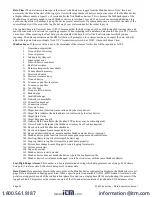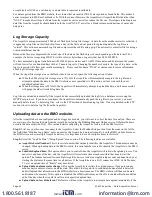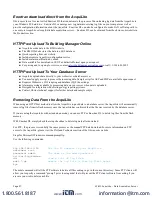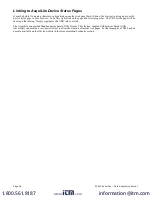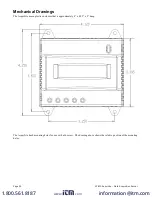Troubleshooting Pulse inputs
If the device you have attached does not appear in the Modbus device list, check the following:
●
Verify the pulse input connections are correct .
●
Verify the status LED blinks for the specific pulse input in question. Try bridging the two terminals at the input of the
AcquiLite to verify the input LED turns on.
●
Bridge the terminals of the pulse output meter and verify the input LED turns on. This will verify the wiring to the meter
is correct.
Modbus Setup
The Modbus setup page provides several options related to the Modbus RS485 serial port.
AcquiLite Name:
This is the name of the AcquiLite. This name will be present on all log file descriptors when uploaded to
a central database website such as BMO. It is helpful to name the AcquiLite based on the physical location of the system, or
building. Note: this feature was labeled “Loop Name” in older firmware versions.
Data logging period:
This option sets the log interval for the AcquiLite. Options range from once per minute to once per
hour. All of the selections are even divisions of one hour. The AcquiLite calculates the next log time by finding the next
multiple of the log period past the start of the hour. For example, if the log period is 15 minutes, log readings will be taken
at 0, 15, 30 and 45 minutes past the hour. The log period is not calculated based on “15 minutes after the last reading”
When the AcquiLite is first started, it will take an initial reading of all the Modbus devices immediately. Following that, the
next log reading will be calculated as a multiple of the log period after the hour. The initial reading is taken to allow the
AcquiLite to gather information for meters that require demand calculations, as well as provide accurate information starting
when the AcquiLite is booted.
Modbus/TCP access:
The AcquiLite has a Modbus TCP gateway feature that allows other systems to send queries to all
attached Modbus RS485 devices. This feature allows control of what systems have access to the Modbus TCP gateway
feature. The settings include “no access”, “local subnet only” and “allow any”. This basic security feature only allows
control based on the IP address of the system making the request. The Modbus TCP protocol does not have provisions for
any authentication password or other methods of security. By default, the gateway feature is disabled, and set to “No
Access.”
The Modbus TCP gateway is a feature that allows the AcquiLite to share the attached Modbus RS485 devices with other
systems such as PCs with software and building control systems. The gateway receives incoming TCP requests, verifies the
length of the packet does not exceed 255 bytes, and forwards the packet to the Modbus RS485 loop. The gateway does not
verify the contents of the packet, nor the target address specified in the request. If the Modbus RS485 device sends a valid
response back, the gateway will return this information to the the system requesting it via TCP. If no response is received, a
timeout failure will be sent to the requester. Because the gateway does not process the contents of the request or reply, it is
possible to query devices on the Modbus RS485 loop that are not specifically supported by the AcquiLite. A Modbus/TCP
technical guide may be available soon at
Alarm Setup
The Modbus Alarms section provides the ability to send messages when alarm levels are exceeded. Messages can be sent by
email, SNMP or displayed on the LCD console. Alarms are processed at the end of the data logging period. For more
frequent alarms, shorten the data log interval. Log readings and alarm processing can be set to as often as once per minute.
Display all alarms on LCD console
: When checked, all alarm messages are shown on the LCD display of the AcquiLite.
SNMP Trap Send Enabled
: When checked, SNMP Trap messages are sent after every log period for each data point that
is in an alarm state. The trap includes information about the AcquiLite system data point, and alarm state. A full MIB is
located on the AcquiLite, click the MIB link to the right of this option.
SNMP Trap Host 1 (2,3):
When SNMP traps are enabled, a trap message is sent to each of the trap host addresses. Specify
the trap host by IP address, not DNS name.
Direct email on alarm
. When checked, the AcquiLite will send an email message when any data point changes its alarm
state.
Page 16
A7810 AcquiLite – Data Acquisition Server
www.
.com
information@itm.com
1.800.561.8187