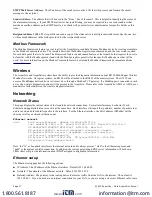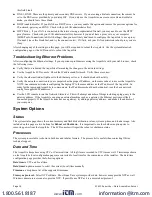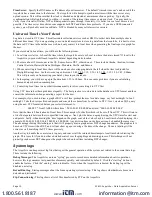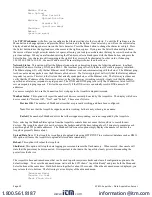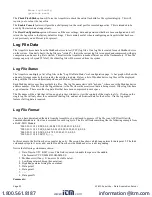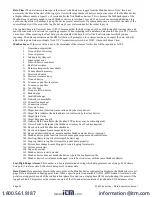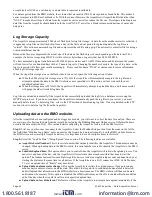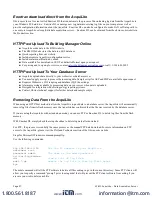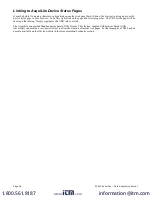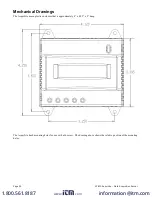Enertrax download direct from the AcquiLite
Obvius provides a free tool called Enertrax DL that can automate the process of downloading log data from the AcquiLite to
your Windows PC hard drive. Enertrax DL can merge new log data into existing log files on your computer as well as
provide configuration information about the AcquiLite. Enertrax DL can also be configured to make LAN or Dialup calls to
one or more AcquiLite or AcquiSuite data acquisition servers. Enertrax DL can be obtained from the obvius.com website in
the Products section.
HTTP/Post Upload To Building Manager Online
●
AcquiLite sends data to the BMO website
●
The BMO Website stores the data in a SQL database.
●
Quick reporting from our website
●
Includes remote AcquiLite configuration service.
●
Includes alarm notification by email.
●
Data available for download in CSV/Tab delimited format upon your request.
●
For pricing and to sign up for service, contact
sales@buildingmanageronline.com
or call +1-503-601-2099
HTTP/Post Upload To Your Database Server
●
AcquiLite uploads data directly to your webserver or database server.
●
You must supply a script to process the incoming data. Sample script for ASP and PHP are available upon request.
●
Requires Webserver, CGI scripting and database (SQL) knowledge
●
Alarm processing available by processing data on your server when data is uploaded
●
Designed for integration with existing energy reporting systems.
●
Contact Obvius technical support for further details and sample scripts.
Removing Data From the AcquiLite
When using an HTTP/Post method to allow the AcquiLite to push data to a database server, the AcquiLite will automatically
remove log files from its flash memory once the AcquiLite has confirmed that the file was received by the database server.
If you are using the AcquiLite with a standalone mode, you can use FTP or Enertrax DL to delete log files from the flash
memory.
With EnertraxDL, simply check the setup checkbox to delete log data after download.
For FTP, the process is essentially the same process as the manual FTP data download. For more information on FTP
access to the AcquiLite, please view the FAQ and Technotes section of the Obvius.com website.
Steps for Microsoft Windows command prompt ftp.
Use the following commands.
ftp 192.168.40.50
Use the IP address of your AcquiLite
username: root
password: admin
The same as the admin password
cd /var/log/modbus
dir
view a list of log files.
mdel *.gz
remove the log file to free up flash space
bye
The mdel command will tell the FTP software to delete all files ending in .gz in the current directory. Some FTP clients will
allow you to specify a command “prompt” prior to using mdel that will prevent the FTP client software from asking if you
are sure you wish to delete each file.
Page 27
A7810 AcquiLite – Data Acquisition Server
www.
.com
information@itm.com
1.800.561.8187