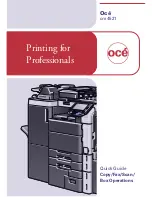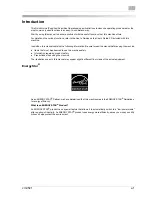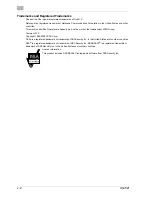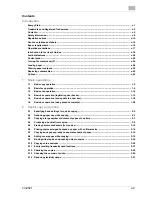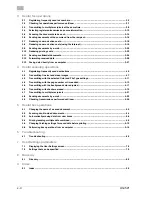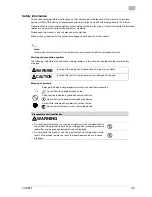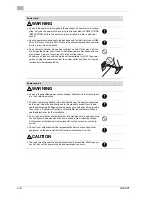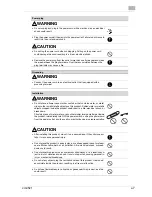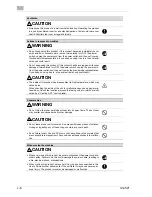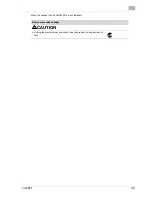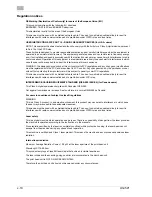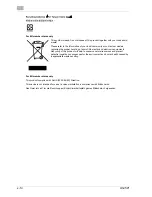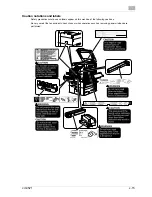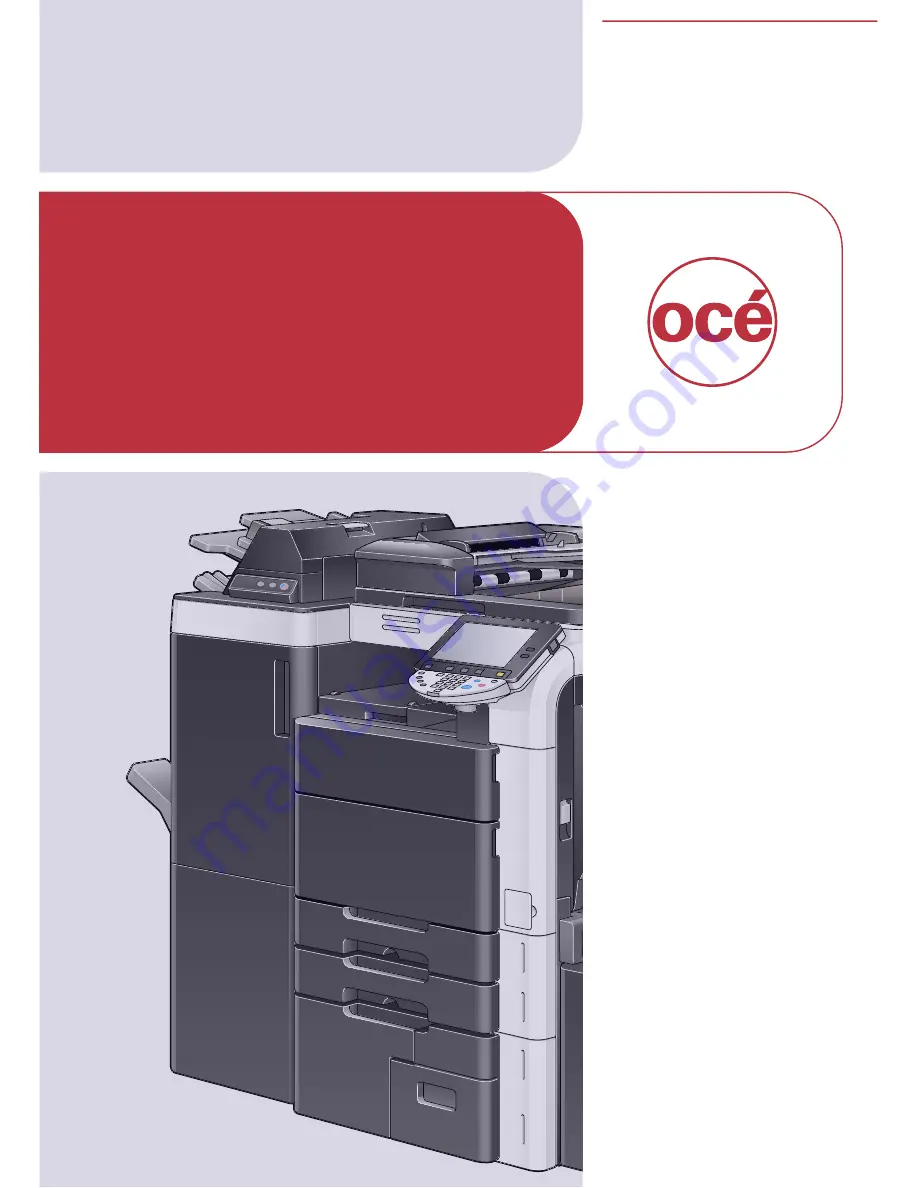Summary of Contents for cm4521
Page 1: ...Oc cm4521 Copy Fax Scan Box Operations Quick Guide Printing for Professionals...
Page 40: ...cm4521 x 39 When using the saddle stitcher...
Page 57: ...x 56 cm4521...
Page 58: ...1 Basic operations Chapter 1 Basic operations...
Page 66: ...Basic operations 1 cm4521 1 9 Basic operations Chapter 1 2 1...
Page 89: ...1 Basic operations 1 32 cm4521 Basic operations Chapter 1...
Page 90: ...2 Useful copy operations Chapter 2 Useful copy operations...
Page 106: ...Useful copy operations 2 cm4521 2 17 Useful copy operations Chapter 2 1 2 1 2...
Page 119: ...2 Useful copy operations 2 30 cm4521 Useful copy operations Chapter 2...
Page 128: ...3 Useful fax operations Chapter 3 Useful fax operations...
Page 155: ...3 Useful fax operations 3 28 cm4521 Useful fax operations Chapter 3...
Page 156: ...4 Useful scanning operations Chapter 4 Useful scanning operations...
Page 182: ...5 Useful box operations Chapter 5 Useful box operations...
Page 188: ...Useful box operations 5 cm4521 5 7 Useful box operations Chapter 5 2 1...
Page 198: ...6 Troubleshooting Chapter 6 Troubleshooting...
Page 204: ...7 User Settings parameters Chapter 7 User Settings parameters...
Page 209: ...7 User Settings parameters 7 6 cm4521 User Settings parameters Chapter 7...
Page 210: ...8 Glossary Chapter 8 Glossary...
Page 212: ...9 Index Chapter 9 Index...
Page 215: ...9 Index 9 4 cm4521 Index Chapter 9...