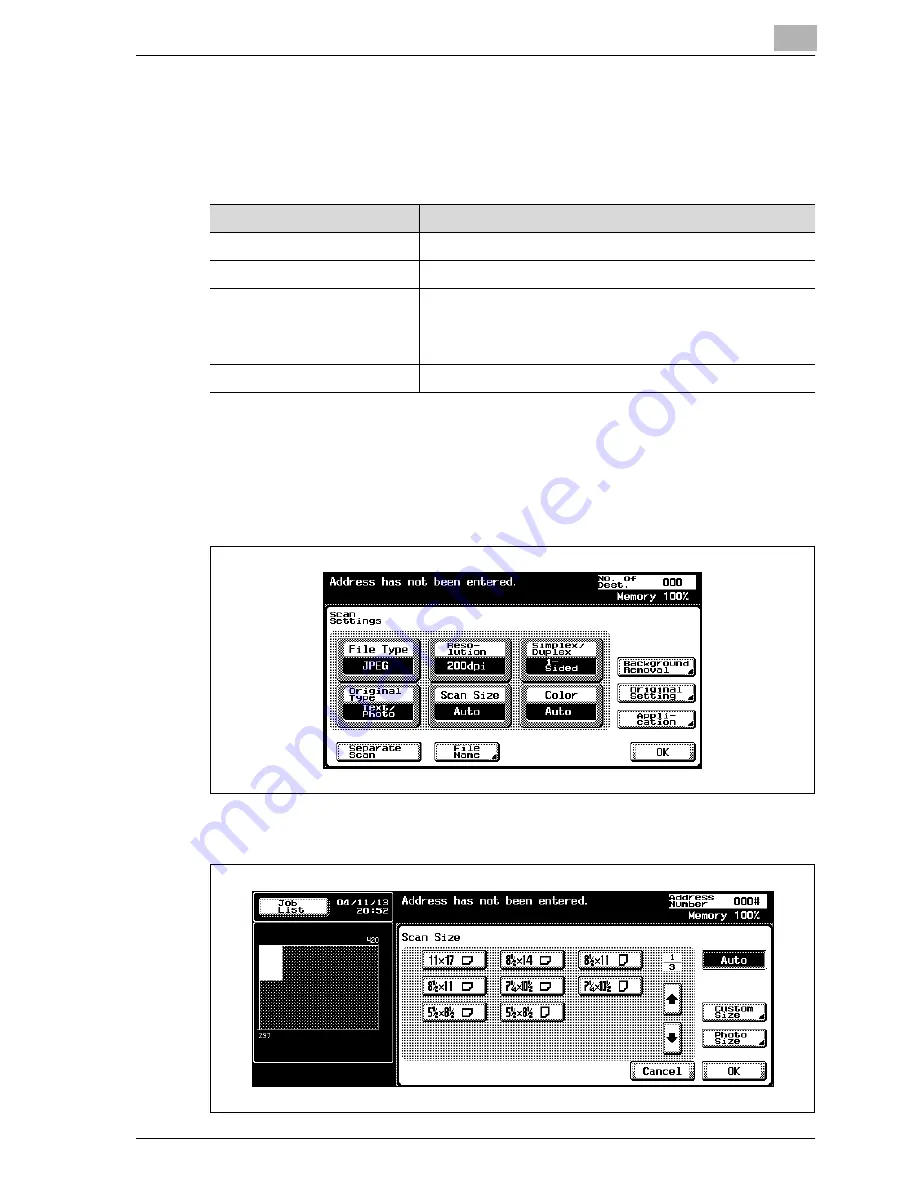
Scanning documents
3
CS230 (Phase3)
3-59
Scan size
Set the paper size to be scanned.
The available scan sizes are as follows:
To specify the scan size setting
1
Touch [Scan Settings] in the Scan mode screen.
2
Touch [Scan Size].
3
Select the size and direction.
Item
Description
Auto
Detects the size of the first page of the loaded document.
Standard sizes
Select a standard size and direction.
Custom Size
Use to enter the dimensions of a custom size not available as
a standard size.
The lengths in the X and Y directions can be set within the
ranges of 2 in. to 17 in. and 2 in. to 11-11/16 in., respectively.
Photo Size
Use to select the photo size.
Summary of Contents for CS230
Page 1: ...Oc CS230 Phase 3 User s Guide Network Scanner...
Page 13: ...1 Introduction...
Page 14: ......
Page 26: ...1 Introduction 1 14 CS230 Phase3...
Page 27: ...2 Before using the scan functions...
Page 28: ......
Page 42: ...2 Before using the scan functions 2 16 CS230 Phase3...
Page 43: ...3 Scanning documents...
Page 44: ......
Page 125: ...Scanning documents 3 CS230 Phase3 3 83 4 Touch Yes to delete the job 5 Touch Close...
Page 131: ...4 Specifying settings from the control panel...
Page 132: ......
Page 303: ...5 Specifying settings Using Web Connection...
Page 304: ......
Page 392: ...5 Specifying settings Using Web Connection 5 90 CS230 Phase3 TCP IP Specify TCP IP settings...
Page 402: ...5 Specifying settings Using Web Connection 5 100 CS230 Phase3 5 24 SNMP Specify SNMP settings...
Page 412: ...5 Specifying settings Using Web Connection 5 110 CS230 Phase3 4 Specify the desired settings...
Page 441: ...6 Scan function troubleshooting...
Page 442: ......
Page 444: ...6 Scan function troubleshooting 6 4 CS230 Phase3...
Page 445: ...7 Appendix...
Page 446: ......















































