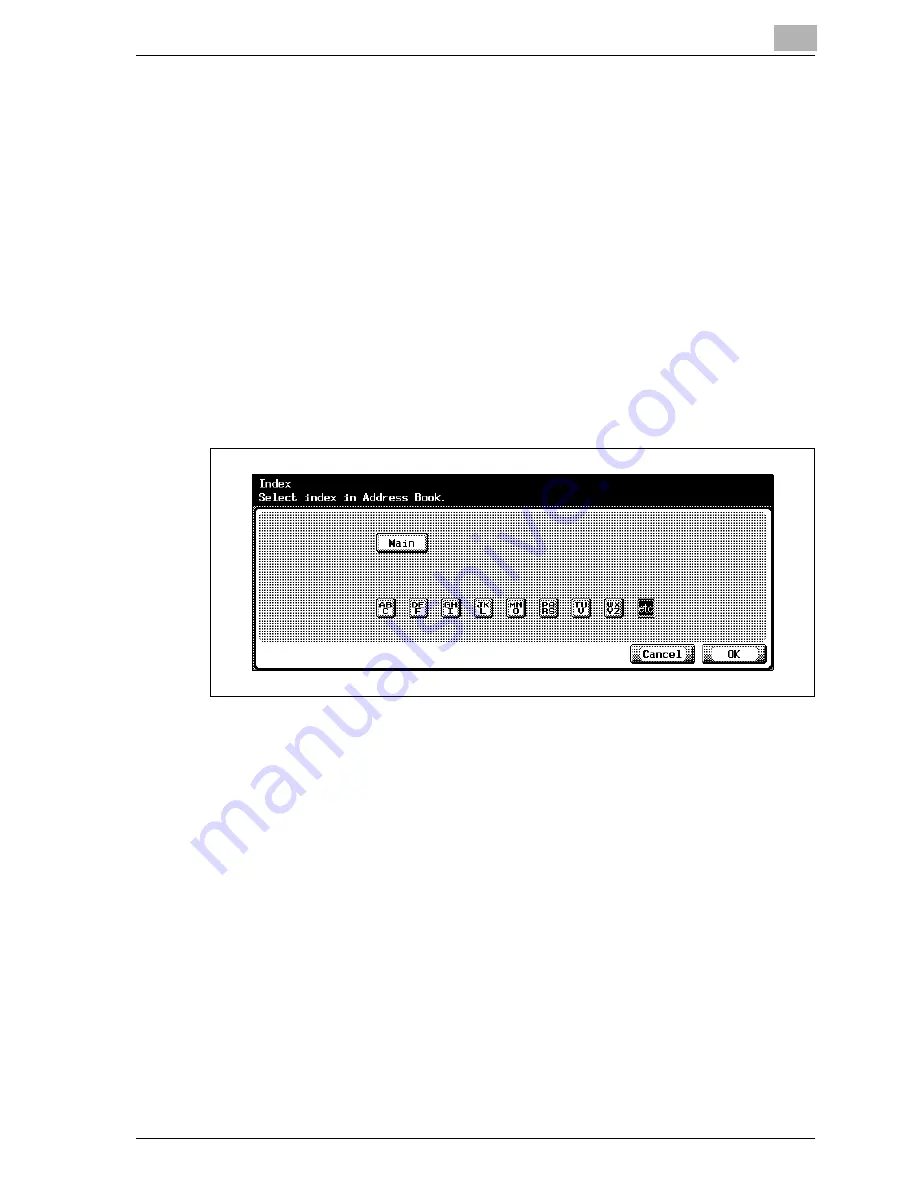
Specifying settings from the control panel
4
CS230 (Phase3)
4-13
5
Touch [OK].
6
Touch [E-Mail Address] and type in the e-mail address using the
keyboard that appears on the screen.
7
Touch [OK].
8
Touch [Index] and touch the desired button.
–
This specifies the characters used to index the destination.
–
For destinations that are often used, specify [Main] at the same
time, and it will be easier to search.
–
If the first character of the name is a letter, the first character is
automatically registered as the indexing character.
–
The registration cannot be completed unless settings have been
specified for "Name" and "E-Mail Address".
9
Touch [OK], and then touch [OK] in the next screen that appears.
The e-mail destination is registered.
Summary of Contents for CS230
Page 1: ...Oc CS230 Phase 3 User s Guide Network Scanner...
Page 13: ...1 Introduction...
Page 14: ......
Page 26: ...1 Introduction 1 14 CS230 Phase3...
Page 27: ...2 Before using the scan functions...
Page 28: ......
Page 42: ...2 Before using the scan functions 2 16 CS230 Phase3...
Page 43: ...3 Scanning documents...
Page 44: ......
Page 125: ...Scanning documents 3 CS230 Phase3 3 83 4 Touch Yes to delete the job 5 Touch Close...
Page 131: ...4 Specifying settings from the control panel...
Page 132: ......
Page 303: ...5 Specifying settings Using Web Connection...
Page 304: ......
Page 392: ...5 Specifying settings Using Web Connection 5 90 CS230 Phase3 TCP IP Specify TCP IP settings...
Page 402: ...5 Specifying settings Using Web Connection 5 100 CS230 Phase3 5 24 SNMP Specify SNMP settings...
Page 412: ...5 Specifying settings Using Web Connection 5 110 CS230 Phase3 4 Specify the desired settings...
Page 441: ...6 Scan function troubleshooting...
Page 442: ......
Page 444: ...6 Scan function troubleshooting 6 4 CS230 Phase3...
Page 445: ...7 Appendix...
Page 446: ......
















































