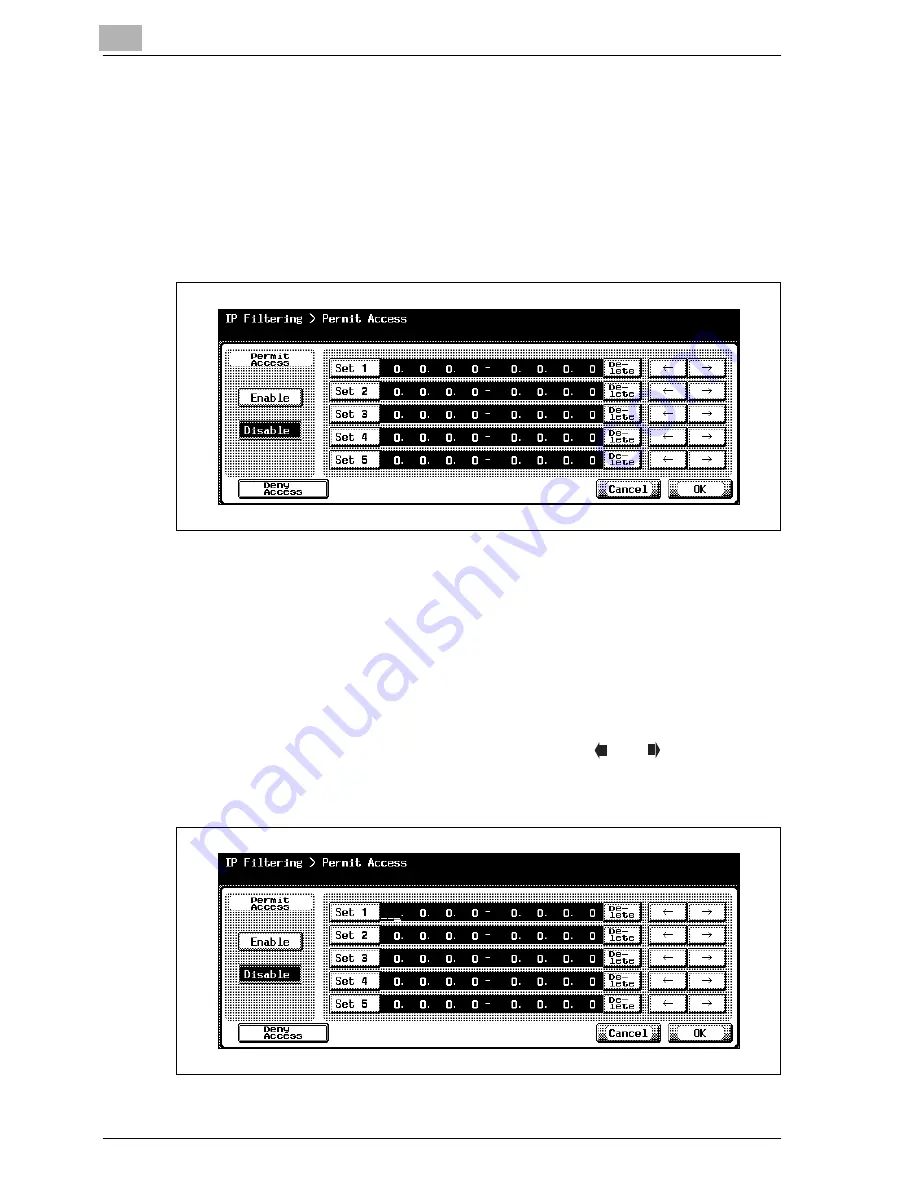
4
Specifying settings from the control panel
4-66
CS230 (Phase3)
IP filtering
The IP addresses in the specified ranges can be permitted or denied.
1
In TCP/IP Setting screen 5/5, touch [IP Filtering].
The IP Filtering > Permit Access screen appears.
2
Touch [Enable] or [Disable] under "Permit Access".
3
Touch the button for a set (Set 1 to Set 5), and then use the keypad to
type in the address range.
–
The range setting cannot include "0.0.0.0". For example, to specify
all addresses before 192.168.1.20, specify the range from 0.0.0.1 to
192.168.1.20.
–
Touch [Deny Access] to specify the IP addresses to refuse access.
The procedure for setting the IP addresses is the same as on the
Permit Access screen.
–
To edit the values that you entered, touch [
] or [
] to move the
cursor to the desired area, touch [Delete], and enter the new value.
–
To clear all values, press the [C] (clear) key.
Summary of Contents for CS230
Page 1: ...Oc CS230 Phase 3 User s Guide Network Scanner...
Page 13: ...1 Introduction...
Page 14: ......
Page 26: ...1 Introduction 1 14 CS230 Phase3...
Page 27: ...2 Before using the scan functions...
Page 28: ......
Page 42: ...2 Before using the scan functions 2 16 CS230 Phase3...
Page 43: ...3 Scanning documents...
Page 44: ......
Page 125: ...Scanning documents 3 CS230 Phase3 3 83 4 Touch Yes to delete the job 5 Touch Close...
Page 131: ...4 Specifying settings from the control panel...
Page 132: ......
Page 303: ...5 Specifying settings Using Web Connection...
Page 304: ......
Page 392: ...5 Specifying settings Using Web Connection 5 90 CS230 Phase3 TCP IP Specify TCP IP settings...
Page 402: ...5 Specifying settings Using Web Connection 5 100 CS230 Phase3 5 24 SNMP Specify SNMP settings...
Page 412: ...5 Specifying settings Using Web Connection 5 110 CS230 Phase3 4 Specify the desired settings...
Page 441: ...6 Scan function troubleshooting...
Page 442: ......
Page 444: ...6 Scan function troubleshooting 6 4 CS230 Phase3...
Page 445: ...7 Appendix...
Page 446: ......
















































