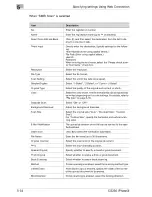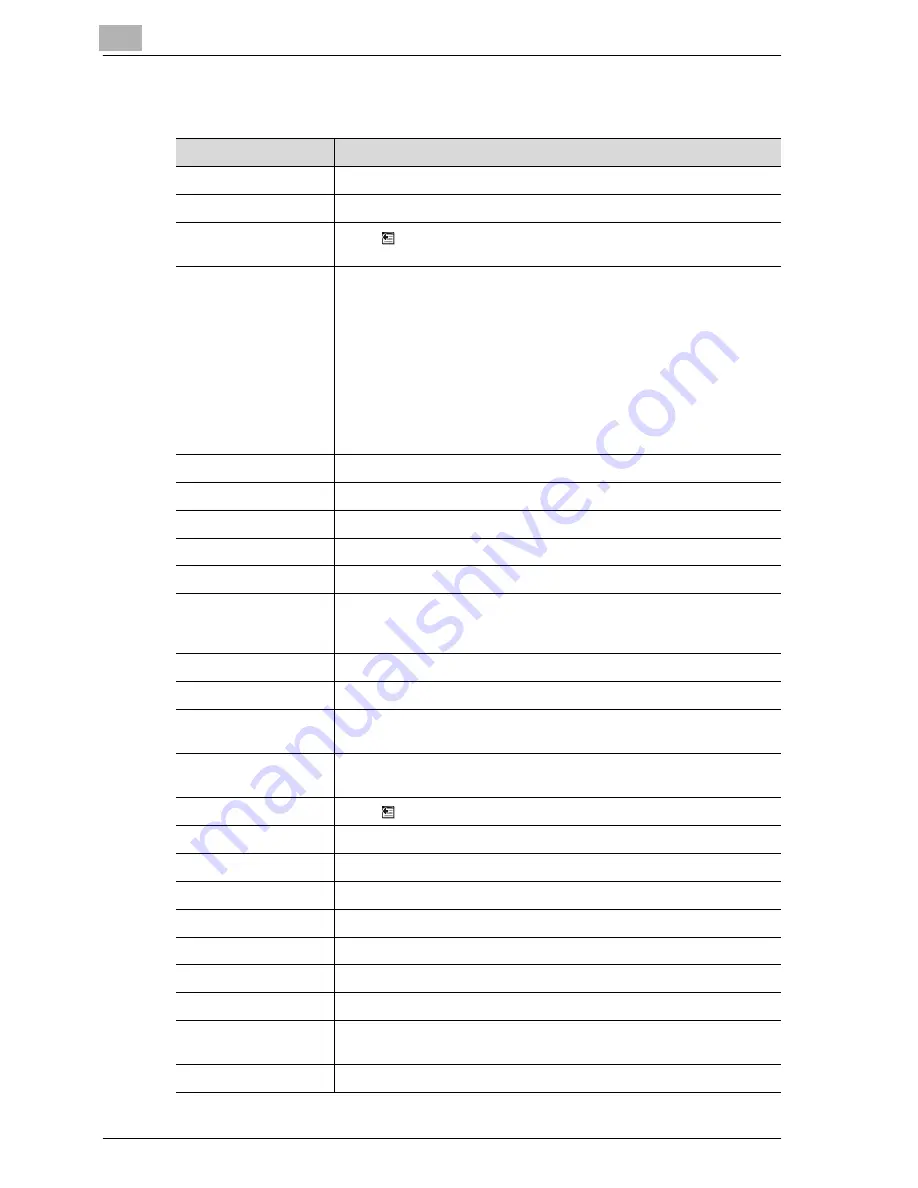
5
Specifying settings Using Web Connection
5-32
CS230 (Phase3)
When "FTP: Scan" is selected
Item
Description
No.
Enter the registration number.
Name
Enter the registration name (up to 24 characters).
Select from Address
Book
Click
, and then select the destination from the list to display the
one-touch lists.
Direct Input
Directly enter the destination. Specify settings for the following.
Host Address
File Path
User ID
Password
anonymous
PASV Mode
Proxy
Port Number
When entering the host name, select the "Please check to enter host
name." check box.
Resolution
Select the resolution.
File Type
Select the file format.
Scan Setting
Select the unit of the data to be saved.
Simplex/Duplex
Enter the destination e-mail address directly.
Original Type
Select the quality of the original such as text or photo.
Color
Select the color mode. The file formats that can be saved may be lim-
ited depending on the color settings. For details, refer to "File type" on
page 3-50.
Separate Scan
Select "ON" or "OFF".
Background Removal
Adjust the background density.
Scan Size
Select the original size ("Auto", "Standard Size", "Custom Size").
For "Custom Size", specify the horizontal and vertical scanning sizes.
E-Mail Notification
The upload destination of the file can be notified to the specified ad-
dress.
Destination
Click
to select the notification addresses.
File Name
Enter the file name (up to 30 characters).
Original Direction
Select the orientation of the original document.
Bind
Select the original binding position.
Special Original
Specify whether to specify a mixed original document.
Thick Original
Select whether to enable a thick original document.
Book Scanning
Select whether to enable book scanning.
Method
If book scanning is enabled, select the scanning method type.
Center Erase
When Book Copy is enabled, specify the width of the center of the
spread document to be erased.
Bind Direction
If book scanning is enabled, select the binding direction.
Summary of Contents for CS230
Page 1: ...Oc CS230 Phase 3 User s Guide Network Scanner...
Page 13: ...1 Introduction...
Page 14: ......
Page 26: ...1 Introduction 1 14 CS230 Phase3...
Page 27: ...2 Before using the scan functions...
Page 28: ......
Page 42: ...2 Before using the scan functions 2 16 CS230 Phase3...
Page 43: ...3 Scanning documents...
Page 44: ......
Page 125: ...Scanning documents 3 CS230 Phase3 3 83 4 Touch Yes to delete the job 5 Touch Close...
Page 131: ...4 Specifying settings from the control panel...
Page 132: ......
Page 303: ...5 Specifying settings Using Web Connection...
Page 304: ......
Page 392: ...5 Specifying settings Using Web Connection 5 90 CS230 Phase3 TCP IP Specify TCP IP settings...
Page 402: ...5 Specifying settings Using Web Connection 5 100 CS230 Phase3 5 24 SNMP Specify SNMP settings...
Page 412: ...5 Specifying settings Using Web Connection 5 110 CS230 Phase3 4 Specify the desired settings...
Page 441: ...6 Scan function troubleshooting...
Page 442: ......
Page 444: ...6 Scan function troubleshooting 6 4 CS230 Phase3...
Page 445: ...7 Appendix...
Page 446: ......