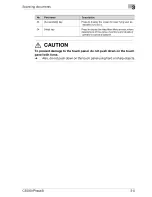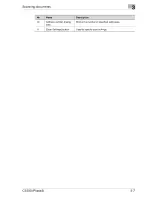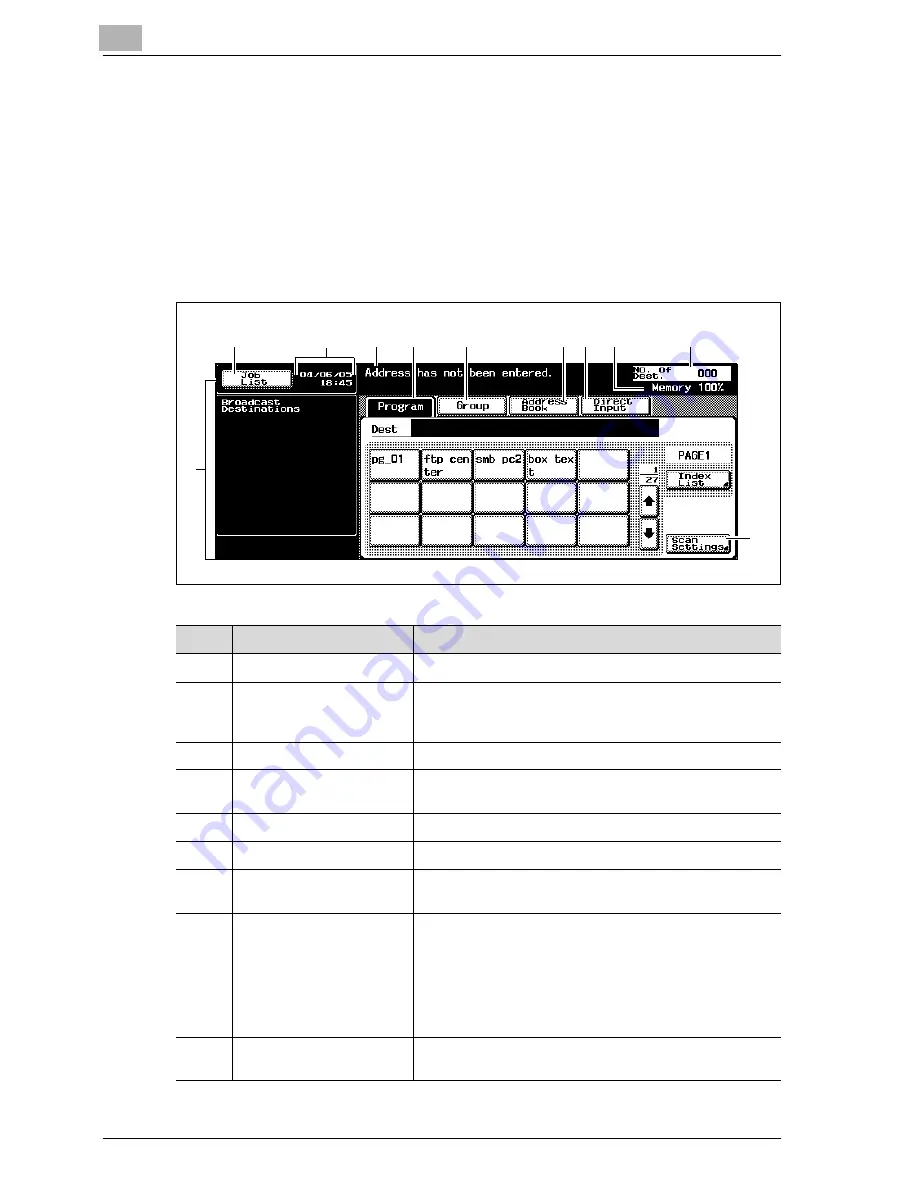
3
Scanning documents
3-6
CS230 (Phase3)
3.2
Displaying the scan screen
Display the Scan mode screen in order to perform scanning operations.
Turn the machine on. When the machine is ready to make copies, the Basic
screen appears.
Press the [Scan] key in the control panel to display the Scan mode screen.
The displayed functions and modes can be selected by gently touching the
buttons that are displayed in the screen.
1
2
4
5
6
7 8
10
9
3
11
No
Name
Description
1
Sub display area
This area displays destinations, etc.
2
[Job List] button
Displays jobs being performed and jobs being stored.
Various commands for checking and managing jobs are
available.
3
Date/Time display area
Displays the current date/time.
4
Message display area
Displays the machine status and details on operations
that must be performed.
5
[Program] button
Displays destinations that are registered in programs.
6
[Group] button
Displays destinations that are registered in groups.
7
[Address Book] button
Used to Search for destinations that are registered in the
address book.
8
[Direct Input] button
Used to type in the destination when performing Scan to
E-mail, Scan to FTP, or Scan to SMB operations or to se-
lect the box where the job is to be stored.
This button does not appear if the [Manual Destination In-
put] on the Security Details screen (displayed by touching
[Security Setting] on the Administrator Setting screen) is
set to "Restrict".
9
Available memory display
Shows the amount of available memory that is used dur-
ing the scanning operation.
Summary of Contents for CS230
Page 1: ...Oc CS230 Phase 3 User s Guide Network Scanner...
Page 13: ...1 Introduction...
Page 14: ......
Page 26: ...1 Introduction 1 14 CS230 Phase3...
Page 27: ...2 Before using the scan functions...
Page 28: ......
Page 42: ...2 Before using the scan functions 2 16 CS230 Phase3...
Page 43: ...3 Scanning documents...
Page 44: ......
Page 125: ...Scanning documents 3 CS230 Phase3 3 83 4 Touch Yes to delete the job 5 Touch Close...
Page 131: ...4 Specifying settings from the control panel...
Page 132: ......
Page 303: ...5 Specifying settings Using Web Connection...
Page 304: ......
Page 392: ...5 Specifying settings Using Web Connection 5 90 CS230 Phase3 TCP IP Specify TCP IP settings...
Page 402: ...5 Specifying settings Using Web Connection 5 100 CS230 Phase3 5 24 SNMP Specify SNMP settings...
Page 412: ...5 Specifying settings Using Web Connection 5 110 CS230 Phase3 4 Specify the desired settings...
Page 441: ...6 Scan function troubleshooting...
Page 442: ......
Page 444: ...6 Scan function troubleshooting 6 4 CS230 Phase3...
Page 445: ...7 Appendix...
Page 446: ......