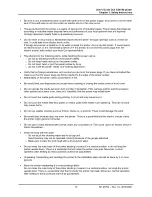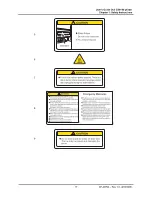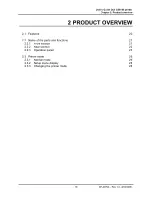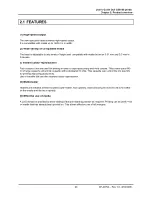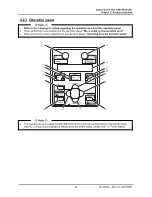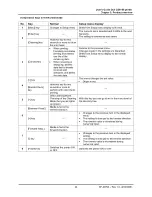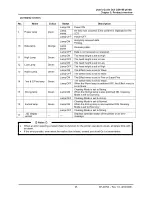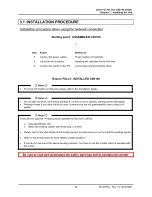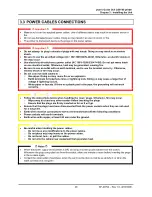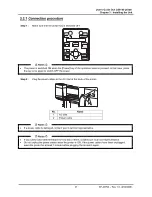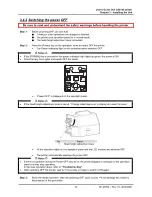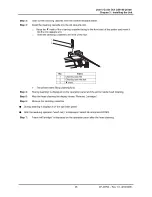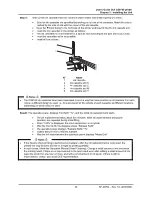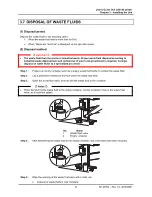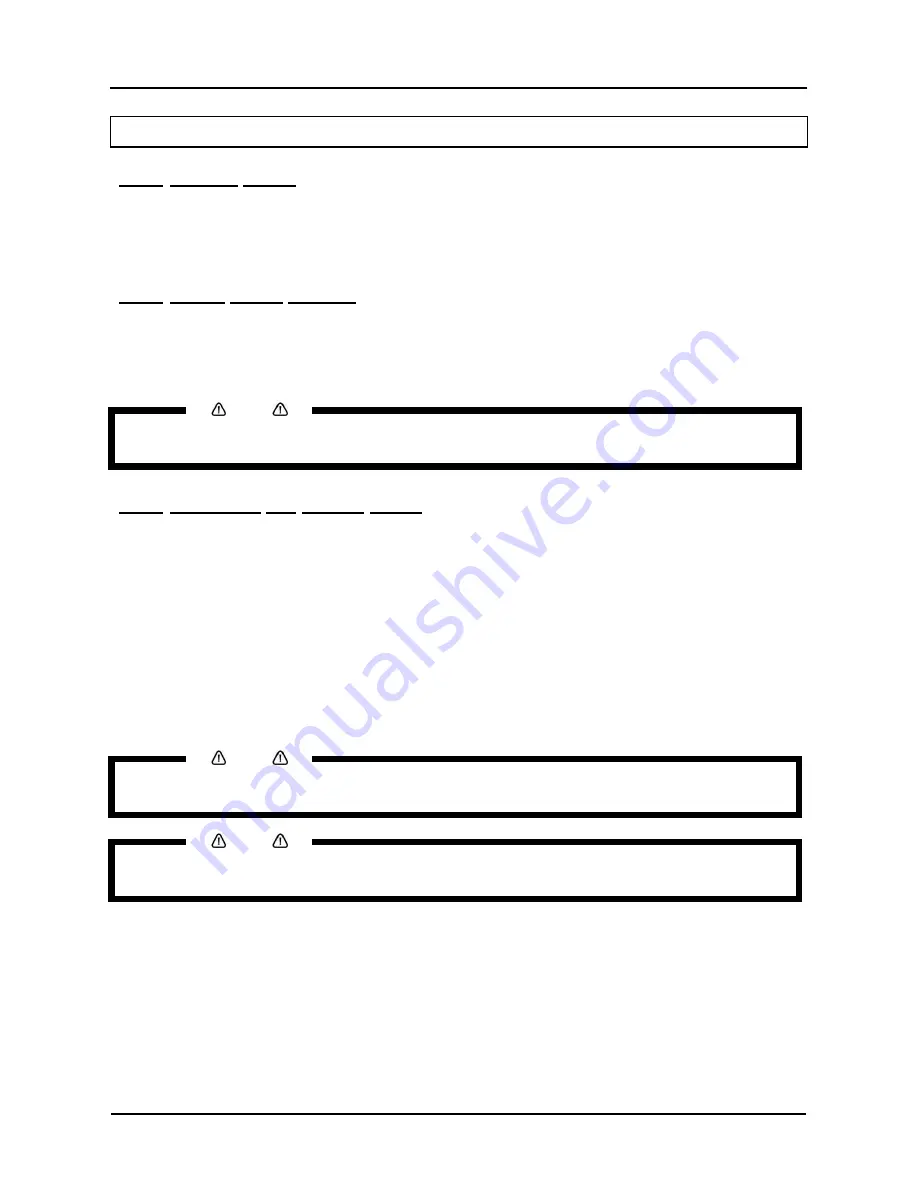
User’s Guide Océ CS9160 printer
Chapter 2: Product overview
26
AP-40790 – Rev 1.0 -4/03/2008,
2.3 PRINTER MODE
2.3.1 Normal mode
The printer is ready to print.
•
The media has been loaded and the media type has been set.
•
Various functions for printing can be performed on the operation panel.
•
The message ‘Ready to print’ is shown.
2.3.2 Setup menu display
Various settings regarding printing can be made from the operation panel.
The various functions for printing can be performed on the operation panel.
In this mode, various setup items (IP address, etc…) can be set on the operation panel.
2.3.3 Changing the printer mode
(1) Changing from Normal mode to Menu mode.
Action:
Press the [Menu] key on the operation panel.
Result:
The display is in “Menu’ mode”, from now on called the “Setup Menu display”.
The following
message appears: "Menu 1: Setup>".
(2) Changing from Menu mode to Normal mode
Action:
Press the [Cancel] key on the operation panel.
Result:
The printer returns to the Normal mode.
Notes
•
When the printer is in Menu mode and the keyboard remains untouched for 3 minutes, the printer will
automatically return to Normal mode.
Notes
•
For details on Status messages, refer to “Status messages”.
•
For details on the Setup menu, refer to Menu setup on the operation panel”.
Notes
•
Essential settings for normal printing can be modified on the printer driver, the graphics application
software or via the operation panel.