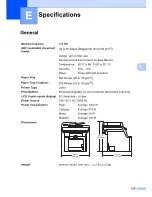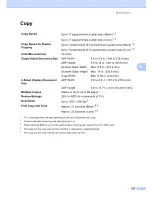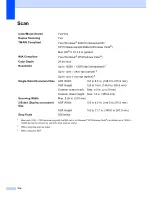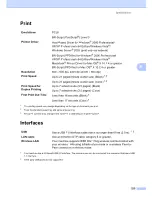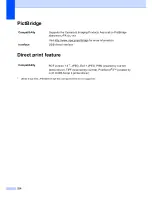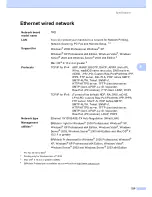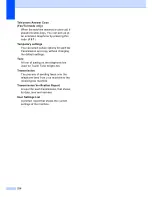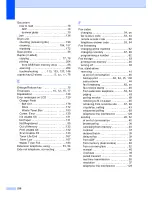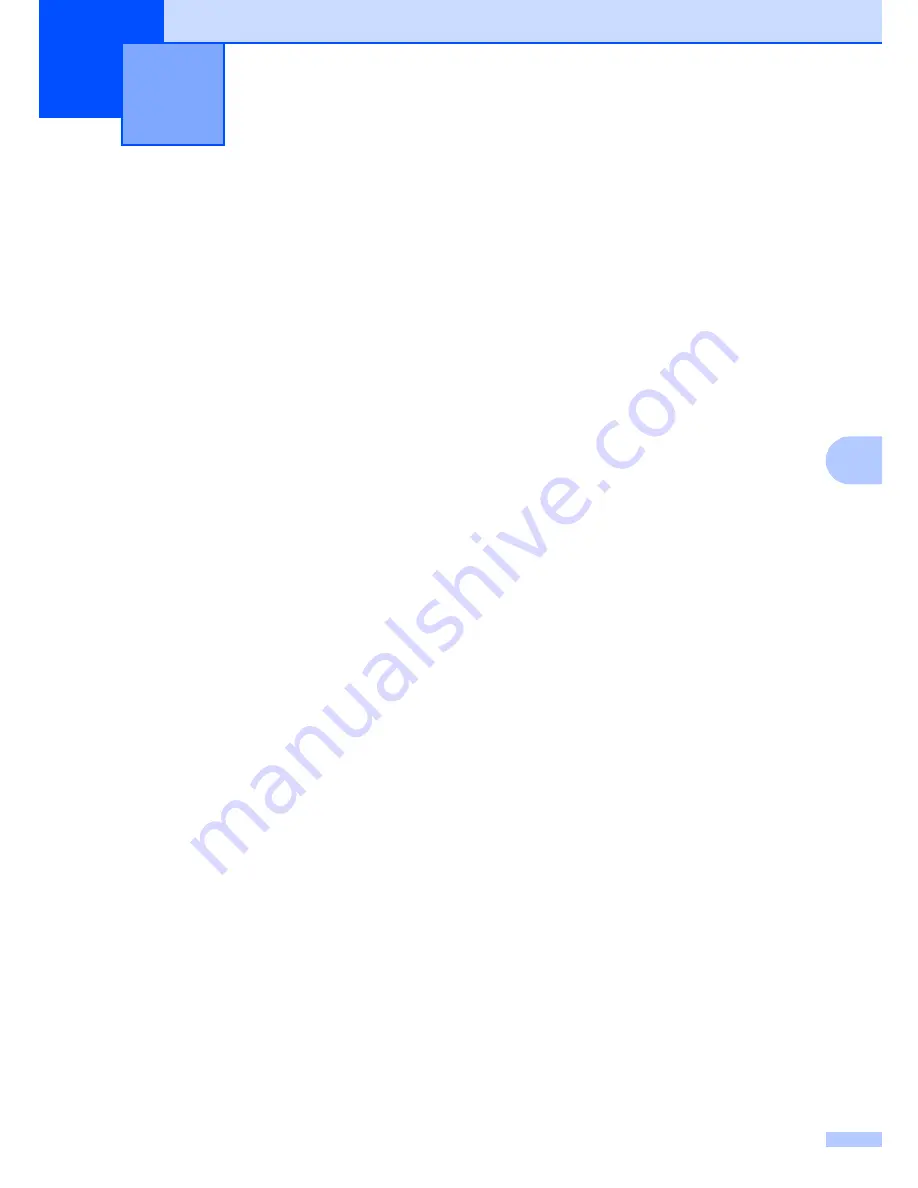
233
F
This is a comprehensive list of features and terms that appear in Océ manuals. Availability of
these features depends on the model you purchased.
F
Glossary
F
ADF (automatic document feeder)
The document can be placed in the ADF
and scanned one page at a time
automatically.
Auto Reduction
Reduces the size of incoming faxes.
Automatic fax transmission
Sending a fax without picking up the
handset of the external telephone or
pressing
Hook
.
Automatic Redial
A feature that enables your machine to
redial the last fax number after five
minutes if the fax did not go through
because the line was busy.
Backup Print
Your machine prints a copy of every fax
that is received and stored in memory.This
is a safety feature so you will not lose
messages during a power failure.
Batch Transmission
As a cost saving feature, all delayed faxes
to the same fax number will be sent as one
transmission.
Beeper Volume
Volume setting for the beep when you
press a key or make an error.
Broadcasting
The ability to send the same fax message
to more than one location.
Cancel Job
Cancels a programmed print job and
clears the machine’s memory.
CNG tones
The special tones (beeps) sent by fax
machines during automatic transmission
to tell the receiving machine that a fax
machine is calling.
Coding method
Method of coding the information
contained in the document. All fax
machines must use a minimum standard
of Modified Huffman (MH). Your machine
is capable of greater compression
methods, Modified Read (MR), Modified
Modified Read (MMR), JBIG and JPEG, if
the receiving machine has the same
capability.
Communication error (or Comm. Error)
An error during fax sending or receiving,
usually caused by line noise or static.
Compatibility group
The ability of one fax unit to communicate
with another. Compatibility is assured
between ITU-T Groups.
Contrast
Setting to compensate for dark or light
documents, by making faxes or copies of
dark documents lighter and light
documents darker.
Delayed Fax
Sends your fax at a specified later time
that day.
Distinctive Ring
A subscriber service purchased from the
telephone company that gives you
another telephone number on an existing
telephone line. The cx2100 uses the new
number to simulate a dedicated fax line.
Dual Access
Your machine can scan outgoing faxes or
scheduled jobs into memory at the same
time it is sending a fax or receiving or
printing an incoming fax.
Summary of Contents for cx2100
Page 1: ...Printing for Professionals Oc cx2100 User s Guide...
Page 84: ...Section III Copy III Making copies 74...
Page 93: ...Chapter 12 82...
Page 101: ...Chapter 14 90...
Page 102: ...Section V Software V Software and network features 92...