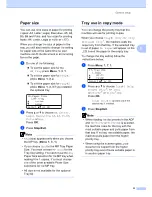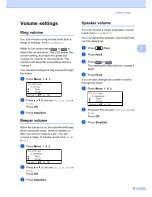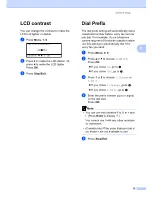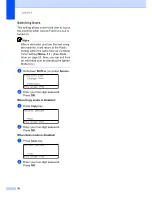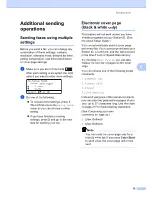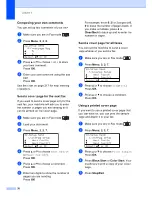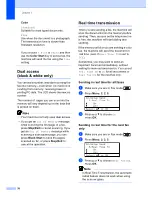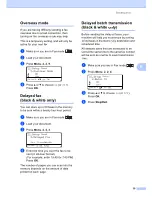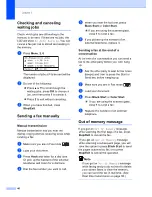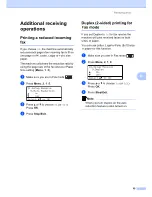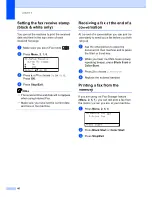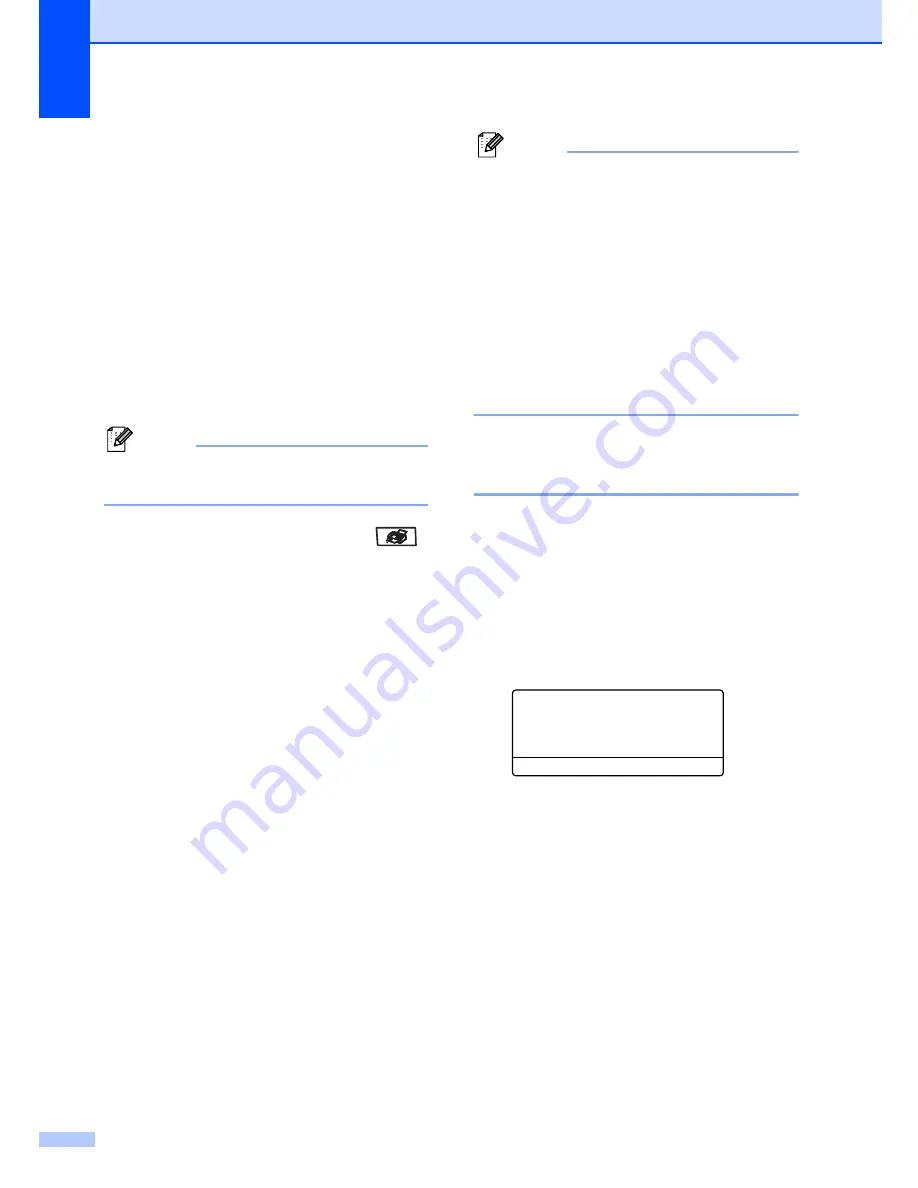
Chapter 5
34
Broadcasting
(black & white only)
5
Broadcasting lets you send the same fax
message to more than one fax number. You
can include Groups, One-Touch, Speed-Dial
numbers and up to 50 manually dialed
numbers in the same broadcast.
You can broadcast up to 390 different
numbers. This will depend on how many
groups, access codes or credit card numbers
you have stored, and on how many delayed
or stored faxes in memory.
Note
Use the
Search/Speed Dial
to help you
choose numbers easily.
a
Make sure you are in Fax mode
.
b
Load your document.
c
Enter a number.
Press
OK
.
You can use either a One-Touch,
Speed-Dial, a Group number, or a
number manually entered using the dial
pad. (See
How to dial
on page 55.)
d
Repeat
c
until you have entered all the
fax numbers you want to broadcast to.
e
Press
Black Start
.
After the broadcast is finished the machine
will print a broadcast report to let you know
the results.
Note
• The scan profile of the One-Touch,
Speed-Dial or Group number you chose
first will be applied to the broadcast.
• If the fax resolution of the fax number you
choose first is
S.Fine
and you enter a
stored I-FAX number,
Select Std/Fine
will appear on the
LCD. Press
Stop/Exit
. Press
Resolution
and choose
Standard
,
Fine
or
Photo
,
then re-enter the I-FAX number. If you
want to enter other numbers,
go back to
c
.
Canceling a broadcast in
progress
5
While broadcasting you can cancel the fax
currently being sent or the whole broadcast
job.
a
Press
Menu
,
2
,
6
.
The LCD will display the fax being dialed
(for example,
#001 0123456789
) and
the broadcast job number (for example,
Broadcast#001
):
26.Remaining Jobs
a
#001 0123456789
b
Broadcast#001
Select
ab
or OK
b
Press
a
or
b
to choose the job number
you want to cancel.
Press
OK
.
c
Press
1
to clear the job number or
2
to
exit.
If you chose to only cancel the fax
currently being sent in
b
, the machine
will ask you if you want to cancel the
broadcast. Press
1
to clear the whole
broadcast job or
2
to exit.
d
Press
Stop/Exit
.
Summary of Contents for cx2100
Page 1: ...Printing for Professionals Oc cx2100 User s Guide...
Page 84: ...Section III Copy III Making copies 74...
Page 93: ...Chapter 12 82...
Page 101: ...Chapter 14 90...
Page 102: ...Section V Software V Software and network features 92...