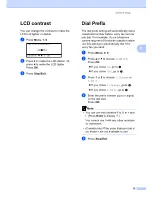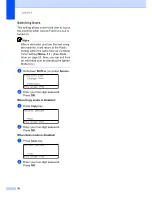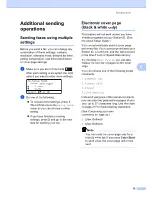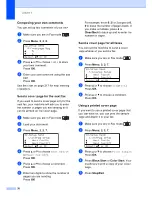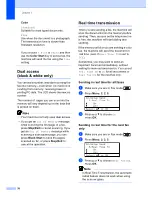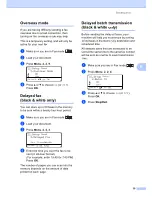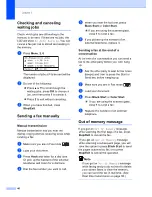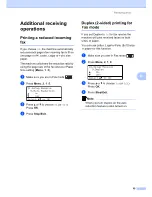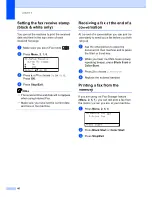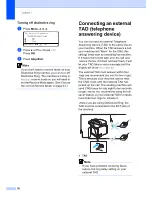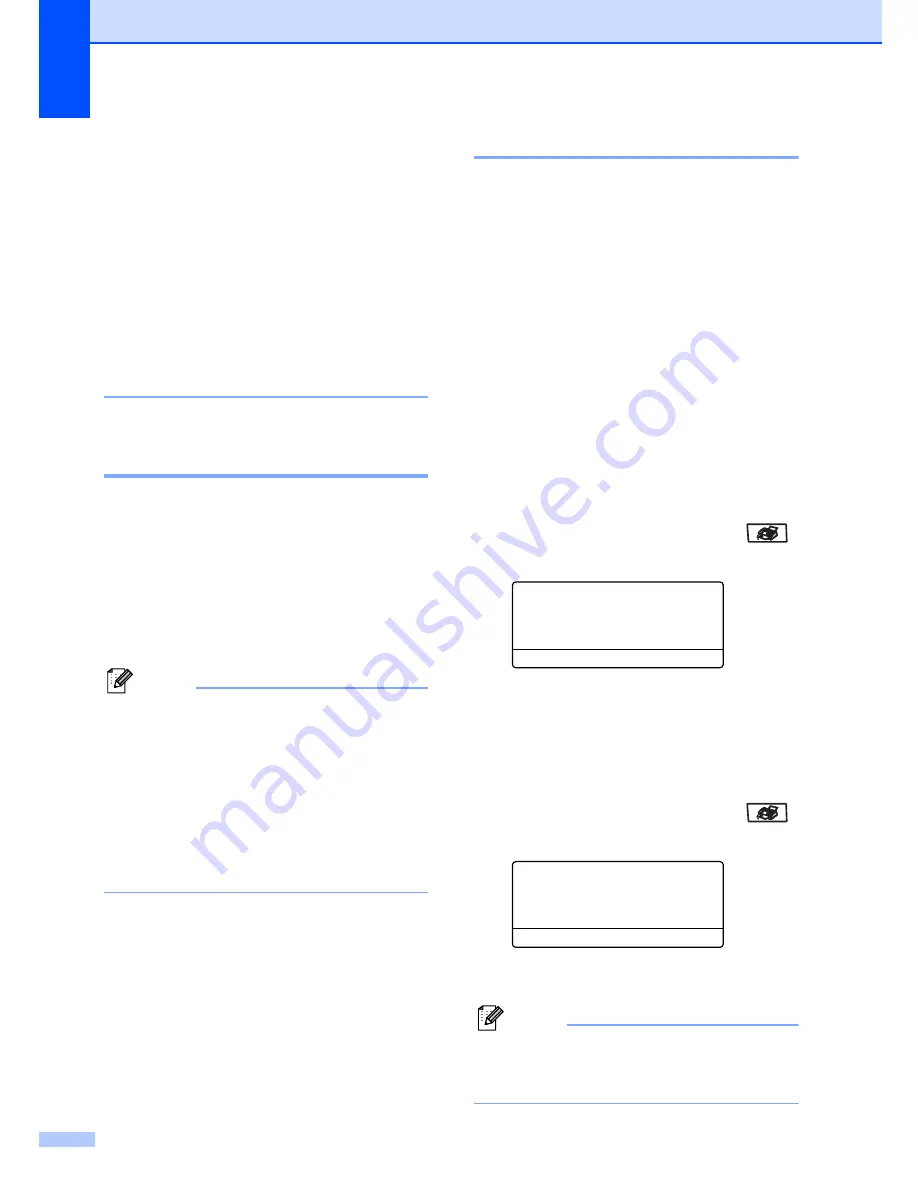
Chapter 5
38
Color
Standard:
Suitable for most typed documents.
Fine:
Use when the document is a photograph.
The transmission time is slower than
Standard resolution.
If you choose
S.Fine
or
Photo
and then
use the
Color Start
key to send a fax, the
machine will send the fax using the
Fine
setting.
Dual access
(black & white only)
5
You can dial a number, and start scanning the
fax into memory—even when the machine is
sending from memory, receiving faxes or
printing PC data. The LCD shows the new job
number.
The number of pages you can scan into the
memory will vary depending on the data that
is printed on them.
Note
• Your machine normally uses dual access.
• If you get an
Out of Memory
message
while scanning the first page of a fax,
press
Stop/Exit
to cancel scanning. If you
get an
Out of Memory
message while
scanning a subsequent page, you can
press
Black Start
to send the pages
scanned so far, or press
Stop/Exit
to
cancel the operation.
Real time transmission
5
When you are sending a fax, the machine will
scan the documents into the memory before
sending. Then, as soon as the telephone line
is free, the machine will start dialing and
sending.
If the memory is full or you are sending a color
fax, the machine will send the document in
real time (even if
Real Time TX
is set to
Off
).
Sometimes, you may want to send an
important document immediately, without
waiting for memory transmission. You can set
Real Time TX
to
On
for all documents or
Next Fax:On
for the next fax only.
Sending in real time for all faxes
5
a
Make sure you are in Fax mode
.
b
Press
Menu
,
2
,
2
,
5
.
22.Setup Send
5.Real Time TX
a
On
b
Off
Select
ab
or OK
c
Press
a
or
b
to choose
On
.
Press
OK
.
Sending in real time for the next fax
only
5
a
Make sure you are in Fax mode
.
b
Press
Menu
,
2
,
2
,
5
.
22.Setup Send
5.Real Time TX
a
On
b
Off
Select
ab
or OK
c
Press
a
or
b
to choose
Next Fax:On
.
Press
OK
.
Note
In Real Time Transmission, the automatic
redial feature does not work when using
the scanner glass.
Summary of Contents for cx2100
Page 1: ...Printing for Professionals Oc cx2100 User s Guide...
Page 84: ...Section III Copy III Making copies 74...
Page 93: ...Chapter 12 82...
Page 101: ...Chapter 14 90...
Page 102: ...Section V Software V Software and network features 92...