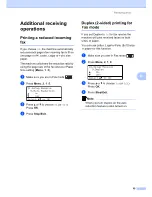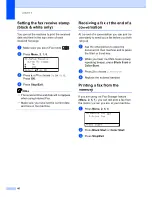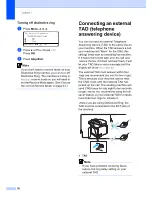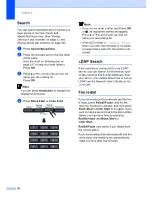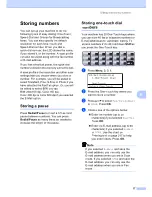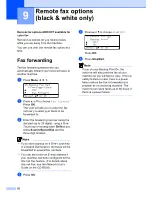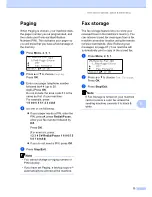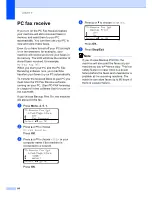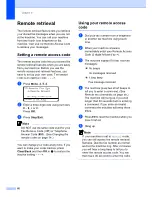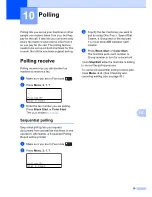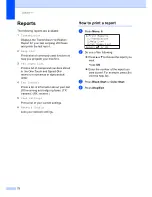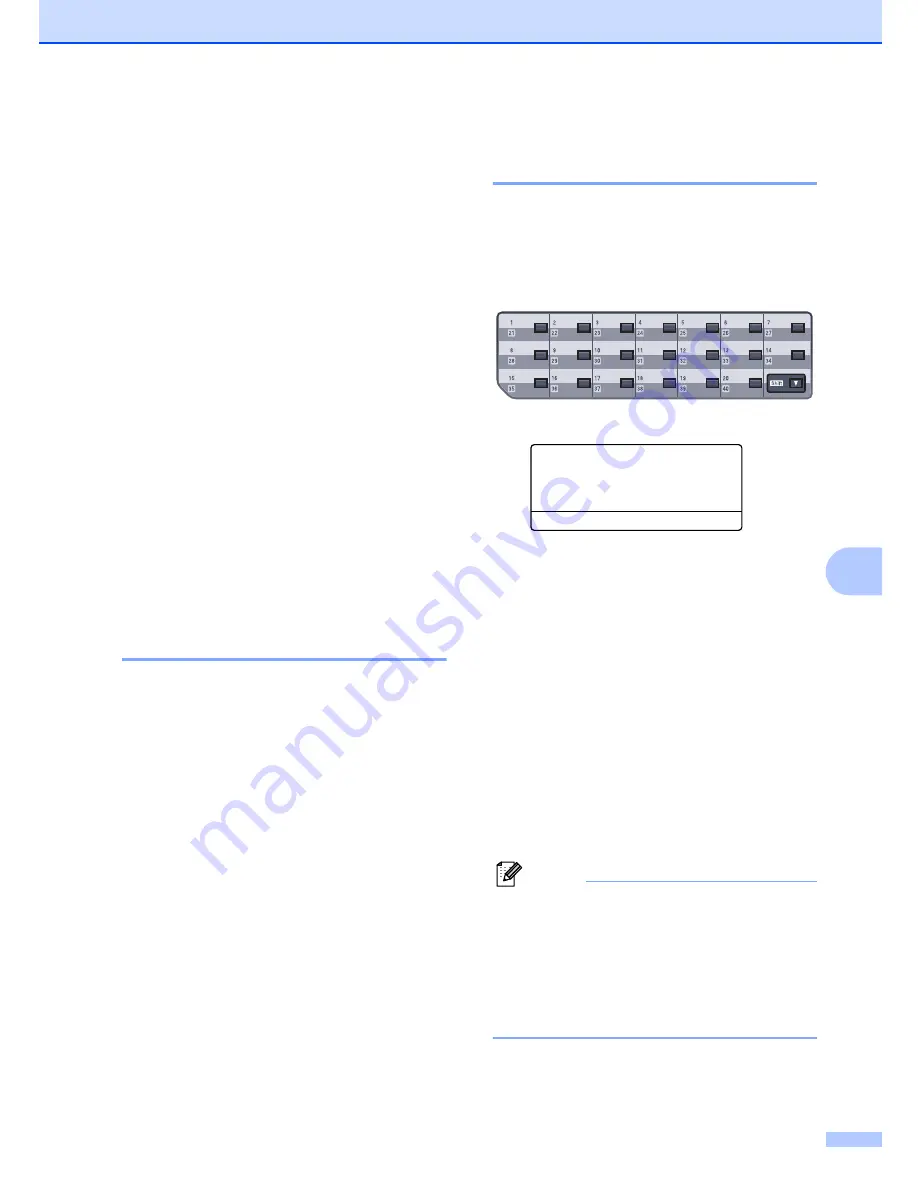
Dialing and storing numbers
57
8
Storing numbers
8
You can set up your machine to do the
following types of easy dialing: One-Touch,
Speed-Dial and Groups for Broadcasting
faxes. You can also specify the default
resolution for each One-Touch and
Speed-Dial number. When you dial a
quick-dial number, the LCD shows the name,
if you stored it, or the number. A scan profile
can also be stored along with the fax number
or E-mail address.
If you lose electrical power, the quick-dial
numbers stored in the memory will not be lost.
A scan profile is the resolution and other scan
settings that you choose when you store a
number. For example, you will be asked to
select Standard, Fine, S.Fine or Photo if you
have selected the Fax/Tel option. Or, you will
be asked to select B/W 200 dpi,
B/W 200x100 dpi, Color 150 dpi,
Color 300 dpi or Color 600 dpi if you selected
the E-Mail option.
Storing a pause
8
Press
Redial/Pause
to insert a 3.5-second
pause between numbers. You can press
Redial/Pause
as many times as needed to
increase the length of the pause.
Storing one-touch dial
numbers
8
Your machine has 20 One-Touch keys where
you can store 40 fax or telephone numbers or
E-mail addresses for automatic dialing. To
access numbers 21 to 40, hold down
Shift
as
you press the One-Touch key.
a
Press
Menu
,
2
,
3
,
1
.
23.Set Quick-Dial
1.One-Touch Dial
One-Touch:
Select One-Touch
b
Press the One-Touch key where you
want to store a number.
c
Press
a
or
b
to select
Fax/Tel
,
or
IFAX
. Press
OK
.
d
Choose one of the options below:
Enter the number (up to 20
characters) if you selected
Fax/Tel
.
Press
OK
.
Enter the E-mail address (up to 60
characters) if you selected
or
IFAX
. Use the chart on
Entering text
on page 217 to help
you enter letters. Press
OK
.
Note
If you selected
and save the
E-mail address, you can only use the
E-mail address when you are in Scan
mode. If you selected
IFAX
and save the
E-mail address, you can only use the
E-mail address when you are in Fax
mode.
Summary of Contents for cx2100
Page 1: ...Printing for Professionals Oc cx2100 User s Guide...
Page 84: ...Section III Copy III Making copies 74...
Page 93: ...Chapter 12 82...
Page 101: ...Chapter 14 90...
Page 102: ...Section V Software V Software and network features 92...