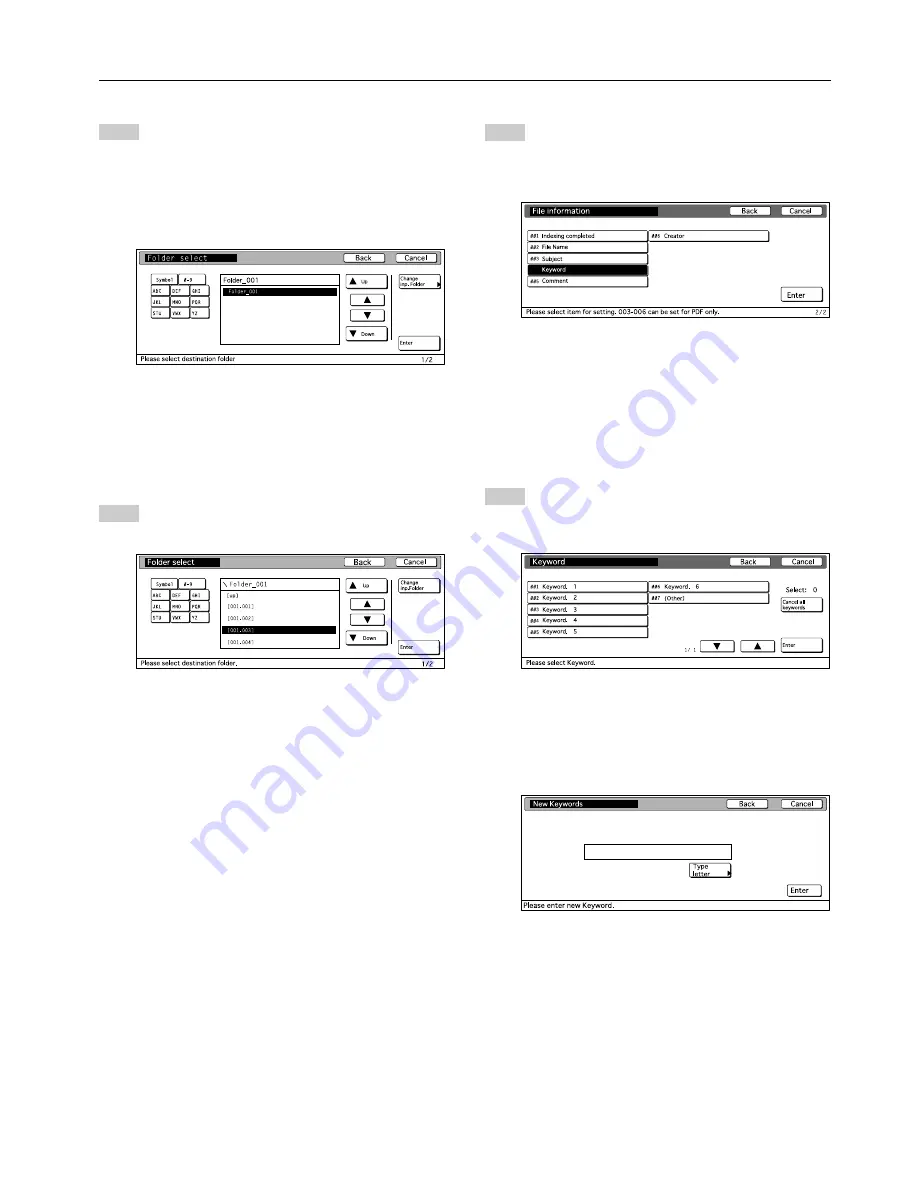
3. Performing the Required Operation at the Scanner
3-7
5
In the “Folder select” screen, if you want to save the
data into the currently highlighted folder, touch the
“Enter” key. The “File Information” screen will be
displayed. In this case, go to step 7. If, however, you
want to save the data in a subfolder of the currently
highlighted folder, touch the “Change inp. Folder” key.
The contents of the currently highlighted folder will be
displayed.
* If there is a period (“.”) included in the name of the
destination folder, it is possible that the
corresponding folder name may not be displayed
properly in the “Folder select” screen.
* The destination can not be changed when you are
using the Database Assist option.
6
Use the
▲
or the
▼
cursor key to select the desired
destination folder and then touch the “Enter” key. The
“File Information” screen will be displayed.
* To move one level back up in the folder hierarchy,
touch the “Up” key.
* It is not possible to select a destination folder that
exists at a higher level than the folder which was
designated using the Scanner File Utility.
7
Select the item that you want to register the keyword
under and then touch the “Enter” key. The input
screen for the selected item will be displayed.
(The following steps explain the procedure when you
select the “Keyword” item.)
* You can also change the name of the file by
selecting the “File Name” item.
* The keywords registered under the “Keyword”,
“Subject”, “Creator” and “Comment” items will all be
registered as keywords in the corresponding file
information.
* If you are using the Database Assist option, the
available items will differ.
8
Use the
▲
or the
▼
cursor key to select the keyword
that you want to add for that item and then touch the
“Enter” key. The touch panel will return to the “File
Information” screen.
* If you want to enter a new keyword other than one
of those that was already registered using the DB
Assistant software, select the last item (“Other”),
and then touch the “Enter” key. A screen to enter
the new keyword will appear. To enter a new
keyword, touch the “Type letter” key.
Summary of Contents for OP25
Page 2: ......
Page 23: ...3 Performing the Required Operation at the Scanner 3 5...
Page 30: ...W...
Page 31: ......
Page 32: ...2002 8 3CS80011B...








































