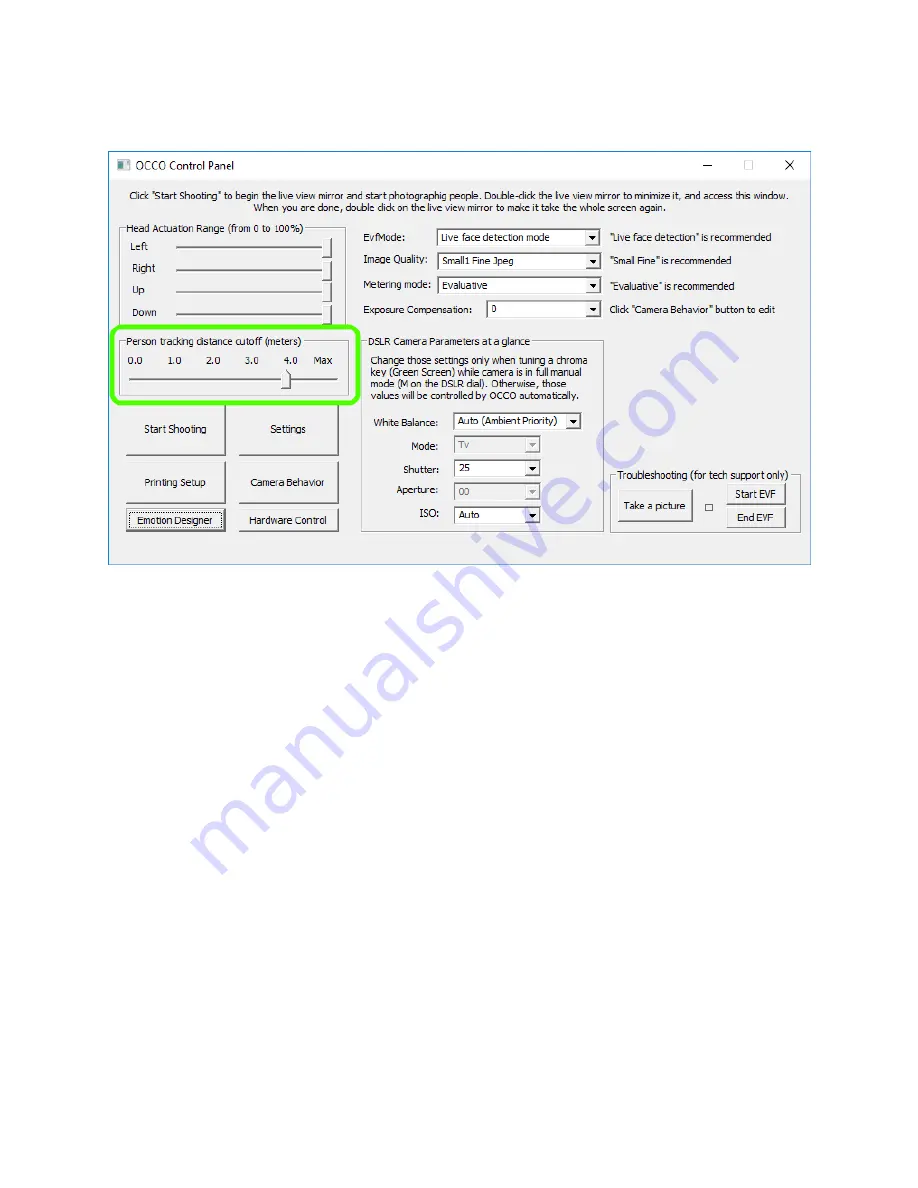
We can restrict the distance at which OCCO starts reacting to people by adjusting the Person Tracking
Distance Cutoff. The default factory value is 4.2m, but it can be set to any number, in either direction.
Figure 22 Distance Cutoff setting set to 3.8m (Model IC only)
Note! Both the Head Actuation Range and Tracking Distance cutoff are persisted across events (like all
other settings) – so, make sure to adjust those settings for the next event, if necessary.
Hot Folders
The software running on OCCO Models IC/S (version 2.2 and above) lets you upload any photos, not just
the ones Robot takes, to the current album. It is a great option if you want to combine photos coming
from multiple sources into a single online storage. This is achieved with the help of Hot Folders. Out-of-
box, there are three folders that OCCO monitors for any new .jpg files dropped in, but any sub-folder
under c:\OCCO\HotFolders\ directory will also be monitored, and you have a lot of flexibility in how
you’d like images to be pre-processed before being pushed to the album.
Of the three “canned” folders that get created when OCCO application is installed, only one is special:
C:\OCCO\HotFolders\ProcessAndUpload. Images dropped in this folder are processed directly by the
OCCO application to apply any watermark layers or photo templates before being uploaded.
The rules for all other folders under C:\OCCO\HotFolders are the same: each individual image is
processed by a script called process_img.bat, moved to a subfolder called “Uploaded” and then pushed
to the current album (whatever album the robot is attached to).
Summary of Contents for S
Page 39: ......
Page 46: ......
Page 56: ...Lid removal steps 1 this picture push in and up 2 next page lift up 3 next page remove...
Page 57: ......
Page 59: ......















































