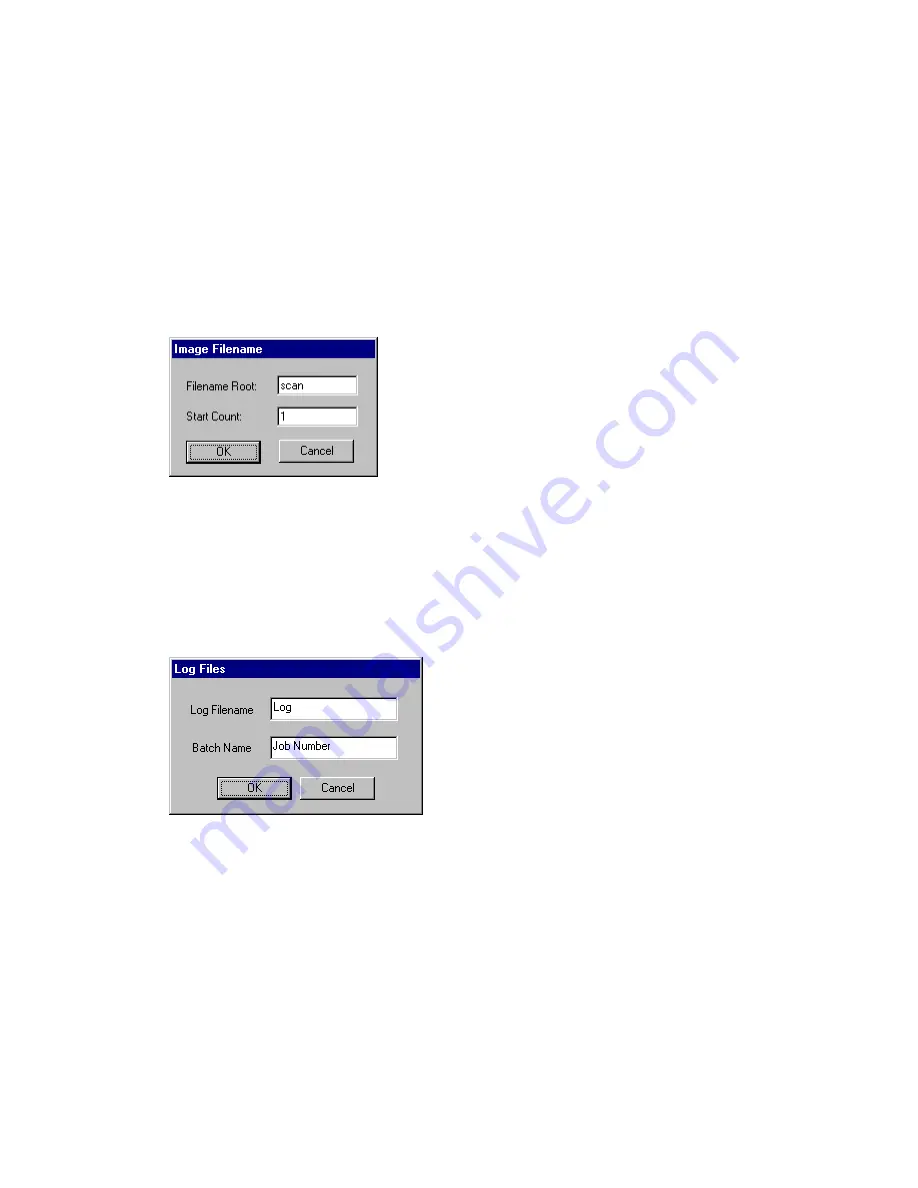
22
Océ 3000 User Manual
Print Control
The Print Control entry box allows you to specify the desired
settings for the selected printer output: the number of copies, the size of the
output print, etc. The look of the Print Control entry box depends on the
selected printer. You can find more information in ‘The printer setup’ on
page 71.
Clear
Use this button to clear cards which may be trapped in the scanner.
Start
This button starts the Océ 3000 Microfilm Scanner process as selected
(batch or single).
If Hollerith Naming is off, depending of your choice File or Print/File, the
following window appears before scanning starts:
[9] Image file name
This window allows you to define the root of the name for the scanned image
files, and the counter start number. In the example above, the first image file is
‘scan0001’, the second image file is scan0002’ and so on.
If Log File Usage is on, the following window appears before scanning starts:
[10] Log file
This window allows you to set the name for the log file.
After defining log file and file naming, the scanning starts and the window
changes to the Run-Time Display window.
2068.tif
2069.tif
Summary of Contents for 3000
Page 1: ...Oc 3000 User Manual...
Page 6: ...6 Oc 3000 User Manual...
Page 38: ...38 Oc 3000 User Manual...
Page 39: ...39 Oc 3000 User Manual Chapter 4 The Viewing mode...
Page 87: ...87 Oc 3000 User Manual Chapter 6 File handling and administration...
Page 99: ...99 Oc 3000 User Manual Appendix A Technical specifications...
Page 105: ...105 Oc 3000 User Manual Appendix B Safety information...
Page 110: ...110 Oc 3000 User Manual...
Page 117: ...117 Oc 3000 User Manual Appendix D Miscellaneous...















































