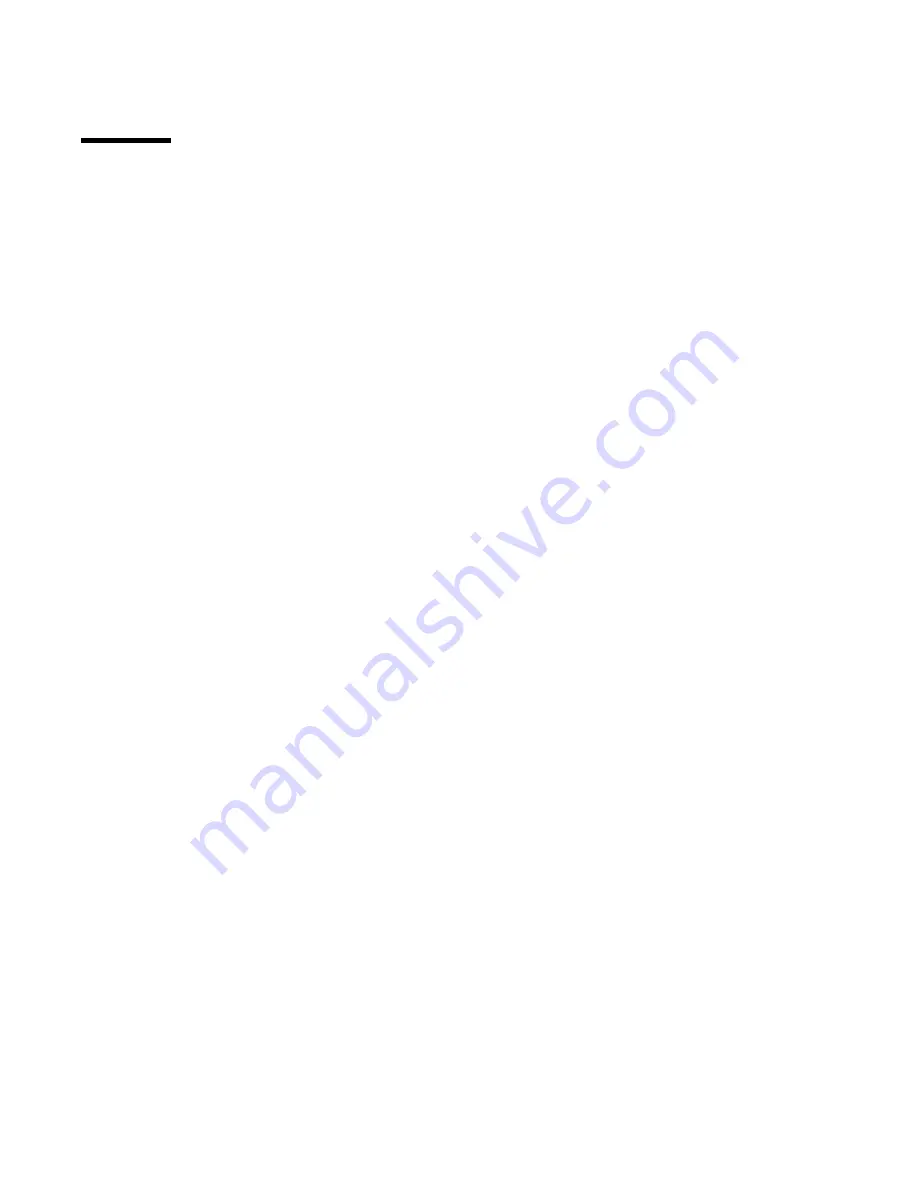
26
Océ 3000 User Manual
Note:
The Printer and PC Printer options are not available when the Output
mode is set to Print or Print/File. The PC Printer option is also not available
when the PC printer is set as default printer.
Settings in the Control window
Before starting the scanner, you set the scanning controls in the Control
window.
▼
To start a scanning session in Batch mode:
1
Click the Batch button in the Running Mode entry box.
2
Enter the frequency for the Quality mode. Select the desired output mode of
the Quality mode. If you do not want a quality check, take care the options
buttons are empty (not black - not on).
3
Select the Input Size or select Hollerith sizing.
4
Choose the desired output mode in the Output Mode entry box.
5
If the output mode is Print or Print/File, set the Print Control settings as
required.
6
Place the batch of aperture cards in the input hopper of the scanner.
7
Click the Start button to start the scanning session.
8
If required, set the names for image files and log file (see figure 9 on page 22
and see figure 10 on page 22).
The system switches to the Run-Time Display window (see figure 12 on
page 30).
Summary of Contents for 3000
Page 1: ...Oc 3000 User Manual...
Page 6: ...6 Oc 3000 User Manual...
Page 38: ...38 Oc 3000 User Manual...
Page 39: ...39 Oc 3000 User Manual Chapter 4 The Viewing mode...
Page 87: ...87 Oc 3000 User Manual Chapter 6 File handling and administration...
Page 99: ...99 Oc 3000 User Manual Appendix A Technical specifications...
Page 105: ...105 Oc 3000 User Manual Appendix B Safety information...
Page 110: ...110 Oc 3000 User Manual...
Page 117: ...117 Oc 3000 User Manual Appendix D Miscellaneous...















































